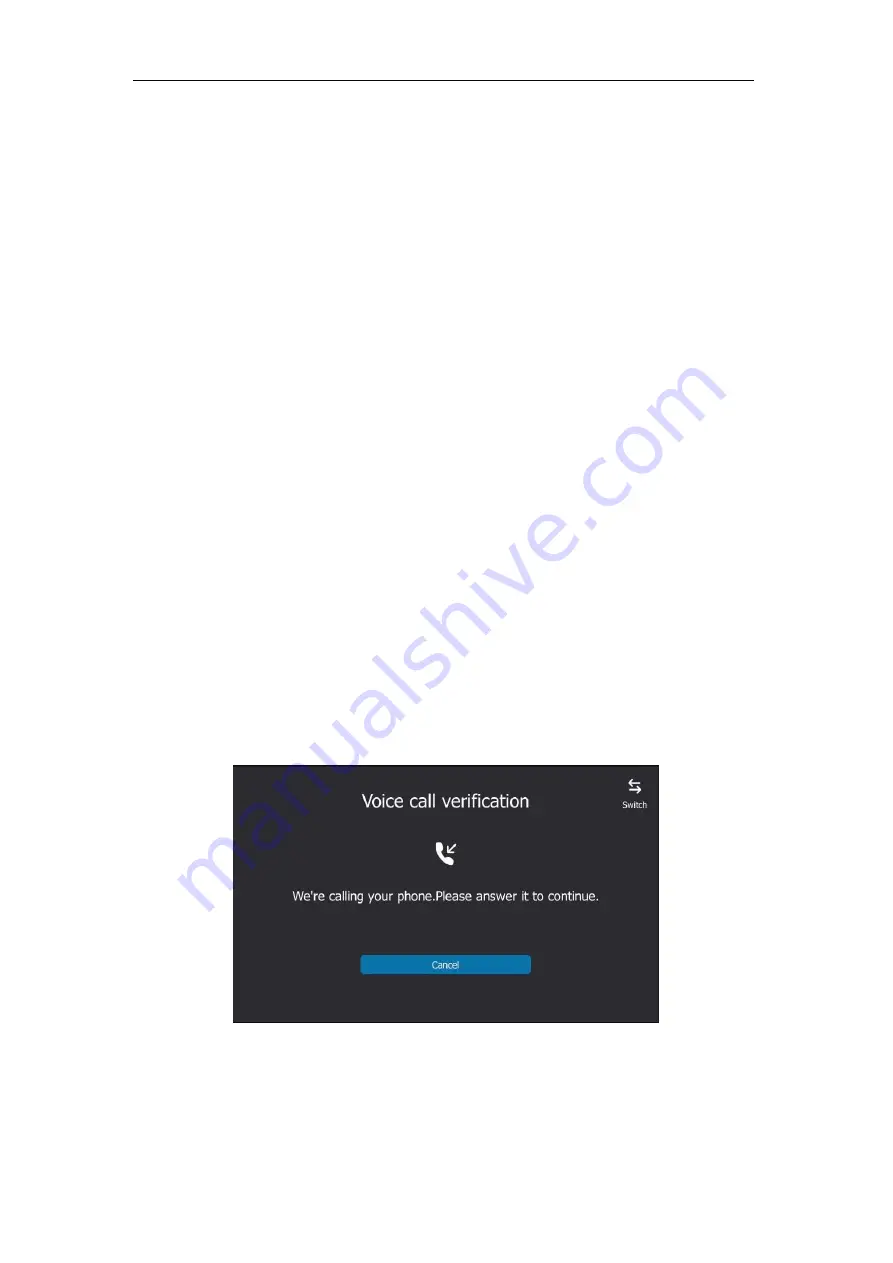
Getting Started
33
-
If you select
Call me
:
1)
Your mobile phone will receive a call and you need to follow the voice prompt
to authenticate.
2)
Click
Done.
-
If you select
Send me a code by text message
:
1)
Enter the correct verification code received from your mobile phone in the
corresponding field.
2)
Click
Verify
.
Your mobile phone will be bound with your online account.
Passing MFA
MFA applies to user Sign-in, web sign-in and sign in via PC methods. You can use Voice call
verification or Text verification to log in and then use the Skype for Business phone. The Skype
for Business phone will use the authentication mode you set on the Skype for Business client by
default.
Passing MFA When Using User Sign-in or Sign in via PC
To pass MFA when using User Sign-in or Sign in via PC method via phone user interface:
1.
Using
User Sign-in
or
Sign in via PC
method to sign into Skype for Business.
For more information, refer to
Your phone enters the verification screen.
2.
Depend on the authentication mode you selected on the Skype for Business client:
-
If you select
Call me
, your mobile phone will receive a call and the Skype for
Business phone shows as following:
Answer the call and follow the voice prompt to complete authentication.
Summary of Contents for T48S Skype For Business Edition
Page 1: ......
Page 4: ......
Page 6: ......
Page 8: ...User Guide for the T48S Skype for Business phone VI...
Page 21: ...Overview 19 The figure below shows the phone s menus and submenus...
Page 26: ...User Guide for the T48S Skype for Business phone 24...
Page 58: ...User Guide for the T48S Skype for Business phone 56...
Page 106: ...User Guide for the T48S Skype for Business phone 104...
Page 176: ...User Guide for the T48S Skype for Business phone 174...
Page 240: ...User Guide for the T48S Skype for Business phone 238...






























