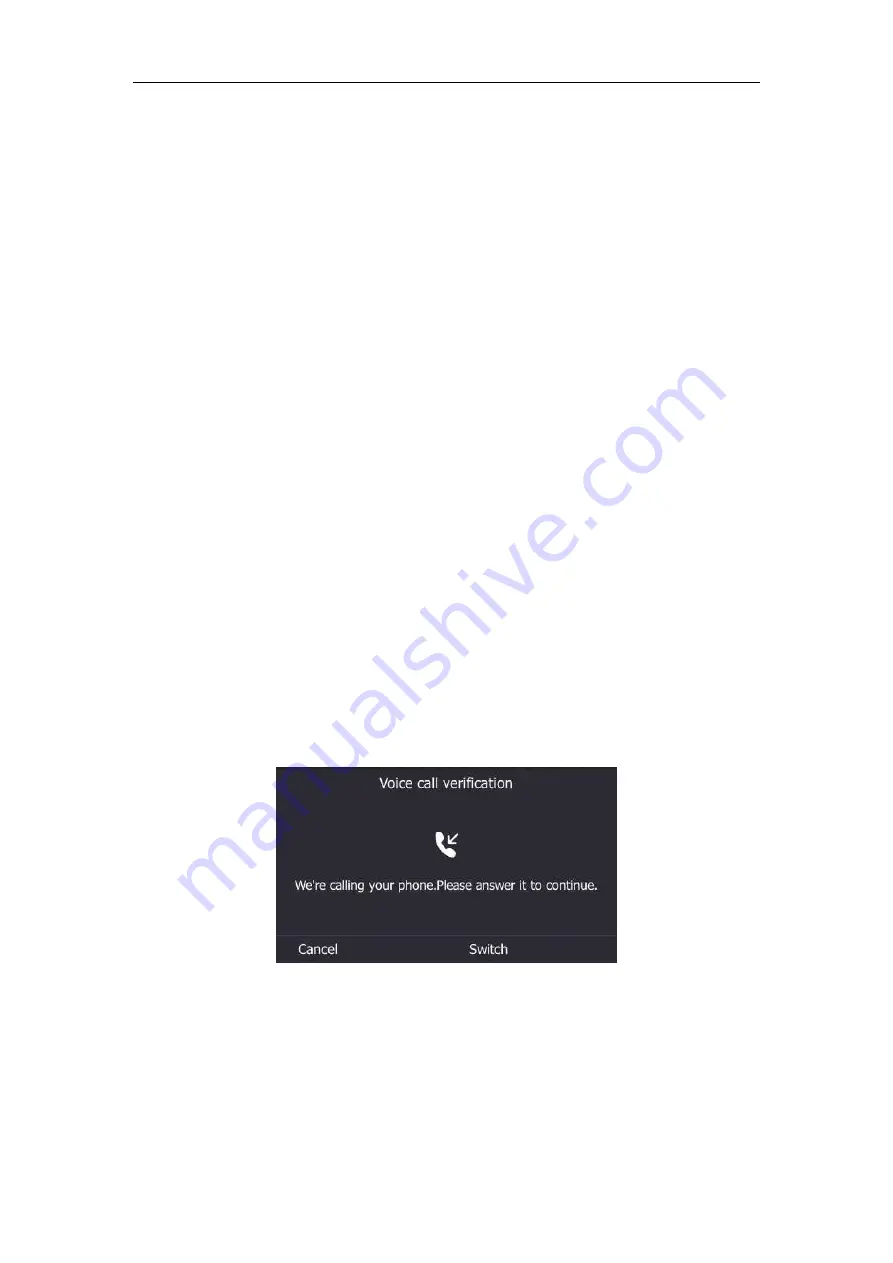
User Guide for the T46S Skype for Business phone
20
-
If you click
Call me
:
1)
Your mobile phone will receive a call and you need to follow the voice prompt
to authenticate.
2)
Click
Done.
-
If you click
Send me a code by text message
:
1)
Enter the correct verification code received from your mobile phone in the
corresponding field.
2)
Click
Verify
.
Your mobile phone will be bound with your online account.
Passing MFA
MFA applies to user Sign-in, web sign-in and sign in via PC methods. You can use Voice call
authentication or Text verification to log in and then use the Skype for Business phone. The
Skype for Business phone will use the authentication mode you set on the Skype for Business
client by default.
Passing
MFA When Using User Sign-in or Sign in via PC Method
To pass MFA when using User Sign-in or Sign in via PC method to sign in the Skype for
Business Server via phone user interface:
1.
Using
User Sign-in
or
Sign in via PC
method to sign into Skype for Business.
For more information, refer to
2.
Depend on the authentication method you select on the Skype for Business client:
-
If you select
Call me
, your mobile phone will receive a call and the Skype for
Business phone shows as following:
Answer the call and follow the voice prompt to complete authentication.
Summary of Contents for T46S Skype for Business
Page 1: ......
Page 4: ......
Page 6: ......
Page 8: ...User Guide for the T46S Skype for Business Phone vi ...
Page 14: ...User Guide for the T46S Skype for Business Phone xii Appendix A Time Zones 219 ...
Page 21: ...Overview 7 The figure below shows the phone s menus and submenus ...
Page 26: ...User Guide for the T46S Skype for Business phone 12 ...
Page 52: ...User Guide for the T46S Skype for Business phone 38 ...
Page 210: ...User Guide for the T46S Skype for Business phone 196 ...






























