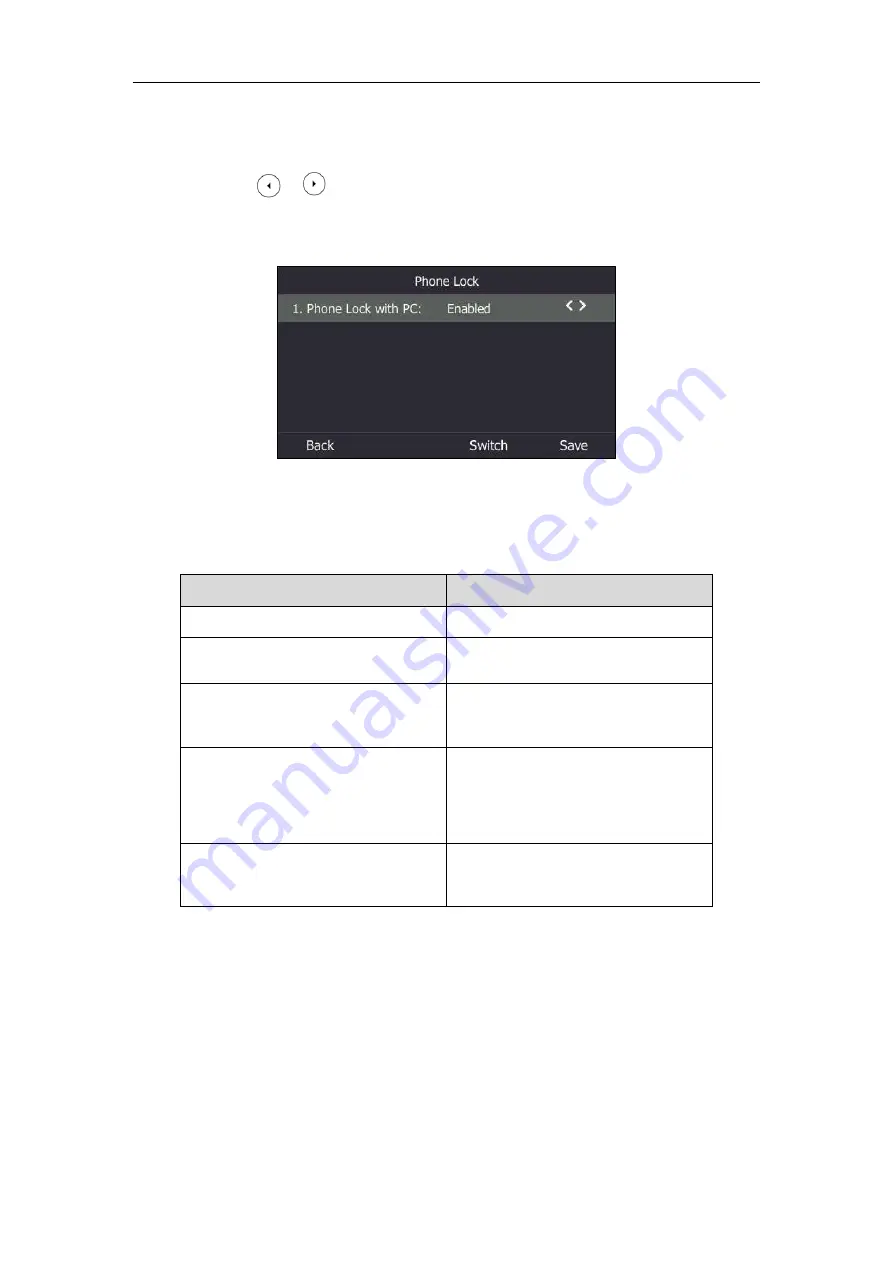
User Guide for the T46S Skype for Business phone
194
To configure phone lock with PC via phone user interface:
1.
Press
Menu
->
Setting->Basic
->
Phone Lock
->
Phone Lock with PC
.
2.
Press or , or the
Switch
soft key to select
Enabled
from the
Phone Lock with
PC
field.
This feature is enabled by default.
3.
Press the
Save
soft key.
Make sure the BToE status is Paired (Sign In) and the phone lock with PC feature is
enabled:
To lock you phone
To unlock you phone
The paired PC gets locked.
The paired PC gets unlocked.
The paired PC enters sleep mode.
The paired PC wakes up and is not
locked.
The paired PC starts the screen saver.
The paired PC stops the screen saver and
is not locked.
The account status of the Skype for
Business client changes to inactive.
The account status of the Skype for
Business client changes from inactive to
active.
BToE status changes from
Paired (Sign
In)
to
Paired (Sign Out)
or
Unpaired
.
BToE status changes from
Paired (Sign
Out)
or
Unpaired
to
Paired (Sign In)
.
Disabling BToE on Your Phone
You can disable the BToE feature on your phone and unpair your phone from the computer.
When you disable BToE, you can no longer use BToE functions.
Do one of the following:
-
Disconnect the Ethernet cable from the PC port on your phone.
Summary of Contents for T46S Skype for Business
Page 1: ......
Page 4: ......
Page 6: ......
Page 8: ...User Guide for the T46S Skype for Business Phone vi ...
Page 14: ...User Guide for the T46S Skype for Business Phone xii Appendix A Time Zones 219 ...
Page 21: ...Overview 7 The figure below shows the phone s menus and submenus ...
Page 26: ...User Guide for the T46S Skype for Business phone 12 ...
Page 52: ...User Guide for the T46S Skype for Business phone 38 ...
Page 210: ...User Guide for the T46S Skype for Business phone 196 ...






























