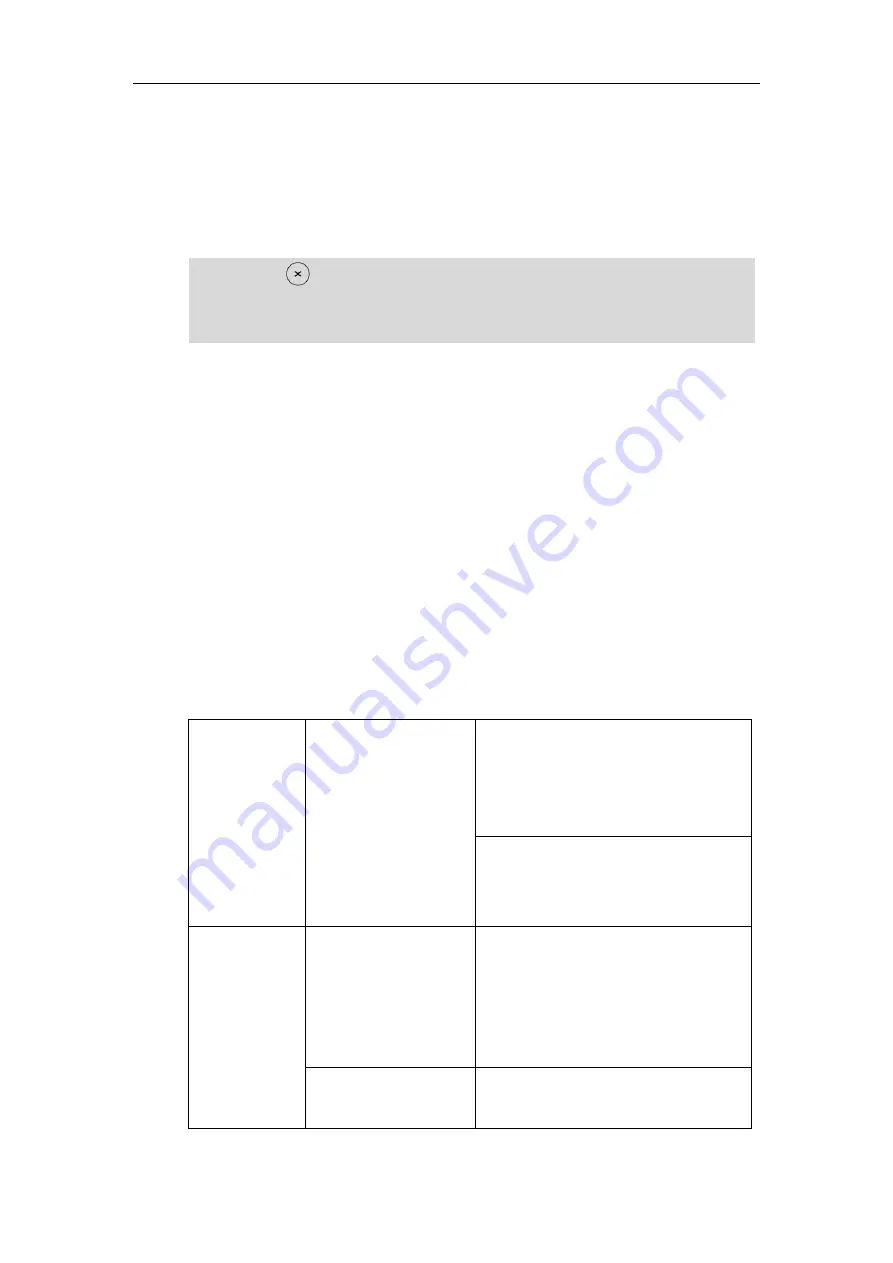
Configuring Basic Features
211
minutes and 1 minute before Skype conference.
Press the
Detail
soft key to view specific information about the Skype conference,
including the Skype conference’s subject, participants, organizer, start and end time,
location and content.
Press the
Join
soft key to join the Skype conference.
Note
For more information on how to use the calendar feature, refer to the
BToE
BToE (Better Together over Ethernet) feature enables Skype for Business phones to interoperate
with the Skype for Business client for third party call control. You can answer, place, hold and
resume audio calls on your phone and the Skype for Business client simultaneously. In order to
use BToE, you need to download and install the Yealink BToE Connector application on your
computer.
Procedure
BToE can be configured using the configuration files.
Configuration
File
<y0000000000xx>.cfg
Configure BToE feature.
Parameters:
sip.btoe.enable
features.sign_in_via_btoe.enable
Configures the BToE pairing mode.
Parameters:
sip.btoe.pairing_mode
Local
Web User Interface
Configure BToE feature.
Configures the BToE pairing mode.
Navigate to
:
http://<phoneIPAddress>/servlet?p=settin
gs-btoe&q=load
Phone User Interface
Configure BToE feature.
Configures the BToE pairing mode.
You can press on the phone to ignore all reminders.
When receives a
Skype
conference reminder during a call, you can press the
Join
soft key to join
the
Skype
conference directly. Current call will be held and you can resume it after the
Skype
conference.
Summary of Contents for T46G Skype For Business Edition
Page 1: ...1...
Page 14: ...Yealink Skype for Business HD IP Phones Administrator Guide xiv...
Page 24: ...Yealink Skype for Business HD IP Phones Administrator Guide 10...
Page 80: ...Yealink Skype for Business HD IP Phones Administrator Guide 66...
Page 312: ...Yealink Skype for Business HD IP Phones Administrator Guide 298...
Page 348: ...Yealink Skype for Business HD IP Phones Administrator Guide 334...






























