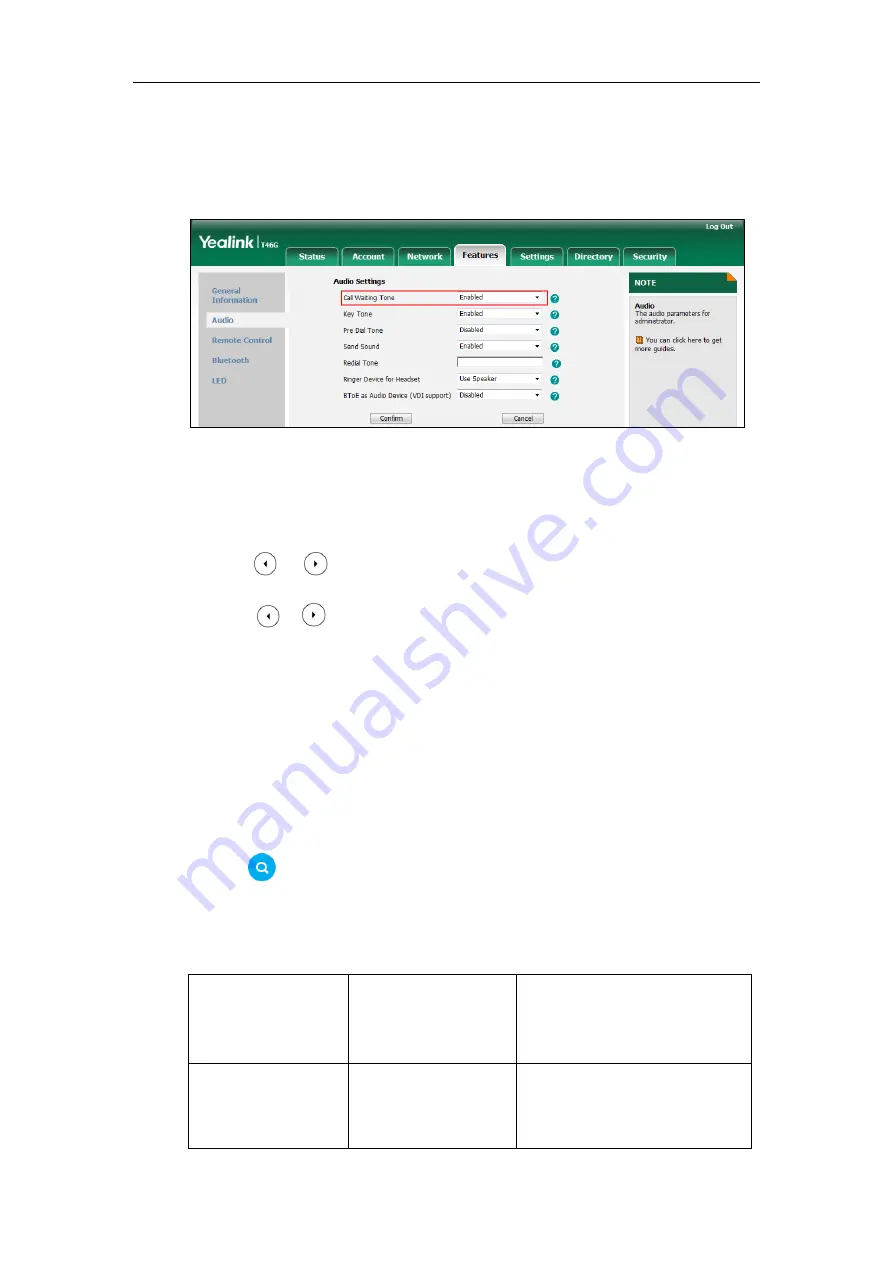
Yealink Skype for Business HD IP Phones Administrator Guide
164
To configure call waiting tone via web user interface:
1.
Click on
Features
->
Audio
.
2.
Select the desired value from the pull-down list of
Call Waiting
Tone
.
3.
Click
Confirm
to accept the change.
To configure call waiting
and call waiting tone via phone user interface:
1.
Press
Menu
->
Features
->
Call Waiting
.
2.
Press or , or the
Switch
soft key to select the desired value
from the
Call
Waiting
field.
3.
Press or , or the
Switch
soft key to select the desired value
from the
Play Tone
field.
4.
Press the
Save
soft key to accept the change.
Pre Dial Tone
Pre dial tone allows Skype for Business phones to play key tone in following situations:
-
Enter phone numbers without picking up the handset (applicable to
T48G/T46G/T42G/T41P/T40P Skype for Business phones).
-
Tap (
Search
icon) to enter the pre-dialing screen, and then enter phone numbers
without picking up the handset (only applicable to T48G Skype for Business phones).
Procedure
Pre dial tone can be configured using the configuration files or locally.
Configuration File
<y0000000000xx>.cfg
Configure pre dial tone feature.
Parameters:
sfb.pre_dial_tone.enable
Local
Web User Interface
Configure pre dial tone feature.
Navigate to
:
http://<phoneIPAddress>/servlet?p
Summary of Contents for T46G Skype For Business Edition
Page 1: ...1...
Page 14: ...Yealink Skype for Business HD IP Phones Administrator Guide xiv...
Page 24: ...Yealink Skype for Business HD IP Phones Administrator Guide 10...
Page 80: ...Yealink Skype for Business HD IP Phones Administrator Guide 66...
Page 312: ...Yealink Skype for Business HD IP Phones Administrator Guide 298...
Page 348: ...Yealink Skype for Business HD IP Phones Administrator Guide 334...






























