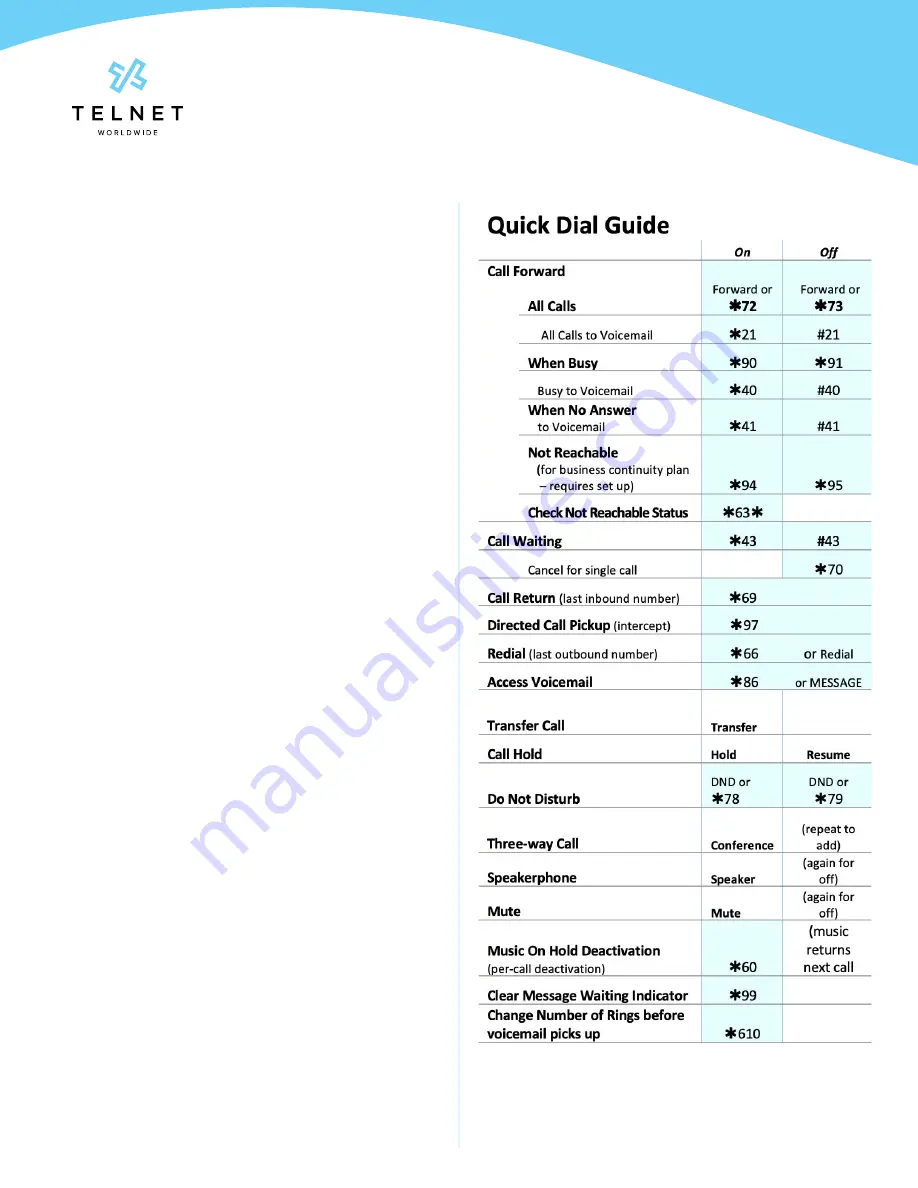
Yealink-T33G-220314-UG
Page 7
TelNet Worldwide, Inc. • telnetww.com • (800) 508-1254
Yealink T33G
User Guide
Call Waiting
Be notified of other calls coming in while you are on the line.
Activate Call Waiting for All Calls
1. Lift handset. Press
*
43
, and then press
#
2. The Call Waiting service is turned on for all calls
Deactivate Call Waiting for All Calls
1. Lift handset. Press
#43
, and then press
#
2. The Call Waiting service is turned off for all calls
Cancel Call Waiting for a Single Call
1. Lift handset. Press
*
70
, and then press
#
2. The Call Waiting service is turned off so that you can
make an uninterrupted phone call. The Call Waiting
service will be back on for the next phone call
Speed Dial 8 (1-digit codes)
Set up and update 1-digit speed dial codes for frequently
dialed numbers
Set Up/Update Speed Dial 8 (1-Digit Codes)
1. Dial
*
74
, and listen for tone
2. Enter the 1-digit code plus the 10-digit phone number
you would like assigned followed by
#
. (Recorded
message confirms code was programmed)
Place Call Using Speed Dial 8
1. Press the 1-digit
speed dial code
, then press
Call
Speed Dial 100 (If Enabled)
Set up and update 2-digit speed dial codes for frequently
dialed numbers.
Set Up/Update Speed Dial 100 (2-Digit Codes)
1. Dial
*
75
, press
#
and listen for tone
2. Enter the 2-digit code plus the 10-digit phone number
you would like assigned followed by
#
. (Recorded
message confirms code was programmed)
Place Call Using Speed Dial 100
1. Press
#
plus the 2-digit speed dial code, then press
Call









