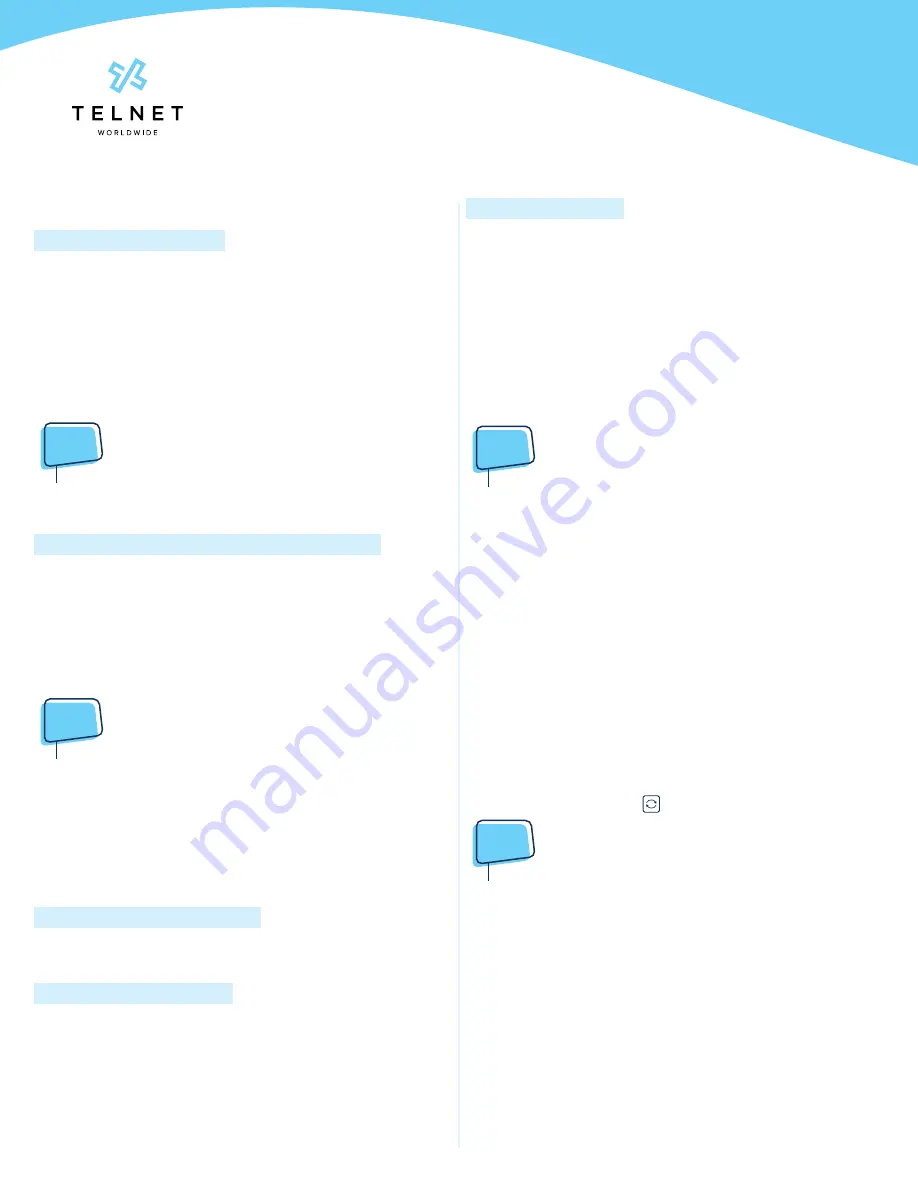
Yealink-T33G-220314-UG
Page 3
TelNet Worldwide, Inc. • telnetww.com • (800) 508-1254
Yealink T33G
User Guide
Conference Calls
Conduct Conference Calls
1. Make call to or receive call from other party
2. Press
Conf
softkey
3. Dial the third party and press
Call
(or
#
)
4. Wait for third party to answer then press
Conf
5. Press
Split
to remove a party from the conference
Forward Calls
NOTE:
•
Please see Quick Dial section of this guide for additional
Call Forwarding options and methods.
To enable call forwarding always (first time setup)
1. Press
Forward
, then enter the forwarding number or
extension
2. Press the up navigation arrow to select the
Always
Forward
option
3. Press
Switch
to enable forwarding
4. Press
Save
NOTE:
•
The next time you press forward it will automatically
forward to the last number specified.
To modify an existing forwarding number, press
Menu
,
navigate to
Features
,
OK
>
Call Control
>
Call Forward
>
Always Forward
. Press down arrow to select the forwarded
number. Modify number as required and then press
Save
. Lift
handset to clear screen.
Disable Call Forwarding Always
1. Press
Forward
Call Forwarding No Answer
1. Press
Menu
, navigate to
Features
,
OK
>
Call Control
>
Call Forward
> select
No Answer Forward
2. Select options to enable, enter number and specify
number of rings. Modify number as required and then
press
Save
. Lift handset to clear screen.
Call Forwarding Busy
1. Press
Menu
, navigate to
Features
,
OK
>
Call Control
>
Call Forward
> select
Busy Forward
2. Select options for enabled, navigate down and enter the
forward to number. Modify number as required and then
press
Save
. Lift handset to clear screen.
Intercom
• To connect directly to the speakerphone of a co-worker,
press
Interco
, dial the extension followed by
#
(or press
Call
)
NOTE:
•
If you are receiving an intercom call, the phone
beeps, then the caller automatically connects to your
speakerphone
Do Not Disturb
• To disable ringing, press
DND
. The LCD display will show
a
DND
icon and any incoming calls will be directed to
voicemail
• Press
DND
again to re-enable ringing
Menu
• The
Menu
softkey provides access to multiple options.
Use the navigation keys to highlight desired option and
press
Enter
softkey or
OK
Redial
• To redial the last call placed, press
Redial Key
>
Call
, or
press the
Redial Key
twice.
NOTE:
•
You can also use the down navigation key to select a
number from a list to redial.









