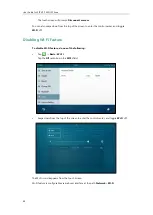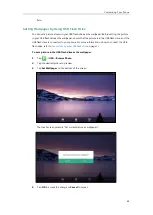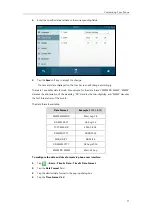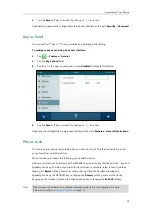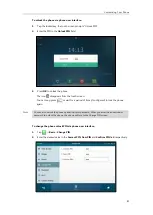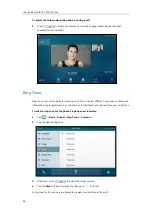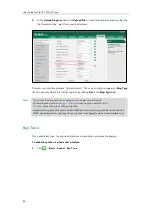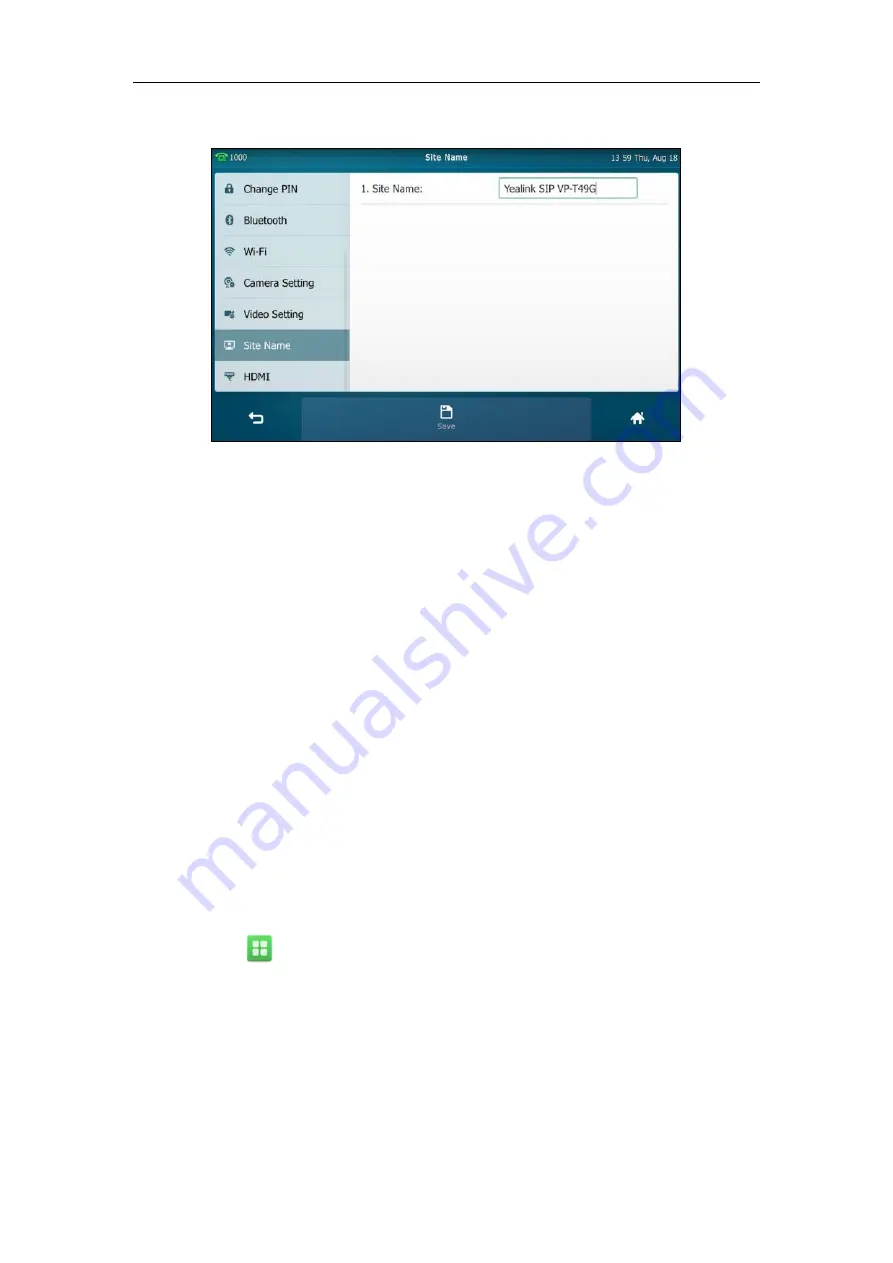
User Guide for SIP VP-T49G IP Phone
72
The default site name is Yealink SIP VP-T49G.
3.
Tap the
Save
soft key.
Site name is configurable via web user interface at the path
Features
->
General Information
.
Backlight
Backlight has three options:
Backlight Active Level
: The intensity of the touch screen when the phone is active. You can
change the intensity of the touch screen by dragging the backlight active level slider.
Backlight Inactive Level
: The intensity of the touch screen when the phone is inactive. You can
select a low intensity or turn off the backlight.
Backlight Time
: The delay time to change the intensity of the touch screen when the phone is
inactive. You can select a desired time to change the intensity or turn on the backlight
permanently.
Always On
:
Backlight is on permanently.
15s
,
30s
,
60s
,
120s
,
300s
,
600s
or
1800s
: Backlight is changed when the phone is inactive
after the designated time (in seconds).
To configure the backlight via phone user interface:
1.
Tap ->
Basic
->
Display
->
Backlight
.
2.
Drag the
Backlight Active Level
slider.
3.
Tap the
Backlight Inactive Level
field.
4.
Tap the desired value in the pop-up dialog box.
5.
Tap the
Backlight Time
field.
Summary of Contents for SIP VP-T49G
Page 1: ...nime VC_ Clou d ...
Page 8: ...User Guide for SIP VP T49G IP Phone viii ...
Page 14: ...User Guide for SIP VP T49G IP Phone xiv ...
Page 30: ...User Guide for SIP VP T49G IP Phone 30 ...
Page 158: ...User Guide for SIP VP T49G IP Phone 158 ...
Page 228: ...User Guide for SIP VP T49G IP Phone 228 ...
Page 313: ...Appendix 313 Appendix B Menu Structure ...