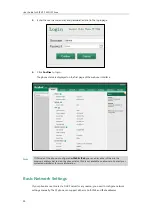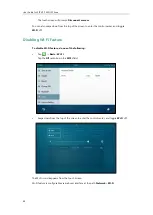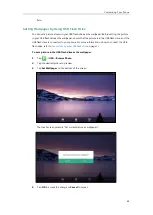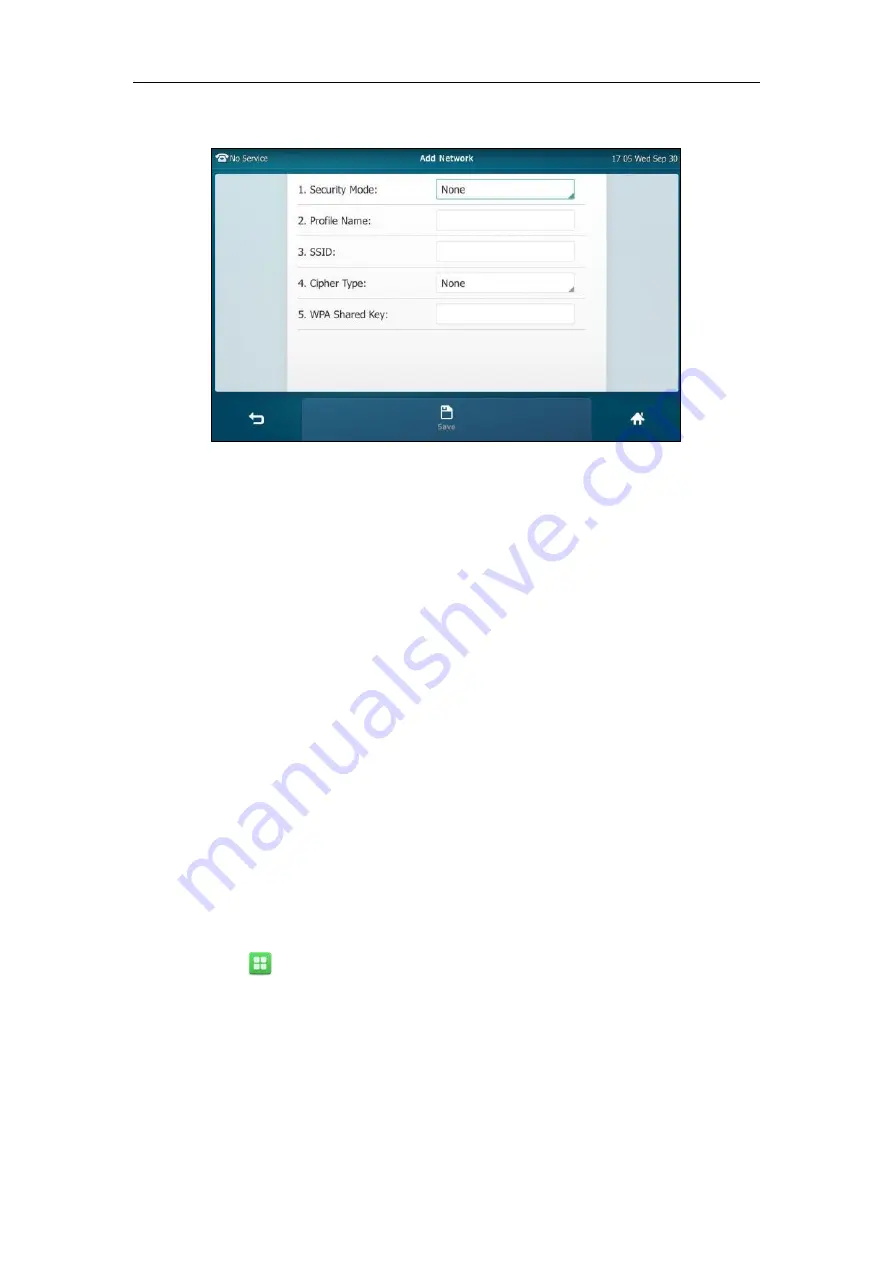
User Guide for SIP VP-T49G IP Phone
58
3.
Tap the
Add
soft key.
4.
Tap the
Security Mode
field.
5.
Tap the desired value in the pop-up dialog box.
-
If you select
None
or
WEP
:
1)
Enter the desired profile name in the
Profile Name
field.
2)
Enter the desired value in the
SSID
field.
3)
Enter the desired password in the
WPA Shared Key
field.
-
If you select
WPA-PSK
or
WPA2-PSK
:
1)
Enter the desired profile name in the
Profile Name
field.
2)
Enter the desired value in the
SSID
field.
3)
Tap the
Cipher Type
field.
4)
Tap the desired Cipher type (
TKIP
,
AES
or
TKIP AES
) in the pop-up dialog box.
5)
Enter the desired password in the
WPA Shared Key
field.
6.
Tap the
Save
soft key to accept the change.
Viewing the Wireless Network Information
To view the wireless network information:
1.
Tap ->
Basic
->
Wi-Fi
.
Summary of Contents for SIP VP-T49G
Page 1: ...nime VC_ Clou d ...
Page 8: ...User Guide for SIP VP T49G IP Phone viii ...
Page 14: ...User Guide for SIP VP T49G IP Phone xiv ...
Page 30: ...User Guide for SIP VP T49G IP Phone 30 ...
Page 158: ...User Guide for SIP VP T49G IP Phone 158 ...
Page 228: ...User Guide for SIP VP T49G IP Phone 228 ...
Page 313: ...Appendix 313 Appendix B Menu Structure ...