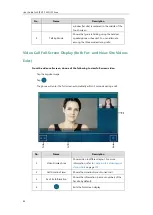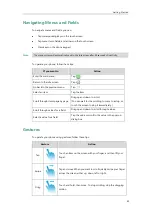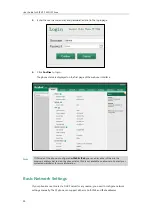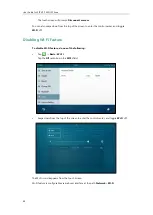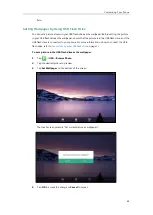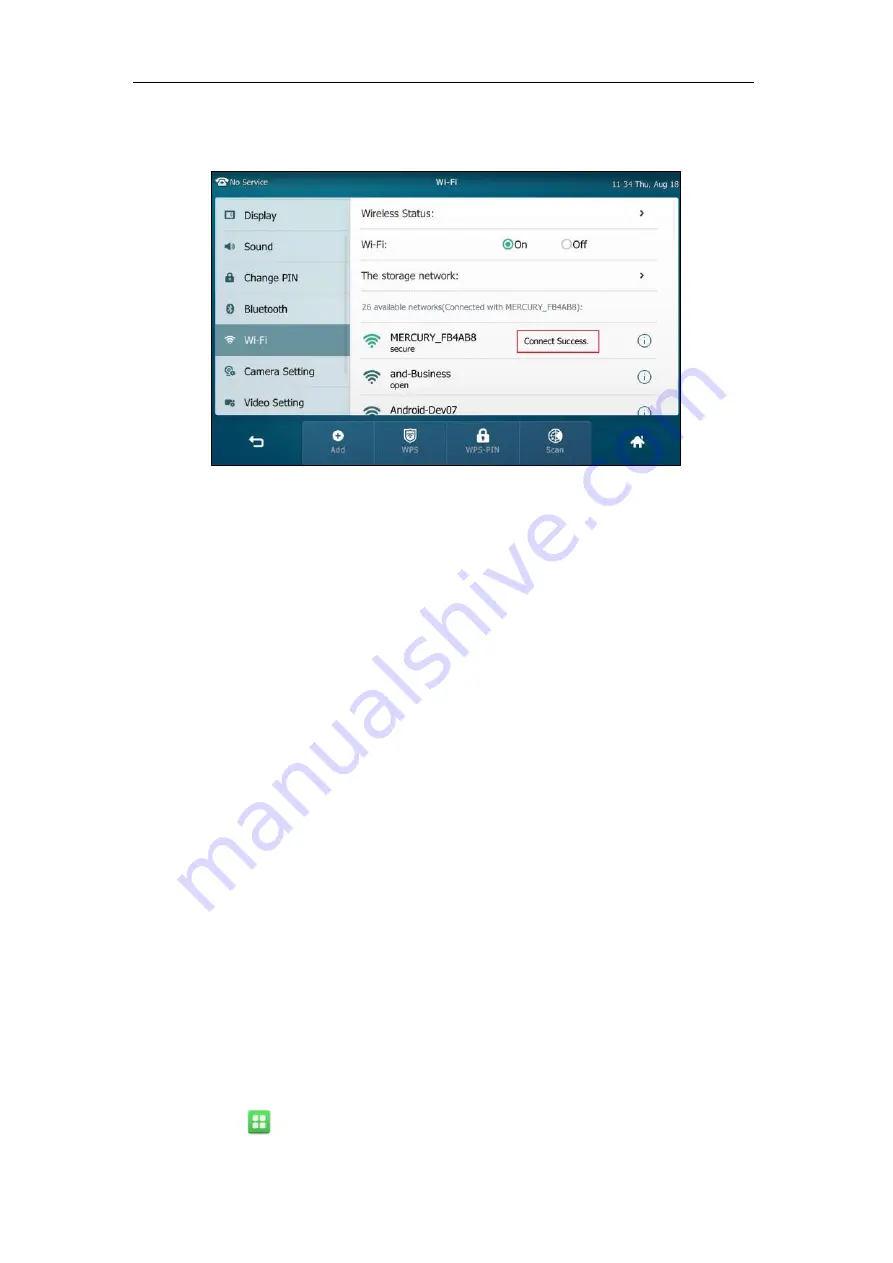
Getting Started
55
Once the connection has completed successfully, the prompt “Connect Success.”
appears
after the desired SSID.
The connected wireless network will be saved in the storage network list. You can tap
The
storage network
to view all the storage wireless networks.
You can also swipe down from the top of the screen to enter the control center, and toggle
Wi-Fi
on. The phone will automatically search for wireless network in your area and try to
connect the wireless network with highest priority which is saved in the storage network list.
If there are no available wireless networks or the phone cannot connect the wireless
network saved in the storage network list, the touch screen will prompt “No available Wi-Fi,
go to Wi-Fi setting now”. Tap
OK
. Repeat steps 4 to 6 to connect to the desired wireless
network.
You can also manually connect your phone to an available wireless network via web user
interface at the path
Network
->
Wi-Fi
.
Wi-Fi Protected Setup (WPS)
Wi-Fi Protected Setup (WPS) provides simplified mechanisms to configure secure wireless
networks. WPS can automatically configure a wireless network with a network name (SSID) and
strong WPA data encryption and authentication.
Two methods supported by Yealink IP phones in the Wi-Fi protected setup:
Push Button Configuration (PBC): The user simply has to push the WPS key on both the IP
phone and gateway/router to connect.
Personal Identification Number
(PIN): The user has to enter a WPS PIN generated
randomly by the IP phone on the gateway/router to connect.
Push Button Configuration (PBC)
To connect to the wireless network using PBC method:
1.
Tap ->
Basic
->
Wi-Fi
.
Summary of Contents for SIP VP-T49G
Page 1: ...nime VC_ Clou d ...
Page 8: ...User Guide for SIP VP T49G IP Phone viii ...
Page 14: ...User Guide for SIP VP T49G IP Phone xiv ...
Page 30: ...User Guide for SIP VP T49G IP Phone 30 ...
Page 158: ...User Guide for SIP VP T49G IP Phone 158 ...
Page 228: ...User Guide for SIP VP T49G IP Phone 228 ...
Page 313: ...Appendix 313 Appendix B Menu Structure ...