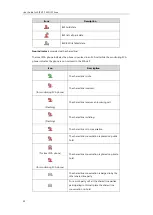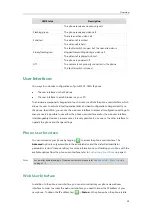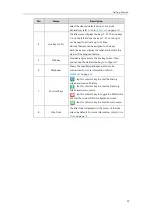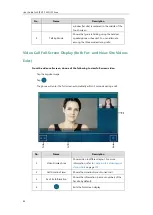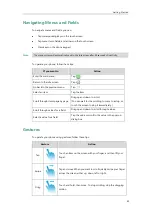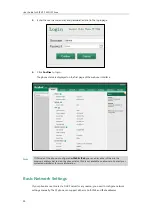User Guide for SIP VP-T49G IP Phone
36
and stick it down; connect one end of the USB3.0 cable to the camera.
-
Remove the other piece of the fastener’s liner and attach to the external monitor;
attach the camera to the external monitor by pressing two sides of Dual Lock together.
Make sure the camera is vertical and not askew otherwise the near-site video image
will be crooked. You are advised to attach the camera to the external monitor whose
back is straight.
-
Connect the other end of USB3.0 cable to the IP phone.
-
Connect one end of the HDMI cable to the HDMI port on the phone, and connect the
other end to the HDMI port on the external monitor.
After you connect an external monitor to your phone, the icon will display on the
status bar of the touch screen, and the touch screen will prompt “Ext. Display connected”.
Note
Network Connection
You have two options for network connection. You can select one of them according to the
current office environment.
Connecting to the wired network
Connecting to the wireless network
Connecting to the Wired Network
You can connect your phone to a wired network.
You can adjust the camera angle by rotating it up and down, and you have to press on the back
of camera to rotate it when you insert the camera to the IP phone.
If you want to insert the camera back to the IP phone and do not torn the 3M Dual Lock, please
insert forcibly until the camera indicator LED illuminates solid green. And the embossing on the
camera does not need to insert into the groove on the IP phone.
The Extended Display Accessories ED10 which is not included with your IP phone is required for
connecting the external monitor. Contact your reseller to purchase it separately. For more
information, refer to
Yealink Extended Display Accessories Quick Installation Guide for SIP
Summary of Contents for SIP VP-T49G
Page 1: ...nime VC_ Clou d ...
Page 8: ...User Guide for SIP VP T49G IP Phone viii ...
Page 14: ...User Guide for SIP VP T49G IP Phone xiv ...
Page 30: ...User Guide for SIP VP T49G IP Phone 30 ...
Page 158: ...User Guide for SIP VP T49G IP Phone 158 ...
Page 228: ...User Guide for SIP VP T49G IP Phone 228 ...
Page 313: ...Appendix 313 Appendix B Menu Structure ...