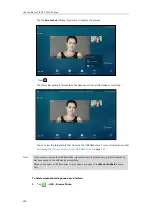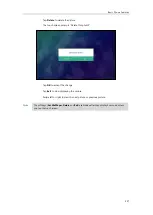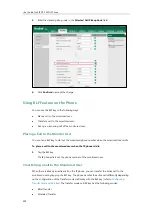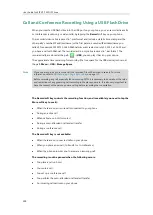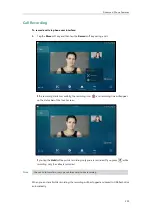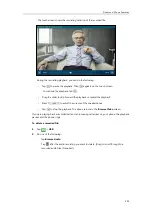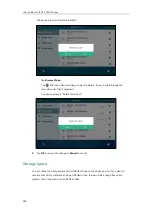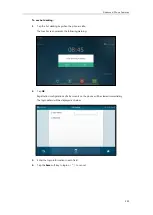User Guide for SIP VP-T49G IP Phone
236
To pick up an incoming call using the BLF key or the DPickup soft key:
1.
Tap the BLF key or the
DPickup
soft key.
The incoming call of the monitored user is answered on the IP phone.
Note
BLF List
You can use the BLF List feature to monitor a list of users defined by your system administrator.
For example, your system administrator enables BLF List, and creates a BLF List URI (e.g.,
[email protected]) including a list of user1, user2 on the server. The BLF List keys on the IP
phone can present the status of user1 and user2. The key icons illuminate flashing or solid
depending on the status of those users. For more BLF List key icon indicator, refer to
indicator (associated with BLF/BLF List)
on page
You can use the BLF List keys in the following ways:
When the monitored user is idle, tap the BLF list key to dial out the phone number.
When there is already an active call on the IP phone, you can transfer the active call to the
monitored user by tapping the BLF List key. The phone handles the active call differently
depending on the transfer mode on DSS key. For more information on the transfer mode
on DSS key, refer to
Configuring Transfer Mode on DSS Key
on page
When the monitored user receives an incoming call, tap the BLF list key to pick up the call
directly. Before picking up an incoming call, ensure that the BLF List Pickup Code has been
configured in advance. If the code is not configured, the phone will place a call to the
monitored user instead of picking up the incoming call of the monitored user when you
tap the BLF List key.
When there is a conversation on the monitored user, tap the BLF list key to barge in and
set up a conference call. Before barging in an active call, ensure that the BLF List Barge In
Code has been configured in advance. If the code is not configured, the phone will place a
call to the monitored user instead of barging in an active call of the monitored user when
you tap the BLF List key.
When a call is being parked against the monitored phone, tap the BLF List key to retrieve
the parked call from the monitored user. Before retrieving the parked call, ensure that the
BLF List Retrieve Call Parked Code has been configured in advance. If the code is not
configured, the phone will place a call to the monitored user instead of retrieving the
parked call when you tap the BLF List key.
To configure BLF List settings via web user interface:
1.
Click on
Account
->
Advanced
.
If the directed call pickup code is not configured, the phone will place a call to the monitored
user instead of picking up an incoming call of the monitored user when you tap the BLF key
or
the
DPickup
soft key
.
Summary of Contents for SIP VP-T49G
Page 1: ...nime VC_ Clou d ...
Page 8: ...User Guide for SIP VP T49G IP Phone viii ...
Page 14: ...User Guide for SIP VP T49G IP Phone xiv ...
Page 30: ...User Guide for SIP VP T49G IP Phone 30 ...
Page 158: ...User Guide for SIP VP T49G IP Phone 158 ...
Page 228: ...User Guide for SIP VP T49G IP Phone 228 ...
Page 313: ...Appendix 313 Appendix B Menu Structure ...