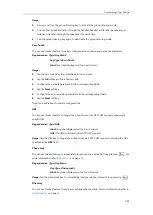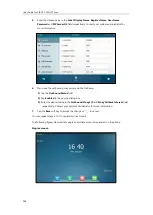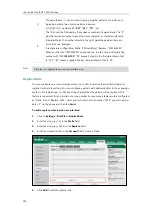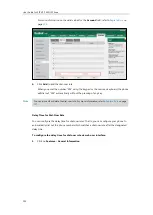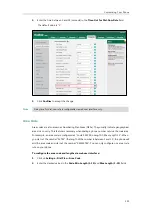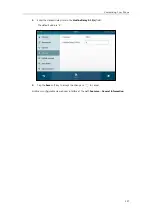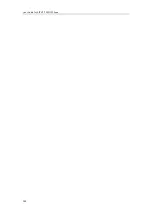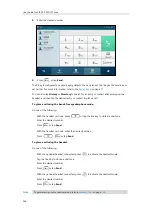Customizing Your Phone
151
When you enter the number “1” using the keypad or the onscreen keyboard and then tap
Send
, the phone will dial out “1234” instead.
Note
To edit a replace rule via web user interface:
1.
Click on
Settings
->
Dial Plan
->
Replace Rule
.
2.
Select the desired replace rule by checking the checkbox.
3.
Edit the values in the
Prefix
and
Replace
fields.
4.
Enter the desired line ID in the
Account
field or leave it blank.
5.
Click
Edit
to accept the change.
To delete one or more replace rules via web user interface:
1.
Click on
Settings
->
Dial Plan
->
Replace Rule
.
2.
Select one or more replace rules by checking the checkbox(es).
3.
Click
Del
to delete the replace rule(s).
Dial-now
You can configure one or more dial-now rules (up to 100) on your phone. When the dialed
number matches the dial-now string, the number will be dialed out automatically. For example,
a dial-now rule is configured as "2xx", any entered three-digit string beginning with 2 will then
be dialed out automatically on the phone.
To add a dial-now rule via web user interface:
1.
Click on
Settings
->
Dial Plan
->
Dial-now
.
2.
Enter the desired value (e.g., 2xx) in the
Rule
field.
3.
Enter the desired line ID in the
Account
field or leave it blank.
The valid values for the
Account
field can be one or more digits among 1-16. Every two digits
must be separated by a comma. For example, when you enter the value “1, 2” in the
Account
field, this replace rule will apply to account1 and account2.
If you leave the
Account
field blank or enter 0, the replace rule will apply to all accounts.
Summary of Contents for SIP VP-T49G
Page 1: ...nime VC_ Clou d ...
Page 8: ...User Guide for SIP VP T49G IP Phone viii ...
Page 14: ...User Guide for SIP VP T49G IP Phone xiv ...
Page 30: ...User Guide for SIP VP T49G IP Phone 30 ...
Page 158: ...User Guide for SIP VP T49G IP Phone 158 ...
Page 228: ...User Guide for SIP VP T49G IP Phone 228 ...
Page 313: ...Appendix 313 Appendix B Menu Structure ...