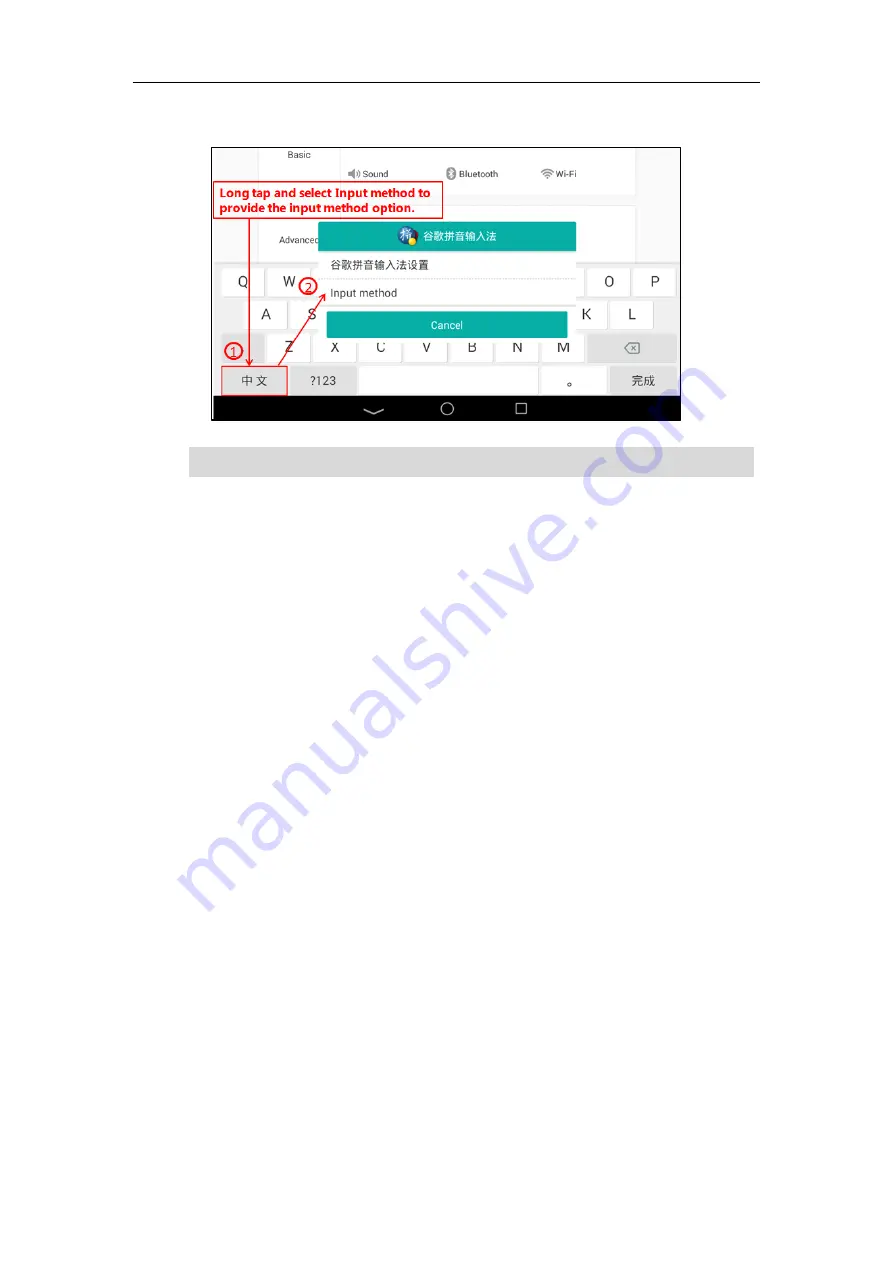
Customizing Your Phone
85
For Google Pinyin input method:
Note
Time & Date
There are three ways to view the time and date via phone user interface:
Viewing phone’s time on the status bar.
Viewing phone’s time and date by digital clock widget (refer to
).
Viewing phone’s time and date in the control center.
You can configure the phone to obtain the time and date from the SNTP server automatically, or
configure the time and date manually. If the phone cannot obtain the time and date from the
Simple Network Time Protocol (SNTP) server, contact your system administrator for more
information.
To configure the SNTP setting via phone user interface:
1.
Swipe down from the top of the screen or swipe left/right to go to the second idle screen.
2.
Tap
Settings
->
Basic
->
Time & Date
->
General
.
3.
Tap the
Type
field.
4.
Tap
SNTP Settings
in the pop-up dialog box.
5.
Tap the
Time Zone
field.
6.
Tap the time zone that applies to your area in the pop-up dialog box.
The default time zone is “+8”.
7.
Enter the domain name or IP address of SNTP server in the
NTP Server1
and
NTP Server2
field respectively.
8.
Tap the
Daylight Saving
field.
9.
Tap the desired value
in the pop-up dialog box.
Input method is configurable via phone user interface only.
Summary of Contents for SIP-T58V
Page 1: ......
Page 6: ...User Guide for SIP T58V A Smart Media Phone vi ...
Page 68: ...User Guide for SIP T58V A Smart Media Phone 68 ...
Page 227: ...System Applications 227 2 Tap to launch Camera application 3 Swipe right 4 Tap ...
Page 258: ...User Guide for SIP T58V A Smart Media Phone 258 ...
Page 368: ...User Guide for SIP T58V A Smart Media Phone 368 ...






























