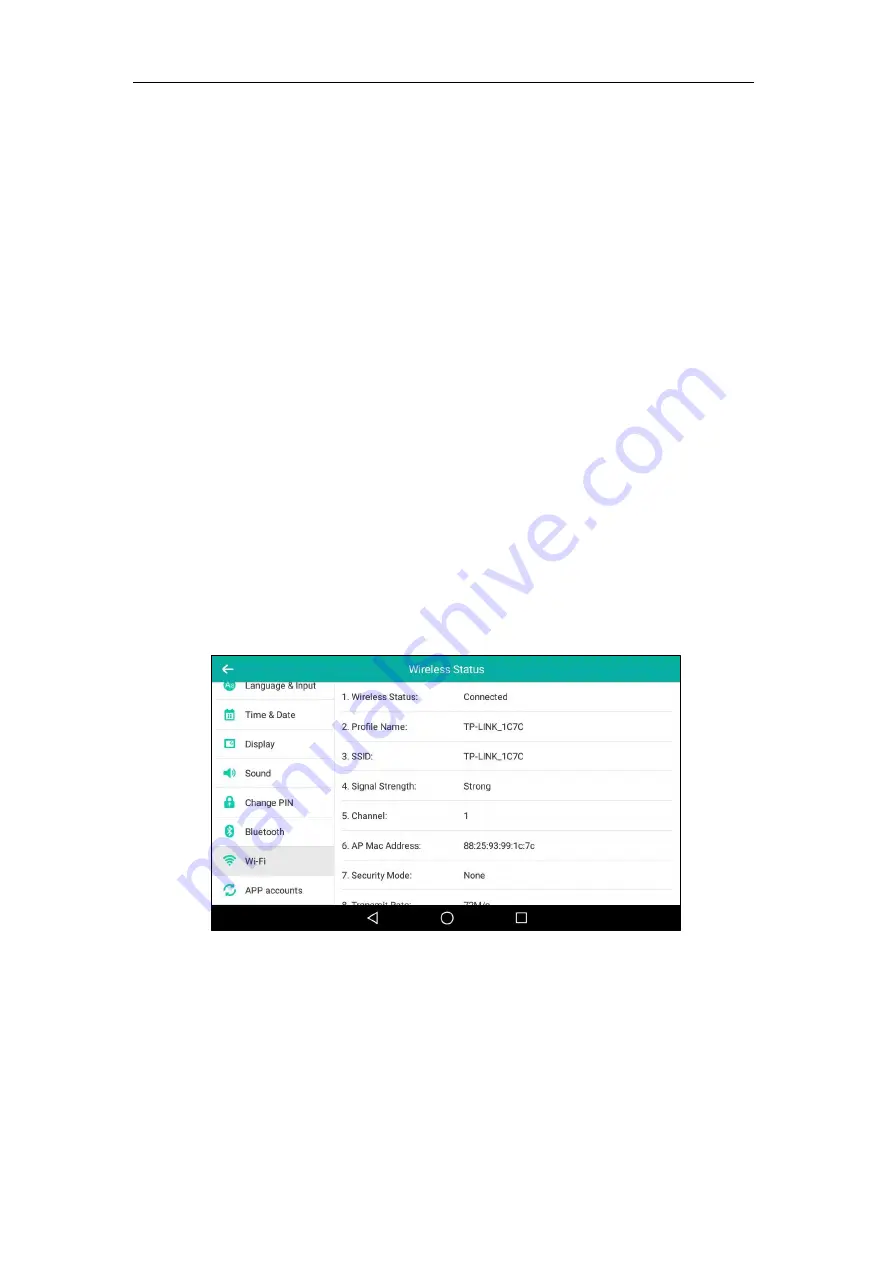
Getting Started
65
e)
Enter the password in the
Password
field.
-
If you select
TLS
:
a)
Enter the username in the
Identity
field
-
If you select
PWD
:
a)
Enter the username in the
Identity
field.
b)
Enter the password in the
Password
field.
8.
You can do the following:
-
Tap the
Show
password
radio box to make the password visible.
-
Tap the
Show
advanced
options
radio box to configure the HTTP proxy for
Browser
application. For more information, refer to
9.
Tap
Save
to accept the change.
Viewing the Connected Wireless Network Information
To view the connected
wireless network information:
1.
Swipe down from the top of the screen or swipe left/right to go to the second idle screen.
2.
Tap
Settings
->
Basic
->
Wi-Fi
.
3.
Tap
Wireless Status
to view the detailed wireless network information (e.g., Profile Name,
SSID or Signal Strength).
4.
(Optional.) Drag up and down to scroll through the list of wireless network information.
Disconnecting the Wireless Network Connection
You can disconnect the wireless network connection from your phone.
To disconnect the wireless network:
1.
Swipe down from the top of the screen or swipe left/right to go to the second idle screen.
Summary of Contents for SIP-T58V
Page 1: ......
Page 6: ...User Guide for SIP T58V A Smart Media Phone vi ...
Page 68: ...User Guide for SIP T58V A Smart Media Phone 68 ...
Page 227: ...System Applications 227 2 Tap to launch Camera application 3 Swipe right 4 Tap ...
Page 258: ...User Guide for SIP T58V A Smart Media Phone 258 ...
Page 368: ...User Guide for SIP T58V A Smart Media Phone 368 ...
















































