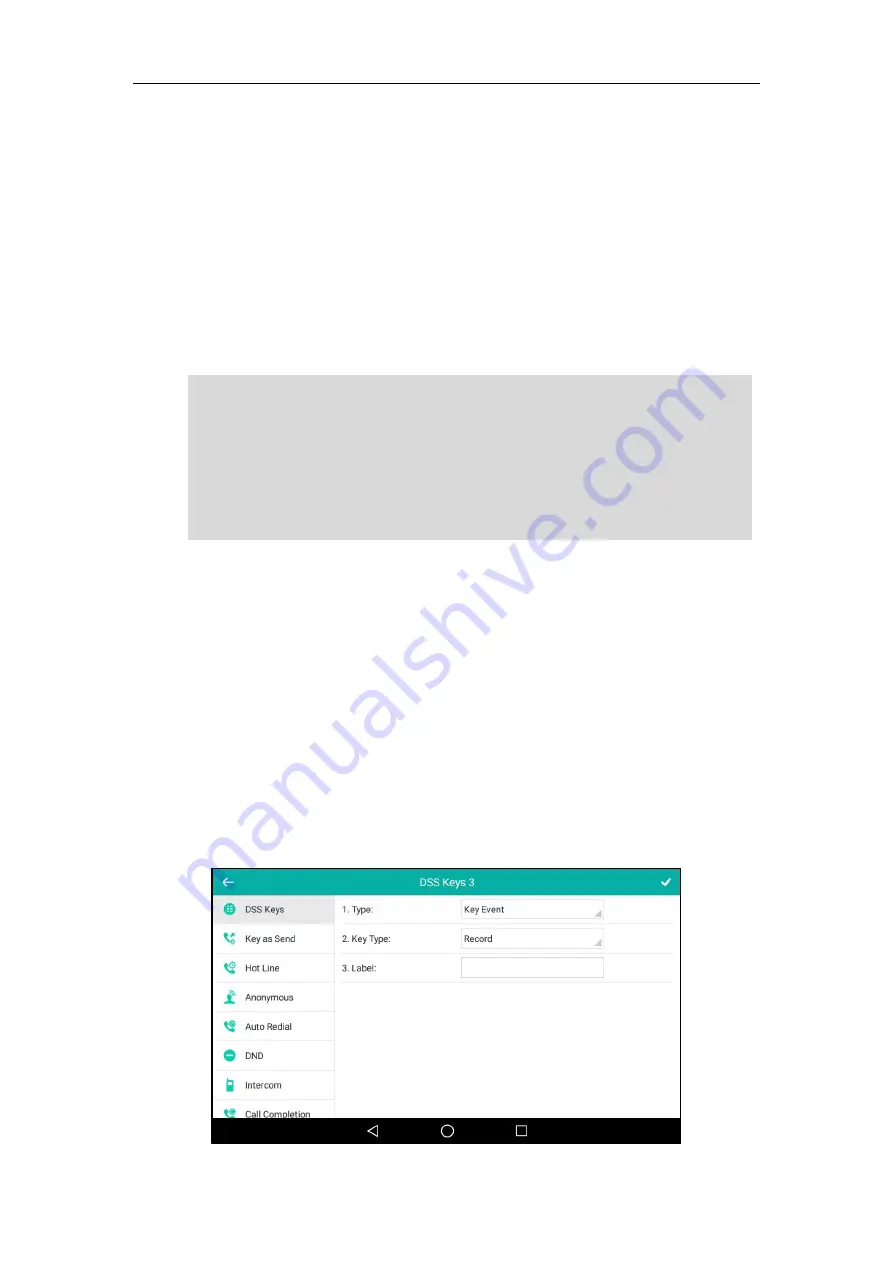
User Guide for SIP-T58V/A
Smart Media
Phone
330
Call Recording Using a Record Key
You can record calls by tapping a record key on the phone. The SIP-T58V/A smart media
phone
supports record and URL record.
Two ways of call recording:
Record
: The phone sends a SIP INFO message containing a specific header “Record: on/off”
to trigger a recording.
URL Record
: The phone sends an HTTP URL request to trigger a recording. Contact your
system administrator for the predefined URL.
Note
To configure a record key via phone user interface:
1.
Swipe down from the top of the screen or swipe left/right to go to the second idle screen.
2.
Tap
Settings
->
Features
->
DSS
Keys
.
3.
Tap the desired line key.
4.
Tap the
Type
field.
5.
Tap
Key Event
in the pop-up dialog box.
6.
Tap the
Key Type
field.
7.
Tap
Record
in the pop-up dialog box.
8.
(Optional.) Enter the string that will appear on the touch screen in the
Label
field.
If you record a call using a softkey, the recorded file will be stored in the internal SD card or USB
flash drive. For more information, refer to
Call and Conference Recording Using a Softkey
on
page
Before recording any call, especially those involving PSTN, it is necessary to know about the rules
and restrictions of any governing call-recording in the place you are in. It is also very important to
have the consent of the person you are calling before recording the conversation.
Call recording is not available on all servers. Contact your system administrator for more
information.
Summary of Contents for SIP-T58V
Page 1: ......
Page 6: ...User Guide for SIP T58V A Smart Media Phone vi ...
Page 68: ...User Guide for SIP T58V A Smart Media Phone 68 ...
Page 227: ...System Applications 227 2 Tap to launch Camera application 3 Swipe right 4 Tap ...
Page 258: ...User Guide for SIP T58V A Smart Media Phone 258 ...
Page 368: ...User Guide for SIP T58V A Smart Media Phone 368 ...






























