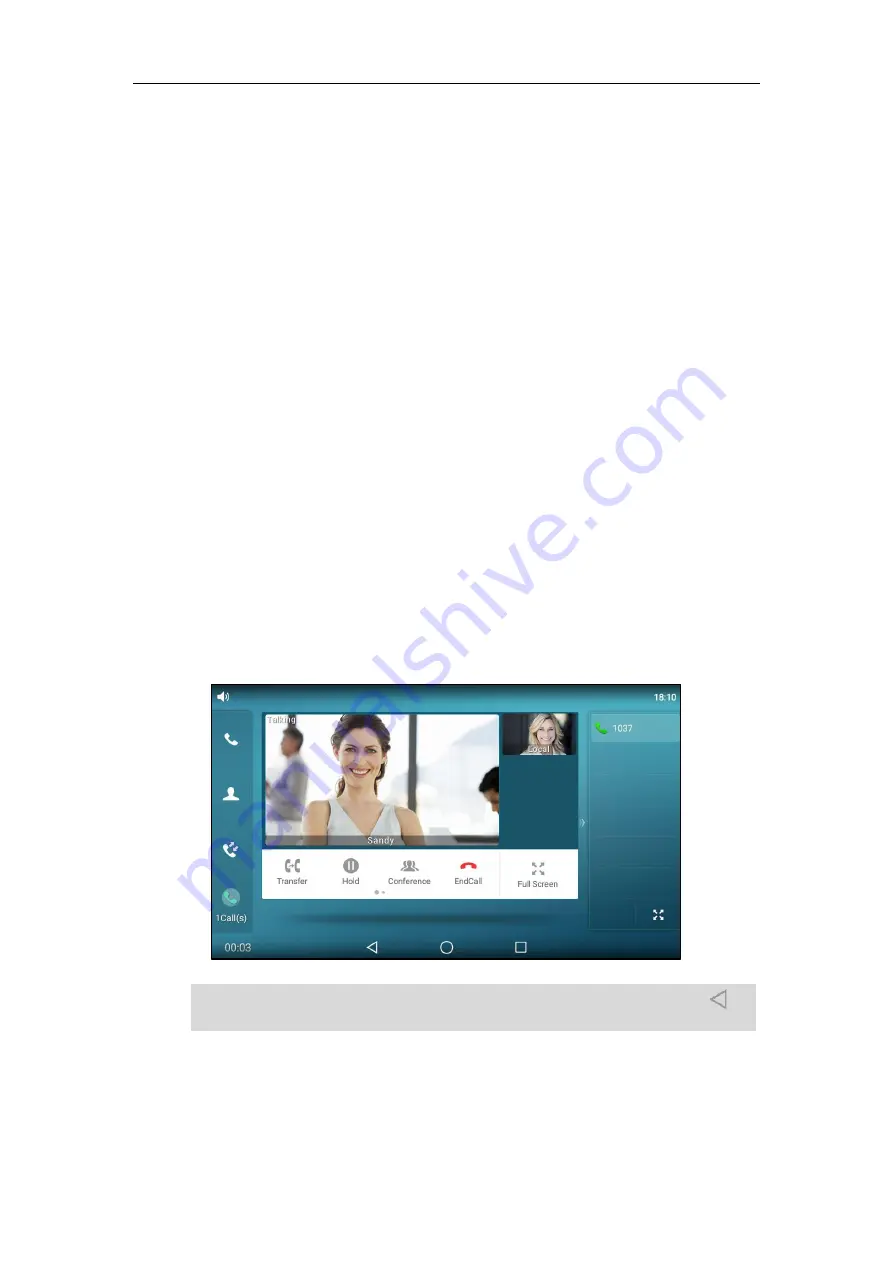
User Guide for SIP-T58V/A
Smart Media
Phone
260
Placing Calls
You can place a call in one of three ways using your SIP-T58V/A smart media
phone:
-
Using the handset
-
Using the speakerphone
-
Using the headset
You can also dial the number first, and then choose the way you want to speak to the other
party.
You can also dial an entry/contact from call history, local directory or remote phone book. For
more information, refer to
on page
By default, you can set up a video call with the other party that is video-enabled. The IP phone
can set up video calls with only two parties (even if more than two parties that set up a call with
you can send video). If you do not connect the camera to the phone, the IP phone will not
transmit the near-site video. For more information on how to connect the camera, refer to
on page
. You can also place an audio-only call with the other party that is
video-enabled. For more information, contact your system administrator.
During a call, you can alternate between Speakerphone, Headset, and Handset modes by
pressing the Speakerphone key, the HEADSET key, or by picking up the handset.
The call duration of the call and far-site’s information (name or phone number) are visible on the
touch screen. In the figure below, the video call to “Sandy” has lasted 3 seconds.
Note
The phone will enter the video call full-screen within 5 seconds during a call, you may tap or
blank area of the touch screen to see the soft keys.
Summary of Contents for SIP-T58V
Page 1: ......
Page 6: ...User Guide for SIP T58V A Smart Media Phone vi ...
Page 68: ...User Guide for SIP T58V A Smart Media Phone 68 ...
Page 227: ...System Applications 227 2 Tap to launch Camera application 3 Swipe right 4 Tap ...
Page 258: ...User Guide for SIP T58V A Smart Media Phone 258 ...
Page 368: ...User Guide for SIP T58V A Smart Media Phone 368 ...
















































