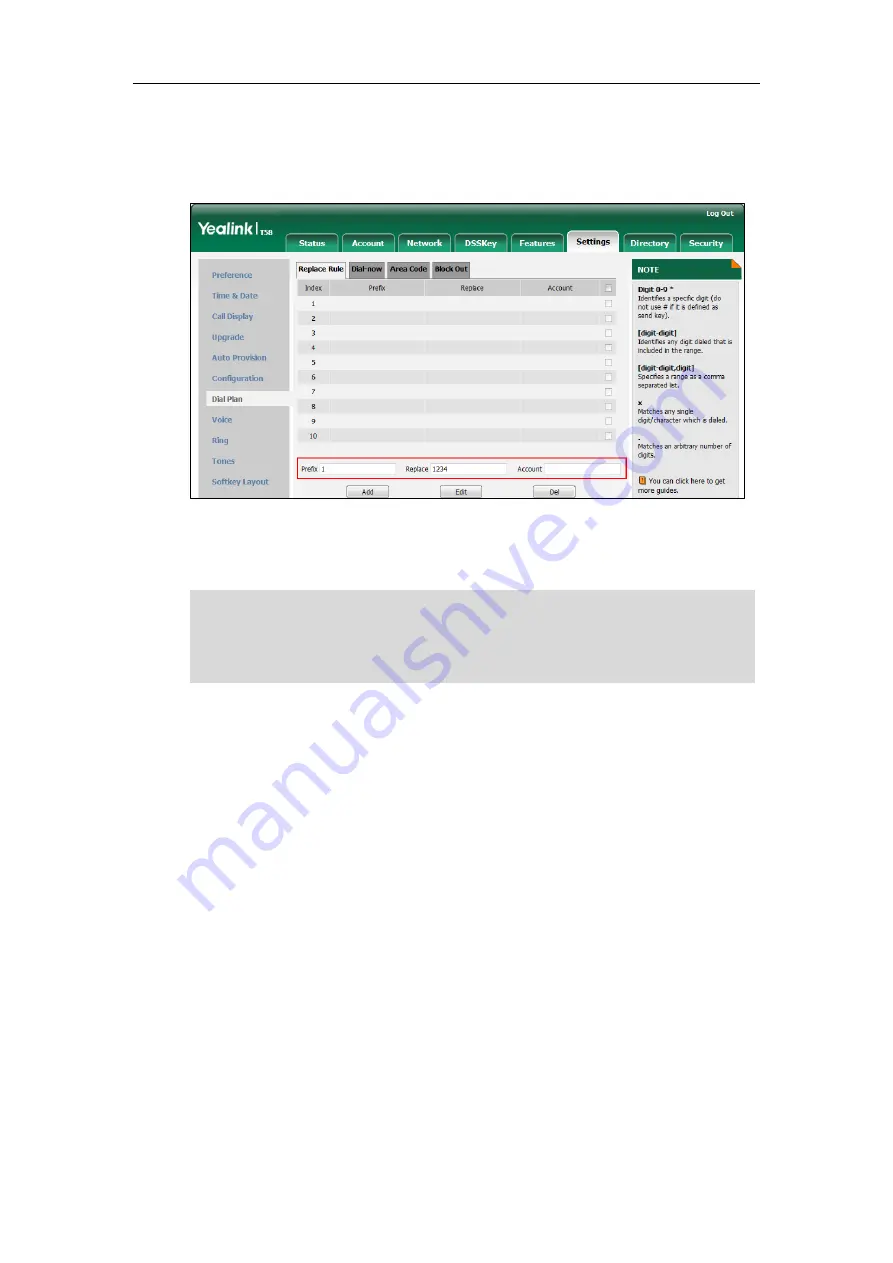
User Guide for SIP-T58V/A
Smart Media
Phone
170
2.
Enter the string (e.g., 1) in the
Prefix
field.
3.
Enter the string (e.g., 1234) in the
Replace
field.
4.
Enter the desired line ID in the
Account
field or leave it blank.
5.
Click
Add
to add the replace rule.
When you enter the number “1” and then tap
Send
, the phone will dial out “1234” instead.
Note
To edit a replace rule via web user interface:
1.
Click on
Settings
->
Dial
Plan
->
Replace
Rule
.
2.
Select the desired replace rule by checking the checkbox.
3.
Edit the values in the
Prefix
and
Replace
fields.
4.
Enter the desired line ID in the
Account
field or leave it blank.
5.
Click
Edit
to accept the change.
To delete one or more replace rules via web user interface:
1.
Click on
Settings
->
Dial
Plan
->
Replace
Rule
.
2.
Select one or more replace rules by checking the checkbox(es).
3.
Click
Del
to delete the replace rule(s).
Dial-now
You can configure one or more dial-now rules (up to 100) on your phone. When the dialed
number matches the dial-now string, the number will be dialed out automatically. For example,
a dial-now rule is configured as "2xx", any entered three-digit string beginning with 2 will then
The valid values for the
Account
field can be one or more digits among 1-16. Every two digits
must be separated by a comma. For example, when you enter the value “1, 2” in the
Account
field, this replace rule will apply to account1 and account2.
If you leave the
Account
field blank or enter 0, the replace rule will apply to all accounts.
Summary of Contents for SIP-T58V
Page 1: ......
Page 6: ...User Guide for SIP T58V A Smart Media Phone vi ...
Page 68: ...User Guide for SIP T58V A Smart Media Phone 68 ...
Page 227: ...System Applications 227 2 Tap to launch Camera application 3 Swipe right 4 Tap ...
Page 258: ...User Guide for SIP T58V A Smart Media Phone 258 ...
Page 368: ...User Guide for SIP T58V A Smart Media Phone 368 ...






























