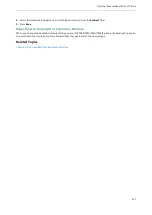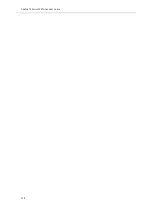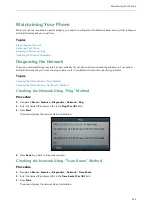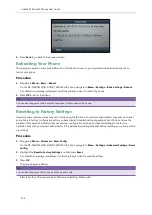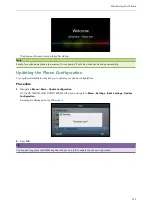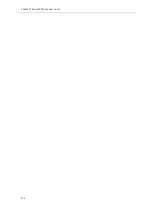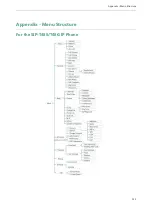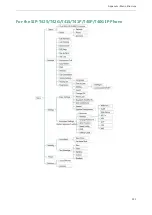Yealink T4 Series IP Phones User Guide
140
Viewing the Bluetooth Device Information
You can view the paired Bluetooth device information.
Before You Begin
Make sure that the Bluetooth mode is activated and the Bluetooth device has been paired on your IP phone.
Procedure
1.
Navigate to
Menu
->
Basic
->
Bluetooth
->
Paired Bluetooth Device
.
On the SIP-T48S/T48G IP phone, navigate to
Menu
->
Basic
->
Bluetooth
->
Bluetooth Device(s)
.
On the SIP-T42S/T41S IP phone, navigate to
Menu
->
Settings
->
Basic Settings
->
Bluetooth
->
Paired Bluetooth
Device
.
2.
Do one of the following:
l
On the SIP-T48S/T48G IP phone, view the device name, device mac address, and the connection status from the
Bluetooth Device(s)
field.
Tap
to view the synchronization status with the mobile contacts.
l
On the SIP-T46S/T46G/T42S/T41S IP phone, select the desired Bluetooth device.
Press
Option
, and then select
Detail
to view the device name, device mac address, and the synchronization
status.
Related Topics
Pairing and Connecting the Bluetooth-Enabled Mobile Phone
Editing Device Name of your Phone for Recognition
You can edit the device name of your phone to display in scanning list of other Bluetooth devices.
Before You Begin
Make sure that the Bluetooth mode is activated.
Procedure
1.
Navigate to
Menu
->
Basic
->
Bluetooth
->
Edit My Device Information
.
On the SIP-T42S/T41S IP phone, navigate to
Menu
->
Settings
->
Basic Settings
->
Bluetooth
->
Edit My Device
Information
.
The LCD screen displays the device name and Bluetooth dongle MAC address.
2.
Enter the desired name in the
Device Name
field.
3.
Press
Save
.
Related Topics
Deleting the Paired Bluetooth Device
You can delete your Bluetooth device from your phone. When you delete the Bluetooth device, it disappears from the
Paired Bluetooth Device
list.
Procedure
Summary of Contents for SIP-T48S
Page 1: ......
Page 14: ...Yealink T4 Series IP Phones User Guide 10...
Page 54: ...50 Yealink T4 Series IP Phones User Guide...
Page 152: ...148 Yealink T4 Series IP Phones User Guide...
Page 156: ...152 Yealink T4 Series IP Phones User Guide...
Page 157: ...Appendix Menu Structure 153 Appendix Menu Structure For the SIP T48S T48G IP Phone...
Page 158: ...Yealink T4 Series IP Phones User Guide 154 For the SIP T46S T46G IP Phone...
Page 159: ...Appendix Menu Structure 155 For the SIP T42S T42G T41S T41P T40P T40G IP Phone...