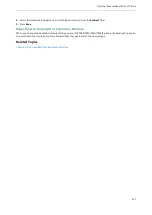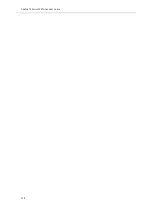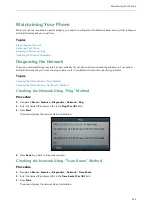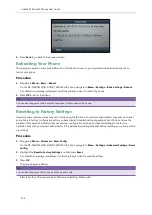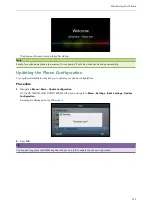Yealink T4 Series IP Phones User Guide
136
For more information on Bluetooth USB dongle BT40, see the user guide on the Bluetooth USB dongle BT40’s sup-
port page on
.
Activating the Bluetooth Mode
When you insert Bluetooth USB dongle BT40 into the USB port on the back of the IP phone, a message is displayed on
the LCD screen:
You can press
OK
to activate the Bluetooth mode directly.
If you press
Cancel
, you can activate the Bluetooth mode when you want to use the Bluetooth feature.
Procedure
1.
Navigate to
Menu
->
Basic
->
Bluetooth
.
On the SIP-T42S/T41S IP phone, navigate to
Menu
->
Settings
->
Basic Settings
->
Bluetooth
.
2.
Select
On
from the
Bluetooth
field.
3.
Press
Save
on all IP phones except the SIP-T48S/T48G IP phone.
The IP phone scans the available Bluetooth devices automatically.
Deactivating the Bluetooth Mode
You can deactivate the Bluetooth mode when you no longer use a Bluetooth device.
Procedure
1.
Navigate to
Menu
->
Basic
->
Bluetooth
.
On the SIP-T42S/T41S IP phone, navigate to
Menu
->
Settings
->
Basic Settings
->
Bluetooth
.
2.
Select
Off
from the
Bluetooth
field.
3.
Press
Save
on all IP phones except the SIP-T48S/T48G IP phone.
The Bluetooth device will not be connected anymore, but it will still be paired. When you activate the Bluetooth mode
again, the paired Bluetooth device will appear in the
Bluetooth Device(s)
list on the SIP-T48S/T48G IP phone. On other
IP phones, the paired Bluetooth device will appear in the
Paired Bluetooth Device
list.
Using Bluetooth Feature
When the Bluetooth mode is activated, you can pair and connect your Bluetooth device (Bluetooth headset or
Bluetooth-Enabled mobile phone) to the phone. You can scan and pair up to 60 Bluetooth devices with your phone.
However, only one device can be connected at a time. If you connect your Bluetooth-Enabled mobile phone to the IP
phone, you can synchronize the mobile contacts to the IP phone.
Topics
Summary of Contents for SIP-T48S
Page 1: ......
Page 14: ...Yealink T4 Series IP Phones User Guide 10...
Page 54: ...50 Yealink T4 Series IP Phones User Guide...
Page 152: ...148 Yealink T4 Series IP Phones User Guide...
Page 156: ...152 Yealink T4 Series IP Phones User Guide...
Page 157: ...Appendix Menu Structure 153 Appendix Menu Structure For the SIP T48S T48G IP Phone...
Page 158: ...Yealink T4 Series IP Phones User Guide 154 For the SIP T46S T46G IP Phone...
Page 159: ...Appendix Menu Structure 155 For the SIP T42S T42G T41S T41P T40P T40G IP Phone...