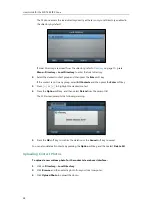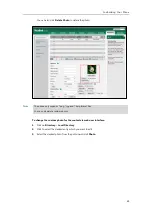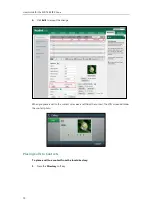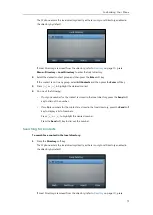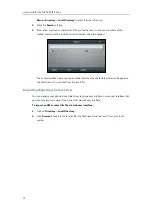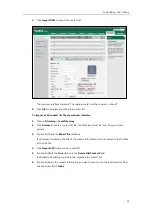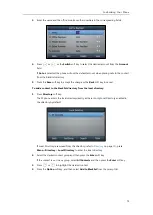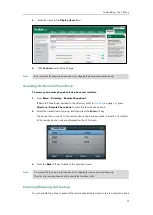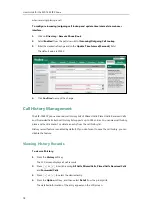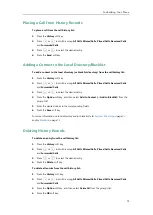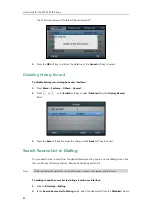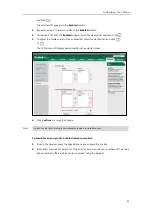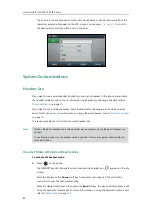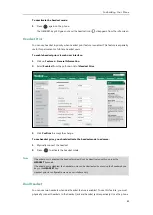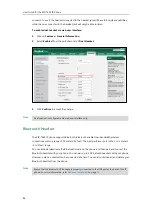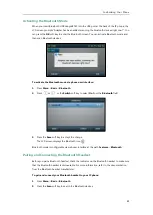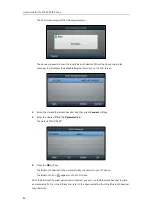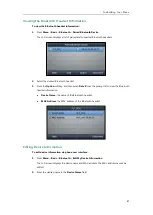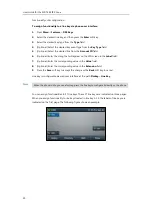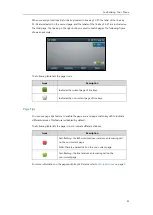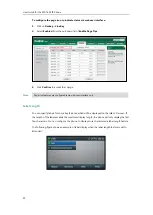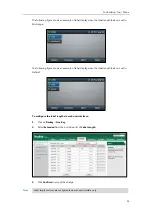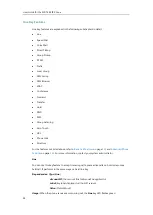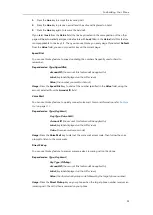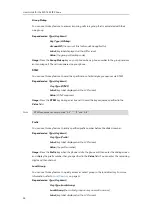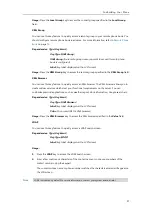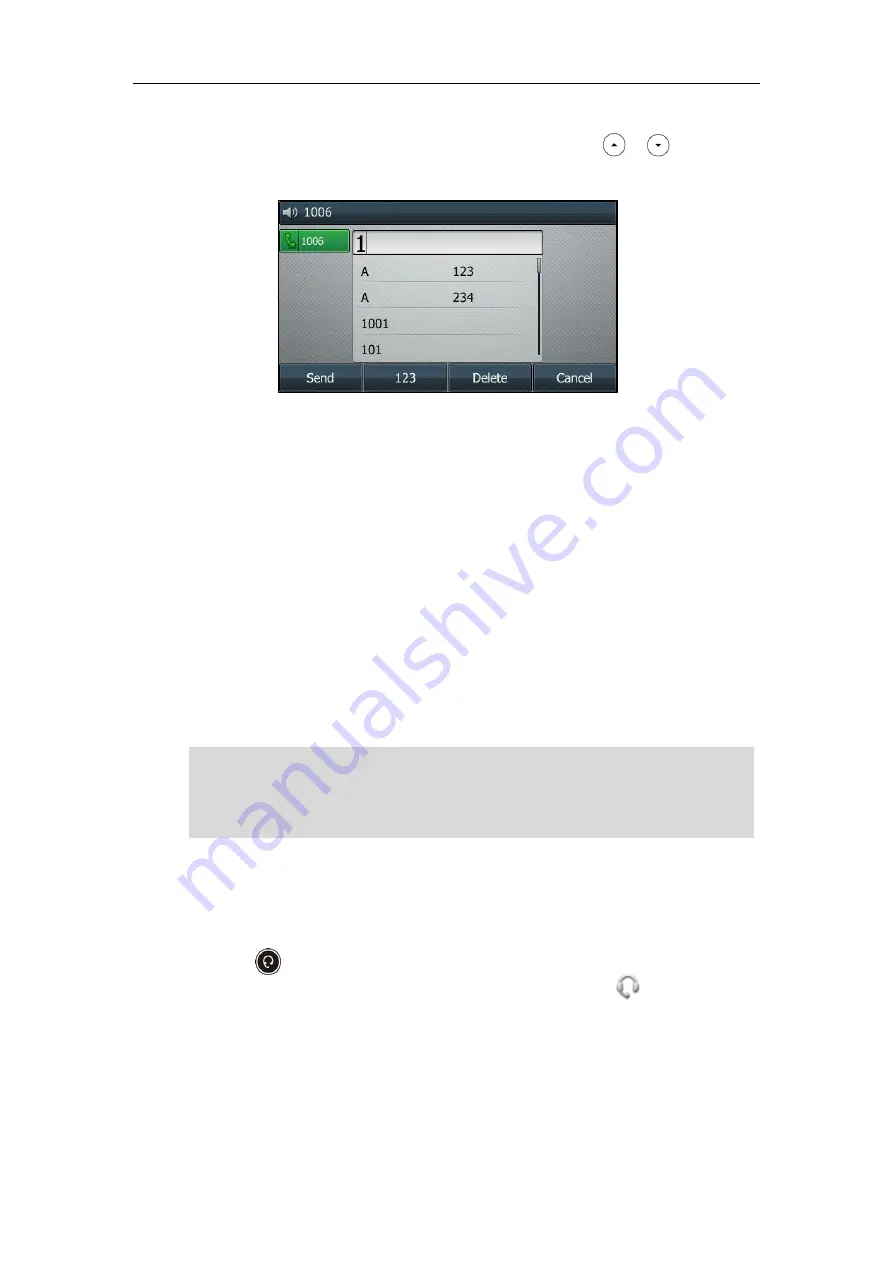
User Guide for the SIP-T46S IP Phone
82
The entries in the enabled search source lists whose name or phone number matches the
characters entered will appear on the LCD screen. You can press or to scroll to
the desired entry and then place a call to the entry.
System Customizations
Headset Use
If you want to use a wired headset, physically connect your headset to the phone and activate
the headset mode for use. For more information on physically connecting a headset, refer to
If you want to use a wireless headset, insert the Bluetooth
USB dongle into the USB port at the
back of the IP phone. For more information on using a Bluetooth headset, refer to
on page
This section
provides an introduction to wired headset use.
Note
Headset Mode Activation/Deactivation
To activate the headset mode:
1.
Press on the phone.
The HEADSET key LED illuminates solid green and the headset icon appears on the idle
screen.
Press the line key or the
Answer
soft key to answer an incoming call. The call will be
connected to your headset automatically.
Enter the desired number and then press the
Send
soft key, the phone will then place a call
using the headset automatically. For more information on using the headset to place a call,
refer to
If both a Bluetooth headset and a wired headset are connected, only the Bluetooth headset can
be used.
To use headset, make sure the headset mode is enabled. Contact your system administrator for
more information.
Summary of Contents for SIP-T46S
Page 1: ...aji...
Page 26: ...User Guide for the SIP T46S IP Phone 16...
Page 230: ...User Guide for the SIP T46S IP Phone 220...
Page 235: ...Appendix 225 Appendix B Menu Structure...