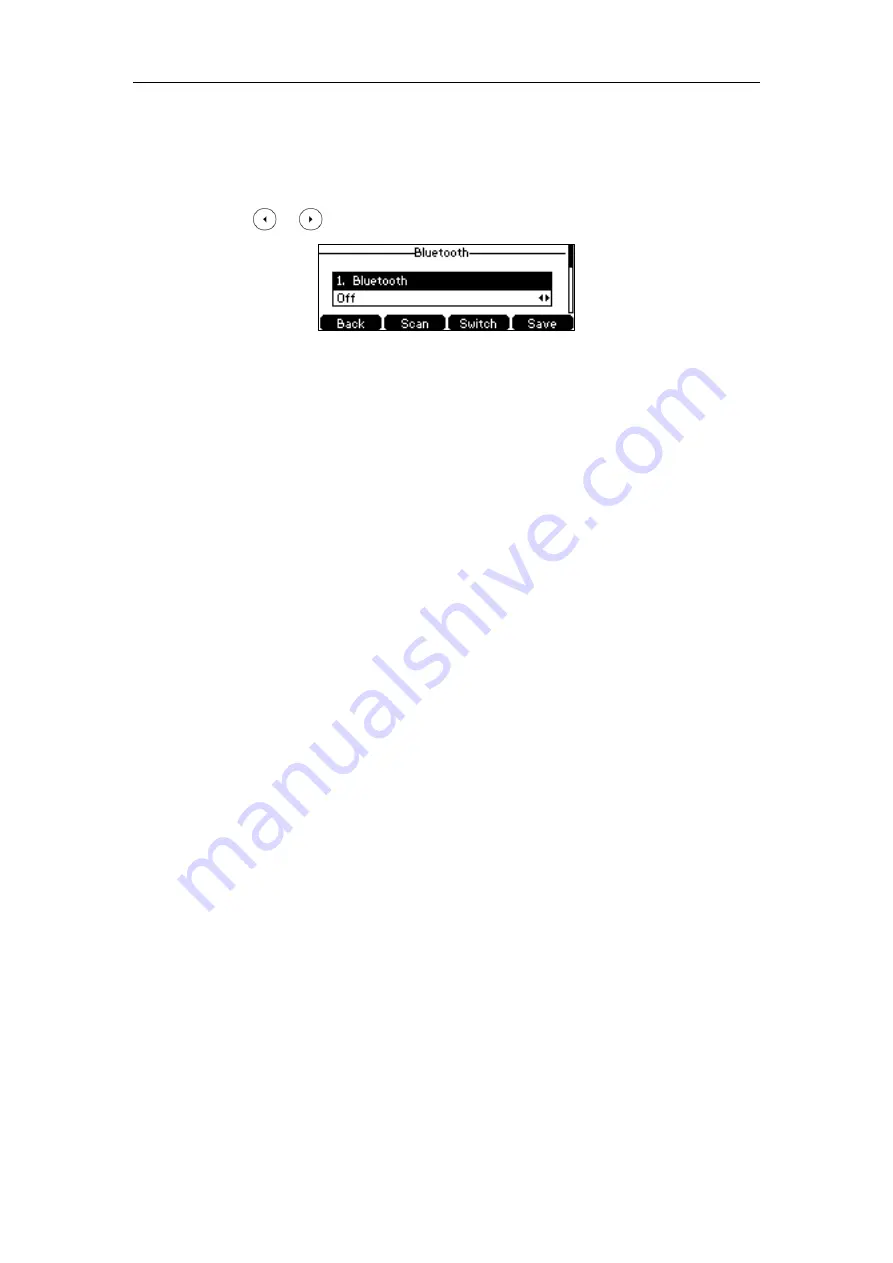
Customizing Your Phone
69
Deactivating the Bluetooth Mode
To deactivate the Bluetooth mode via phone user interface:
1.
Press
Menu
->
Settings
->
Basic Settings
->
Bluetooth
.
2.
Press or , or the
Switch
soft key to select
Off
from the
Bluetooth
field.
3.
Press the
Save
soft key to accept the change.
The Bluetooth headset won’t be connected anymore, but it will still be paired. When you
activate the Bluetooth mode again, the paired Bluetooth headset will appear in the
Paired
Bluetooth Device
list.
Bluetooth mode is configurable via web user interface at the path
Features
->
Bluetooth
.
DSS Keys
There are two types of DSS keys: Line Keys and Programable Keys. Details will be introduced in
the following. The SIP-T42S IP phone supports 15 line keys and 11 programable keys.
Line Keys
You can assign predefined functionalities to line keys. You can also define a label for a line key
feature which will appear on the LCD screen. Line keys allow you to quickly access features such
as recall and voice mail. The line key LEDs will indicate the monitored status when line keys are
assigned with particular features, such as BLF. The default key type of line key 1-12 is Line. The
default key type of line key 13-15 is N/A, which indicates that this line key provides no
functionality until configuration.
To assign functionality to a line key via phone user interface:
1.
Press
Menu
->
Features
->
DSS Keys
.
2.
Select the desired line key, and then press the
Enter
soft key.
3.
Select the desired key type from the
Type
field.
4.
(Optional.) Select the desired key event type from the
Key
Type
field.
5.
(Optional.) Select the desired line from the
Account ID
field.
6.
(Optional.) Enter the string that will appear on the LCD screen in the
Label
field.
7.
(Optional.) Enter the corresponding value in the
Value
field.
8.
(Optional.) Enter the corresponding value in the
Extension
field.
9.
Press the
Save
soft key to accept the change or the
Back
soft key to cancel.
Summary of Contents for SIP-T42S IP
Page 1: ......
Page 22: ...User Guide for the SIP T42S IP Phone 12 ...
Page 42: ...User Guide for the SIP T42S IP Phone 32 ...
Page 140: ...User Guide for the SIP T42S IP Phone 130 ...
Page 197: ...Appendix 187 Appendix B Menu Structure ...






























