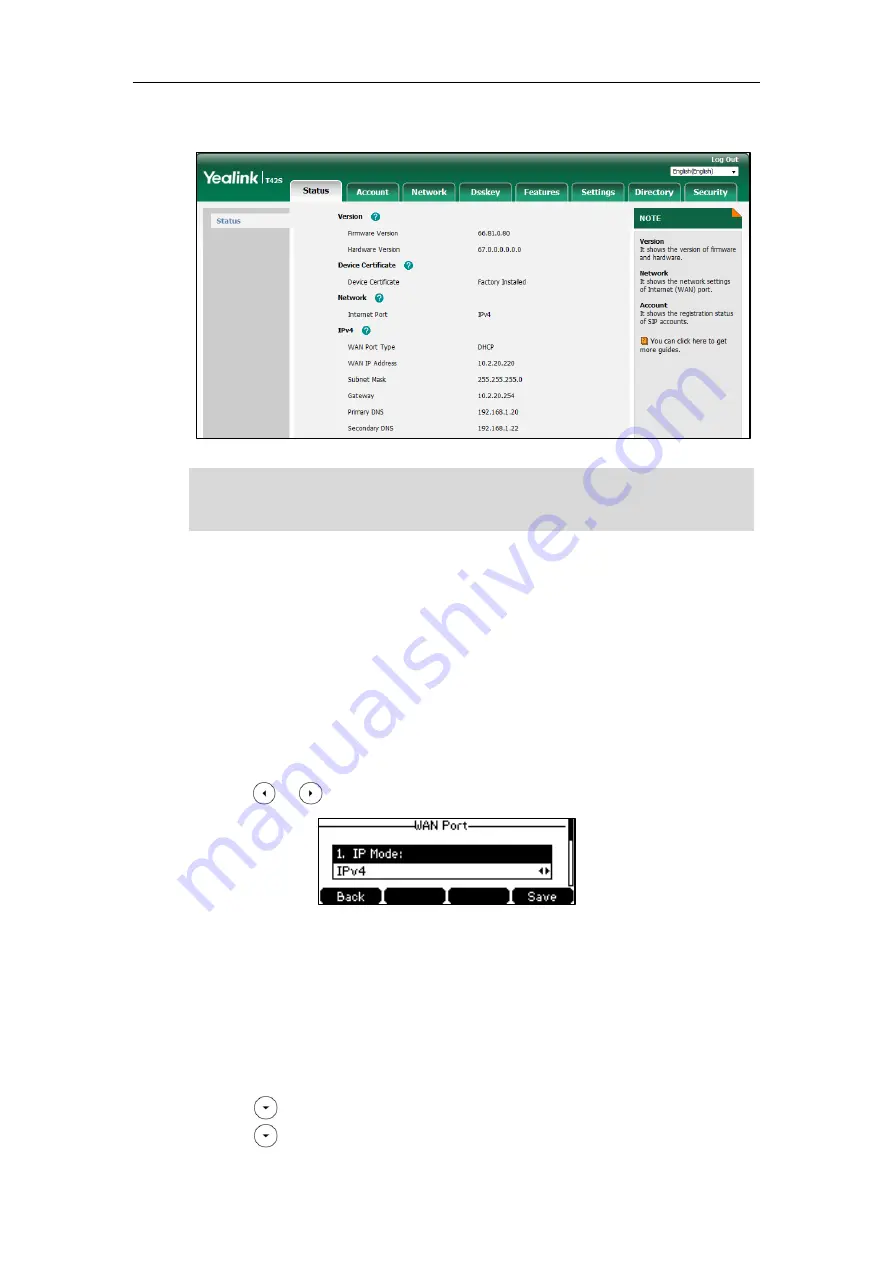
User Guide for the SIP-T42S IP Phone
22
The phone status is displayed on the first page of the web user interface.
Note
Basic Network Settings
If your phone cannot contact a DHCP server for any reason, you need to configure network
settings manually. The IP phone can support either or both IPv4 and IPv6 addresses.
To configure the IP address mode via phone user interface:
1.
Press
Menu
->
Settings
->
Advanced
Settings
(default password: admin)
->
Network
->
WAN Port
.
2.
Press or to select
IPv4
,
IPv6
or
IPv4 & IPv6
from the
IP Mode
field.
3.
Press the
Save
soft key to accept the change or the
Back
soft key to cancel.
You can configure a static IPv4 address for the IP phone. Before configuring it, make sure that
the IP mode is configured as
IPv4
or
IPv4
&
IPv6
.
To configure a static IPv4 address via phone user interface:
1.
Press
Menu
->
Settings
->
Advanced
Settings
(default password: admin)
->
Network
->
WAN Port
.
2.
Press to select
IPv4
and then press the
Enter
soft key.
3.
Press to select
Static IPv4 Client
and then press the
Enter
soft key.
If IP mode of the phone is configured as
IPv4 & IPv6
, you can enter either of them in the
browser’s address bar to view the phone status. IPv6 is not available on all servers. Contact your
system administrator for more information.
Summary of Contents for SIP-T42S IP
Page 1: ......
Page 22: ...User Guide for the SIP T42S IP Phone 12 ...
Page 42: ...User Guide for the SIP T42S IP Phone 32 ...
Page 140: ...User Guide for the SIP T42S IP Phone 130 ...
Page 197: ...Appendix 187 Appendix B Menu Structure ...






























