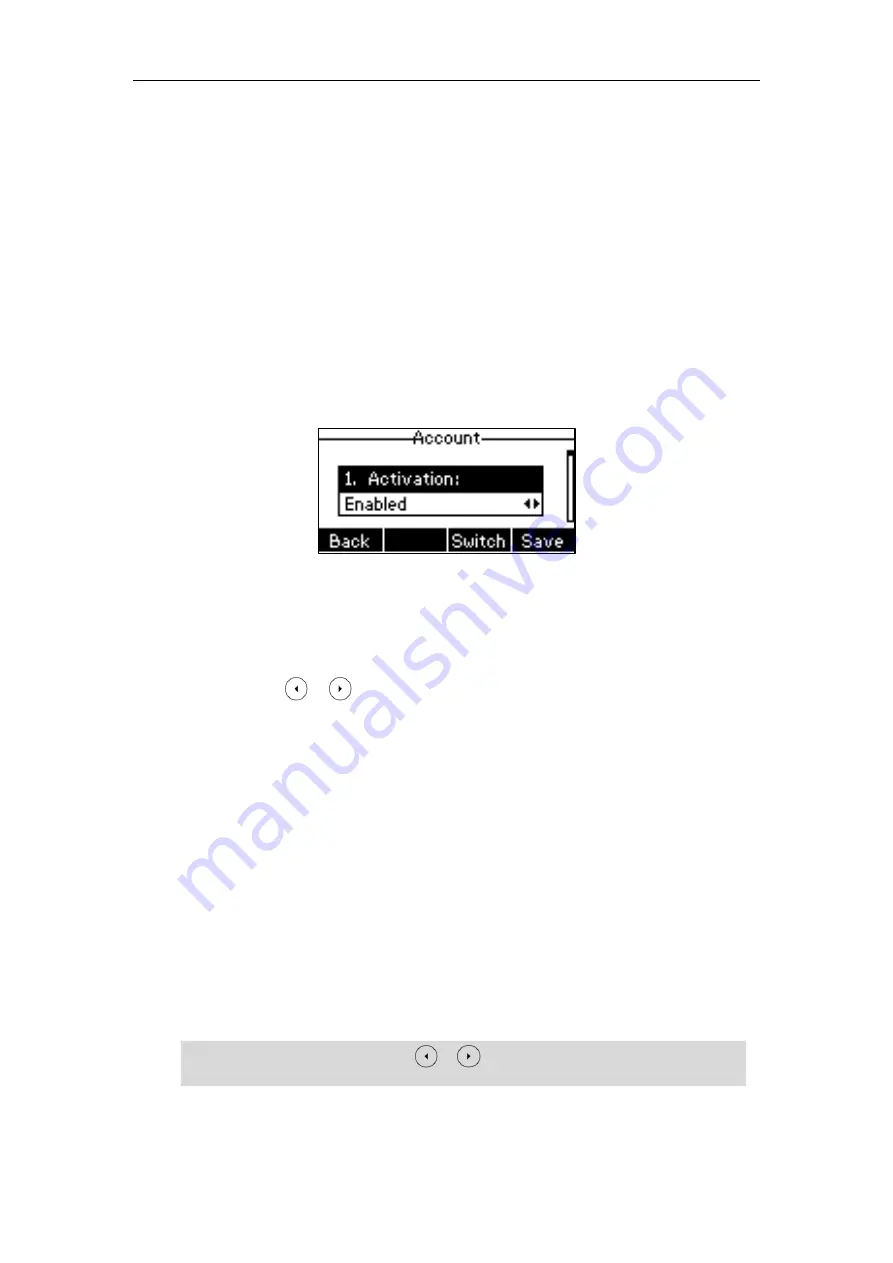
Customizing Your Phone
67
Account Management
You can register one or multiple accounts on the SIP-T40P IP phone. You can also configure
each line key to associate with an account or configure multiple line keys to associate with an
account.
Account Registration
To register an account via phone user interface:
1.
Press
Menu
->
Settings
->
Advanced Settings
(default password: admin) ->
Accounts
.
2.
Select the desired account and then press the
Enter
soft key.
3.
Select
Enabled
from the
Activation
field.
4.
Enter the desired value in
Label
,
Display Name
,
Register Name
,
User Name
,
Password
and
SIP Server1/2
field respectively. Contact your system administrator for more
information.
5.
If you use the outbound proxy servers, do the following:
1)
Press or , or the
Switch
soft key to select
Enabled
from the
Outbound
Status
field.
2)
Enter the desired value in the
Outbound Proxy1/2
and
Fallback Interval
field
respectively. Contact your system administrator for more information.
6.
Press the
Save
soft key to accept the change or the
Back
soft key to cancel.
You can repeat steps 2 to 6 to register more accounts.
To disable an account via phone user interface:
1.
Press
Menu
->
Settings
->
Advanced Settings
(default password: admin) ->
Accounts
.
2.
Select the desired account and then press the
Enter
soft key.
3.
Select
Disabled
from the
Activation
field.
4.
Press the
Save
soft key to accept the change or the
Back
soft key to cancel.
Account registration is configurable via web user interface at the path
Account
->
Register
.
Note
Default account can be set by pressing or on the idle screen. It has priority when
placing a call. The phone’s default account cannot be changed after reboot.
Summary of Contents for SIP-T40P
Page 1: ......
Page 12: ......
Page 132: ...User Guide for the SIP T40P IP Phone 120...
Page 185: ...Appendix 173 Appendix B Menu Structure...






























