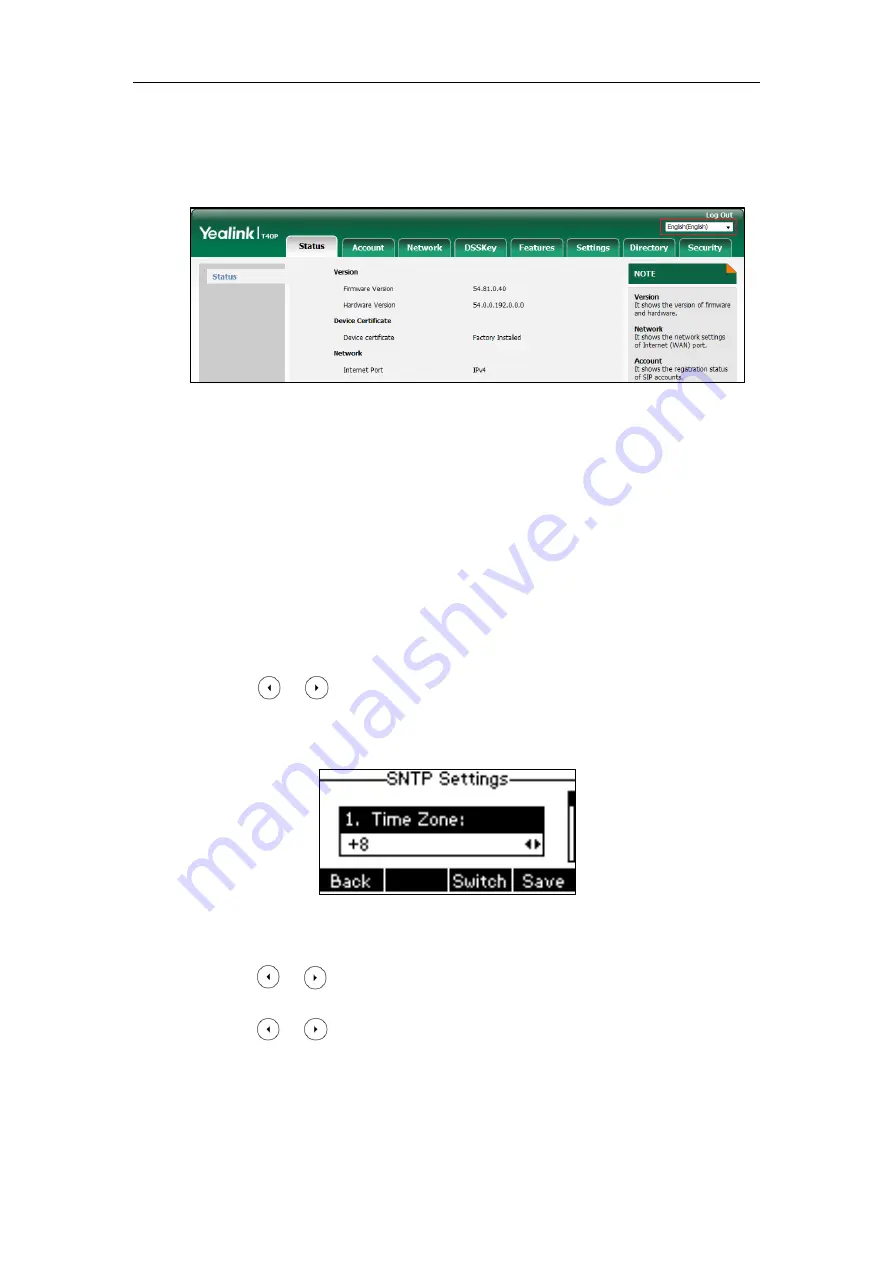
User Guide for the SIP-T40P IP Phone
28
To change the language for the web user interface:
1.
Select the desired language from the pull-down list at the top-right corner of web user
interface.
Text displayed on the web user interface will change to the selected language.
Time & Date
The time and date are displayed on the LCD screen when the phone is idle. You can configure
the phone to obtain the time and date from the SNTP server automatically, or configure the
time and date manually. If the phone cannot obtain the time and date from the Simple Network
Time Protocol (SNTP) server, contact your system administrator for more information.
To configure the SNTP settings via phone user interface:
1.
Press
Menu
->
Settings
->
Basic Settings
->
Time & Date
->
SNTP Settings
.
2.
Press or , or the
Switch
soft key to select the time zone that applies to your area
from the
Time Zone
field.
The default time zone is “+8”.
3.
Enter the domain name or IP address of SNTP server in the
NTP Server1
and
NTP Server2
field respectively.
4.
Press or , or the
Switch
soft key to select the desired value from the
Daylight
Saving
field.
5.
Press or , or the
Switch
soft key to select the desired time zone name from the
Location
field.
This field appears only if
Daylight Saving
field is selected to
Automatic
.
The default time zone name is “China(Beijing)”.
Summary of Contents for SIP-T40P
Page 1: ......
Page 12: ......
Page 132: ...User Guide for the SIP T40P IP Phone 120...
Page 185: ...Appendix 173 Appendix B Menu Structure...






























