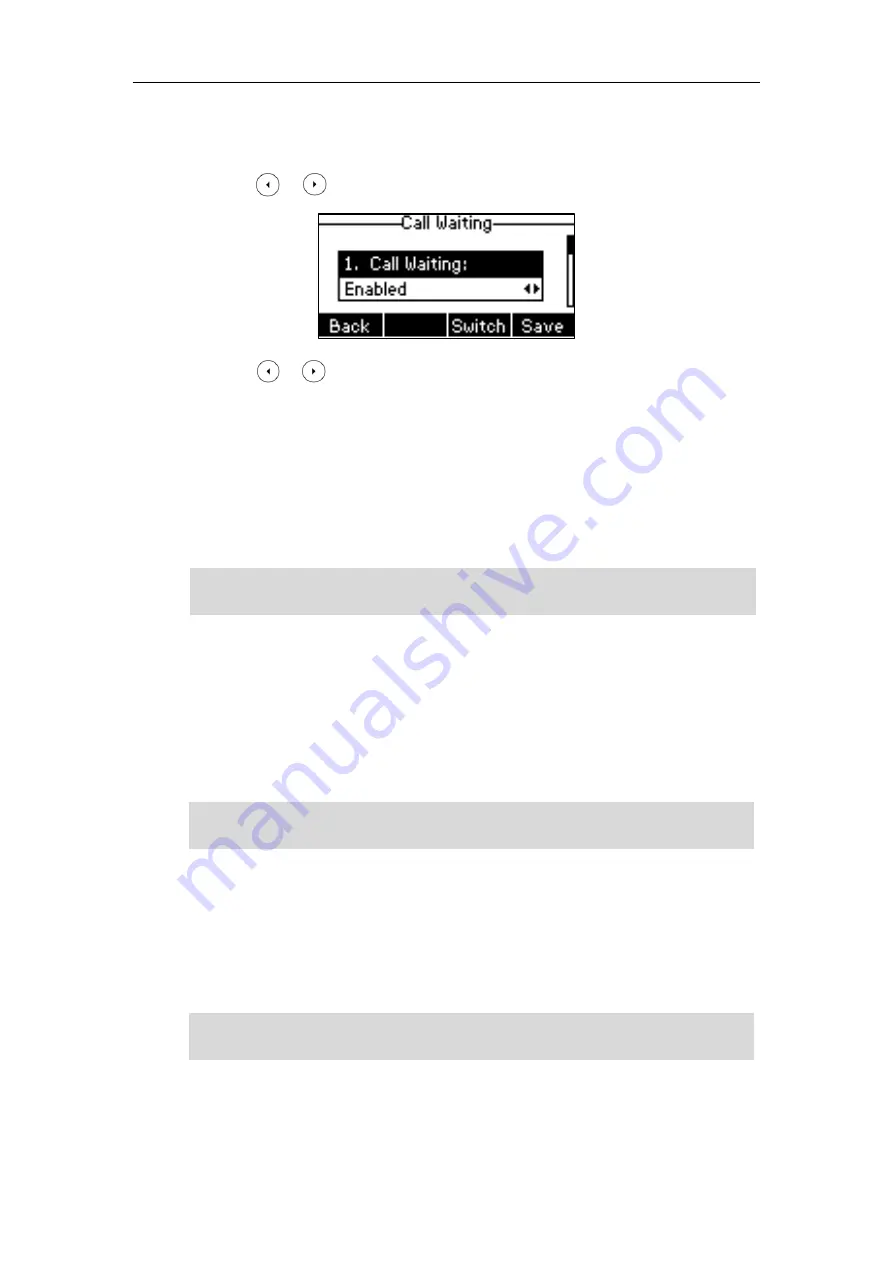
User Guide for the SIP-T40P IP Phone
106
To configure call waiting via phone user interface:
1.
Press
Menu
->
Features
->
Call Waiting
.
2.
Press or , or the
Switch
soft key to select
Enabled
from the
Call Waiting
field.
3.
Press or , or the
Switch
soft key to select
Enabled
from the
Play Tone
field.
4.
(Optional.) Enter the call waiting on code or off code respectively in the
On Code
or
Off
Code
field.
If on code or off code is configured, the IP phone will send the corresponding code to
activate or deactivate call waiting on the server. It is not available on all servers.
5.
Press the
Save
soft key to accept the change or the
Back
soft key to cancel.
Call waiting is configurable via web user interface at the path
Features
->
General Information
.
Note
Conference
You can create a conference with other two parties using the phone’s local conference. You can
create a conference between an active call and a call on hold by pressing the
Conf
soft key. The
SIP-T40P IP phone also supports network conference.
Note
Local Conference
The SIP-T40P IP phone supports up to 3 parties (including yourself) in a conference call. This is
the default method of conference called Local Conference.
Note
To set up a local conference call:
1.
Place a call to the first party.
Network conference is not available on all servers. For more information, contact your system
administrator.
To set up a local conference call, make sure local conference feature is enabled. For more
information, contact your system administrator.
If on code or off code is not configured, the call waiting may not take effect. It depends on your
server. Contact your server administrator for more information.
Summary of Contents for SIP-T40P
Page 1: ......
Page 12: ......
Page 132: ...User Guide for the SIP T40P IP Phone 120...
Page 185: ...Appendix 173 Appendix B Menu Structure...






























