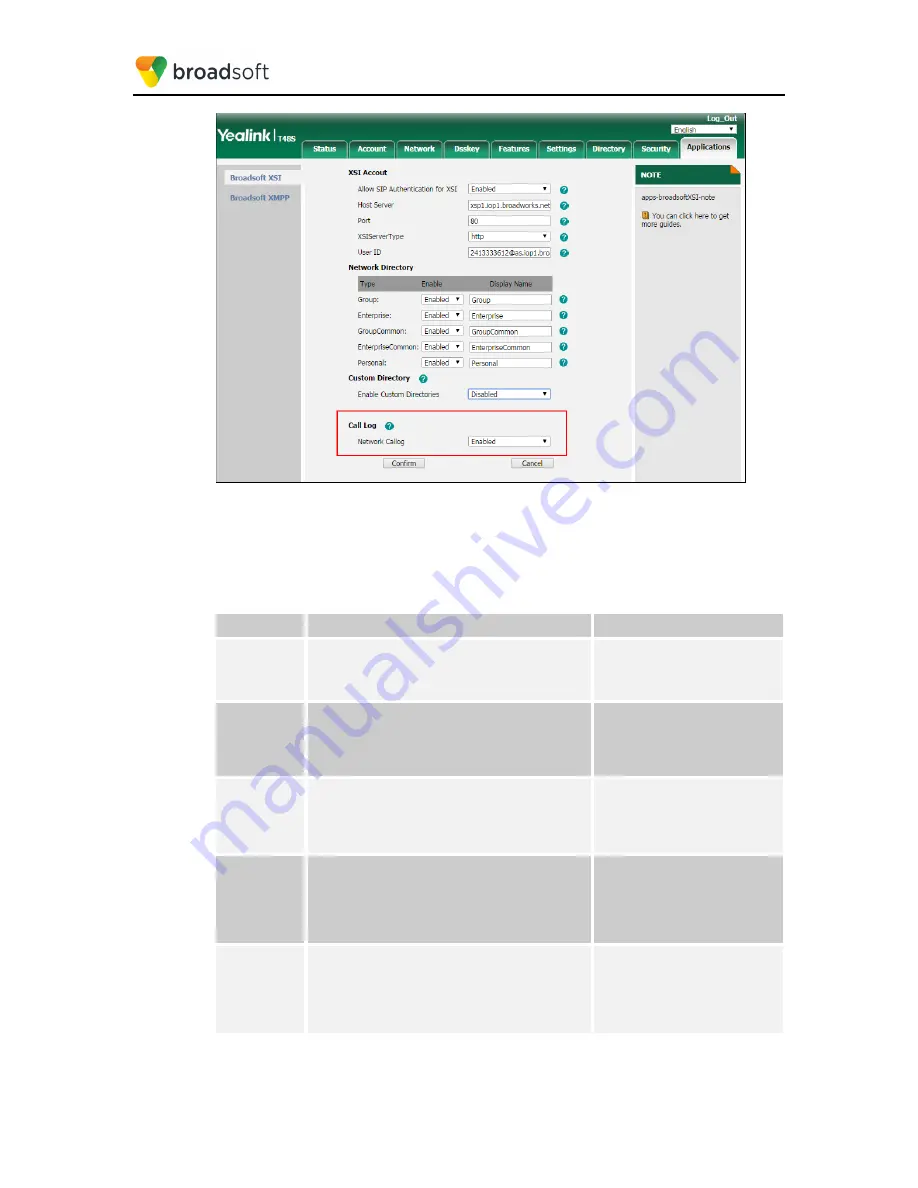
BROADSOFT PARTNER CONFIGURATION GUIDE – YEALINK T4X IP PHONE
20-BD5476-00
©
2017 BROADSOFT INC.
PAGE 43 OF 150
Figure 24 Call Logs Configuration
4.4.4 BroadWorks Call Park Configuration
Integration with the BroadWorks Xtended Services Interface for Call Park makes call park
available to a user via the phone menus. To enable this feature, perform the following
steps.
Step
Command
Purpose
Step 1
Enable call park feature for the line.
Example:
account.1.callpark_enable= 1
Enable the Call Park feature.
0 = Disabled
1 = Enabled
Step 2
Enable the phone to display the Park soft key
during a call.
Example:
features.call_park.enable = 1
The Park soft key appears on
the LCD screen during a call.
0 = Disabled
1 = Enabled
Step 3
Enable the phone to display the GPark soft key
during a call.
Example:
features.call_park.group_enable= 1
The GPark soft key appears on
the LCD screen during a call.
0 = Disabled
1 = Enabled
Step 4
Enable the phone to play a warning tone when a
call is parked against its line.
Example:
features.call_park.park_ring = 1
Enable the phone to play a
warning tone when a call is
parked against its line.
0 = Disabled
1 = Enabled
Step 5
Enable the phone to display a parked indicator
when a call is parked against its line.
Example:
features.call_park.park_visual_notif
y_enable = 1
Enable the phone to display a
parked indicator when a call is
parked against its line.
0 = Disabled
1 = Enabled
Configure the Call Park settings as shown in the following figure.






























