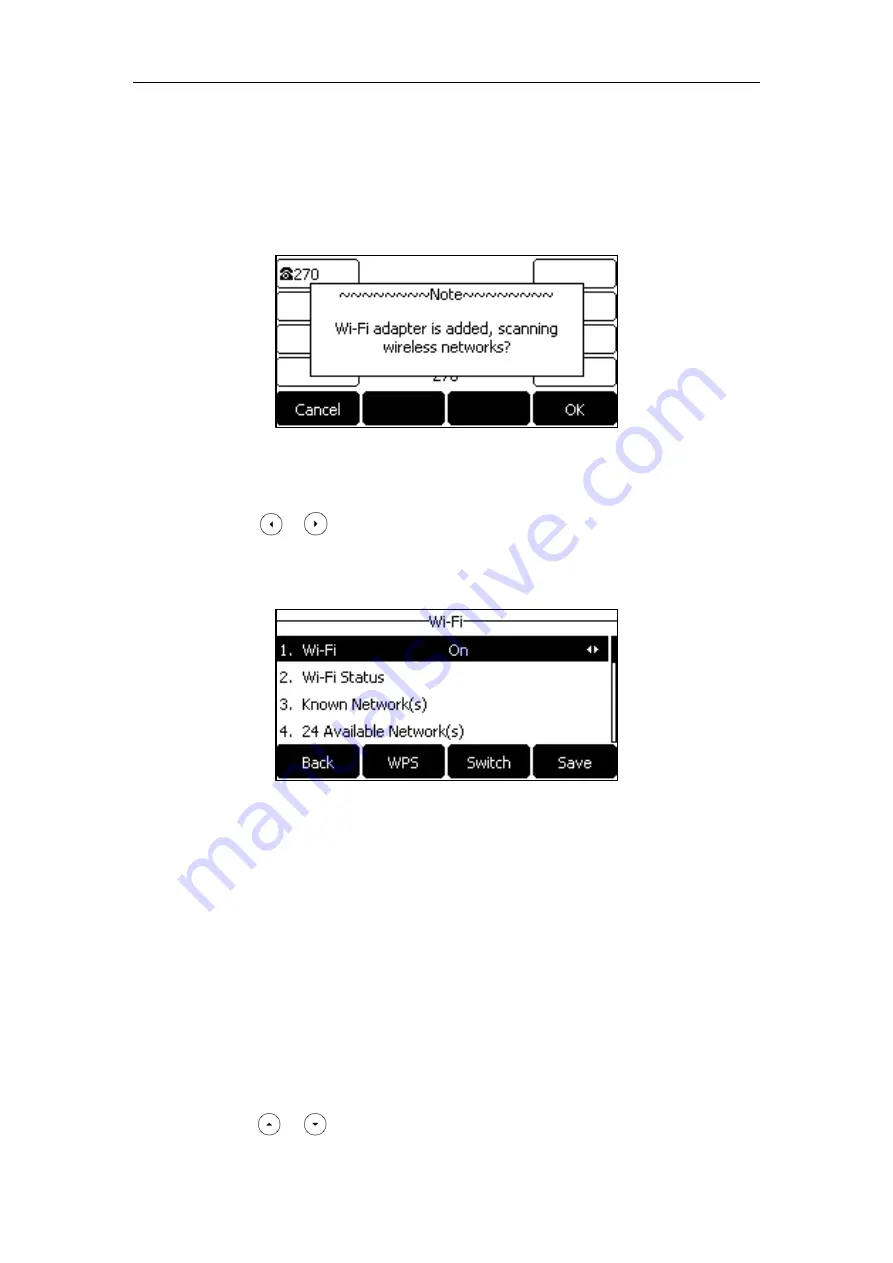
Getting Started
25
Activating the Wi-Fi Mode
When
Wi-Fi USB dongle WF40 is
connected to the USB port at the back of the IP phone, the
LCD
screen will prompt “
Wi-Fi
adapter is added, scanning
wireless networks
?”. You can press the
OK
soft
key to activate
Wi-Fi
mode directly and scan
Wi-Fi
devices automatically.
To activate the Wi-Fi mode via phone user interface:
1.
Press
Menu
->
Settings
->
Basic Settings
->
Wi-Fi
.
2.
Press or , or the
Switch
soft key to select
On
from the
Wi-Fi
field.
3.
Press the
Save
soft key.
The IP phone scans the available wireless networks in your area.
Connecting to the Wireless Network
Three ways to connect SIP-T27G IP phone to the wireless network:
Manually connect to an available wireless network
Wi-Fi Protected Setup (WPS)
Manually add a wireless network
Manually Connect to an Available Wireless Network
To manually connect to a wireless network via phone user interface:
1.
Press
Menu
->
Settings
->
Basic Settings
->
Wi-Fi
.
2.
Press or to highlight
X Available Network(s)
(X represents the number of






























