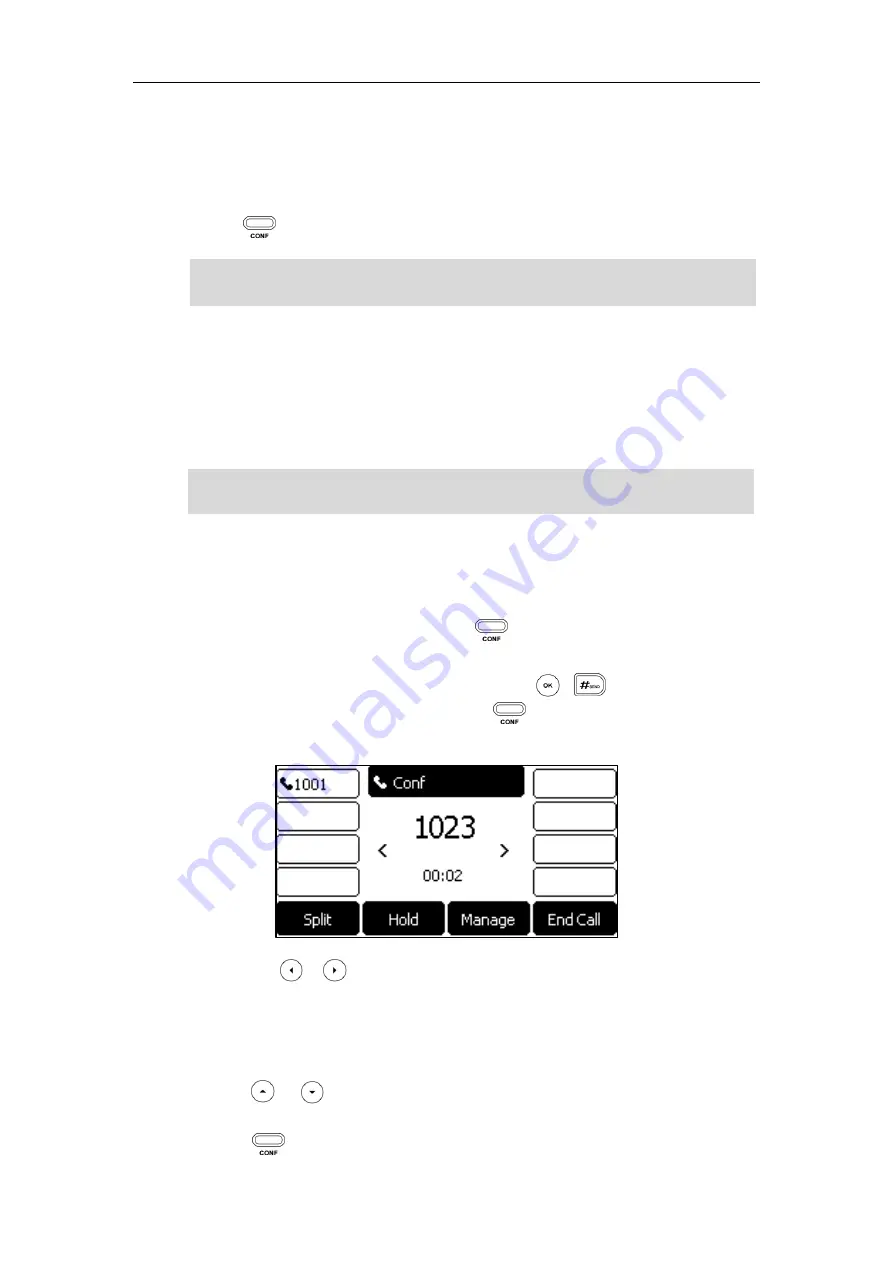
Basic Call Features
131
Conference
You can create a conference with other two parties using the phone’s local conference. You can
create a conference between an active call and a call on hold (on the same or another line) by
pressing or the
Conf
soft key. The SIP-T27G also supports network conference.
Note
Local Conference
The SIP-T27G IP phone supports up to 3 parties (including yourself) in a conference call. This is
the default method of conference called Local Conference.
Note
To set up a local conference call:
1.
Place a call to the first party.
2.
When the first party answers the call, press or the
Conf
soft key to place a new call.
The active call is placed on hold.
3.
Enter the number of the second party and then press , , or the
Send
soft key.
4.
When the second party answers the call, press or the
Conf
soft key again to join all
parties in the conference.
You can press or to see all parties in the conference.
To join two calls in a conference:
1.
Place two calls using two different accounts on the phone (for example, place the first call
using account 1, and then place the second call using account 2).
2.
Press or to select the call for conference and ensure that the call is active (for
example, select the call on account 1).
3.
Press or the
Conf
soft key to join the two calls in the conference on the selected
Network conference is not available on all servers. For more information, contact your system
administrator.
To set up a local conference call, make sure local conference feature is enabled. For more
information, contact your system administrator.






























