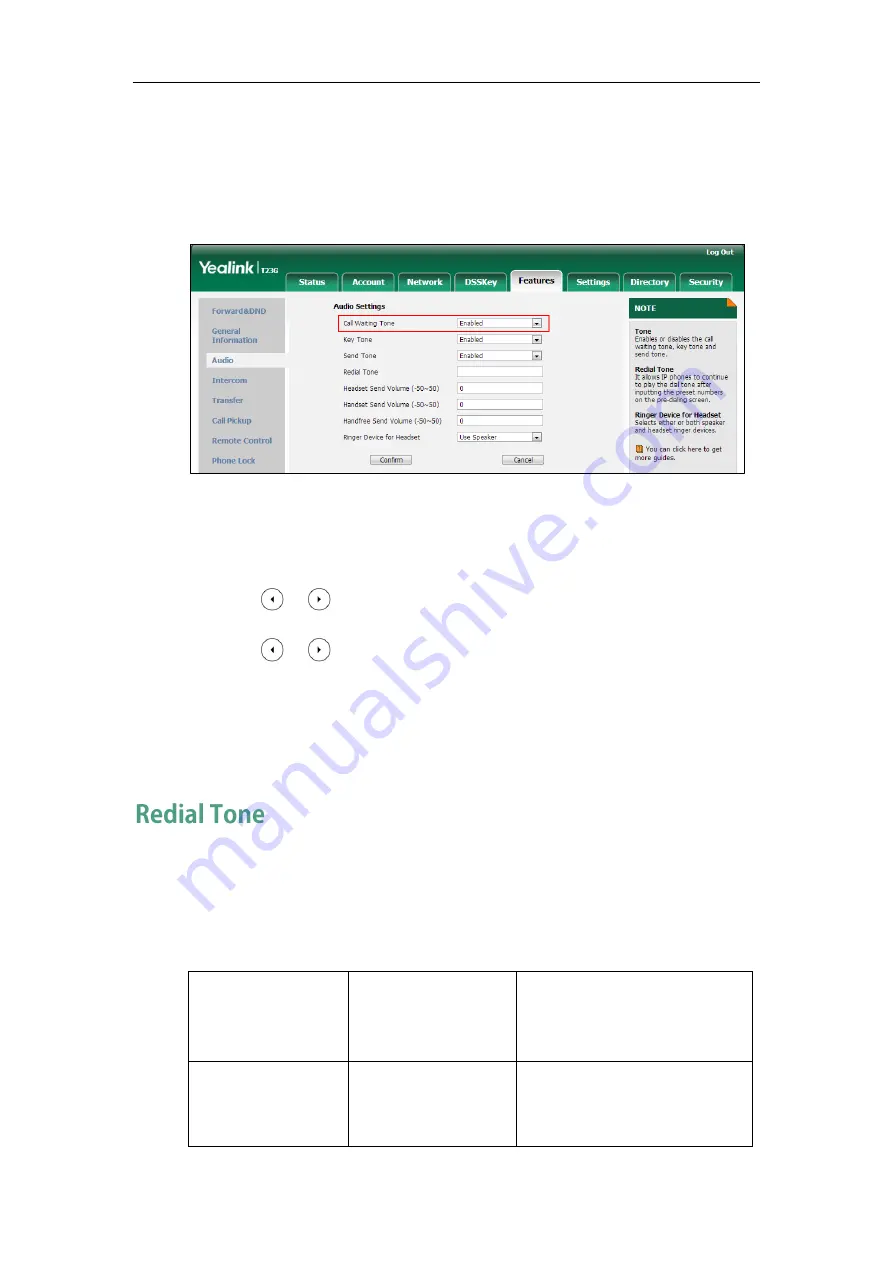
Administrator’s Guide for SIP-T2 Series/T19(P) E2/T4 Series/CP860 IP Phones
282
5.
Click Confirm to accept the change.
To configure call waiting tone via web user interface:
1.
Click on Features->Audio.
2.
Select the desired value from the pull-down list of Call Waiting Tone.
3.
Click Confirm to accept the change.
To configure call waiting and call waiting tone via phone user interface:
1.
Press Menu->Features->Call Waiting.
2.
Press or , or the Switch soft key to select the desired value from the Call
Waiting field.
3.
Press or , or the Switch soft key to select the desired value from the Play
Tone field.
4.
(Optional.) Enter the call waiting on code in the On Code field.
5.
(Optional.) Enter the call waiting off code in the Off Code field.
6.
Press the Save soft key to accept the change.
Redial tone allows IP phones to continue to play the dial tone after inputting the preset
numbers on the pre-dialing screen.
Procedure
Redial tone can be configured using the configuration files or locally.
Configuration File
<y0000000000xx>.cfg
Configure redial tone feature.
Parameters:
features.redial_tone
Local
Web User Interface
Configure redial tone feature.
Navigate to:
For
Summary of Contents for SIP-T2 Series
Page 1: ......
Page 14: ...Administrator s Guide for SIP T2 Series T19 P E2 T4 Series CP860 IP Phones xiv...
Page 45: ...Getting Started 23 For SIP T42G T41P T40P Desk Mount Method Wall Mount Method Optional...
Page 47: ...Getting Started 25 For SIP T23P T23G Desk Mount Method Wall Mount Method Optional...
Page 122: ...Administrator s Guide for SIP T2 Series T19 P E2 T4 Series CP860 IP Phones 100...
Page 504: ...Administrator s Guide for SIP T2 Series T19 P E2 T4 Series CP860 IP Phones 482...
Page 758: ...Administrator s Guide for SIP T2 Series T19 P E2 T4 Series CP860 IP Phones 736...
Page 1005: ...Appendix 983...






























