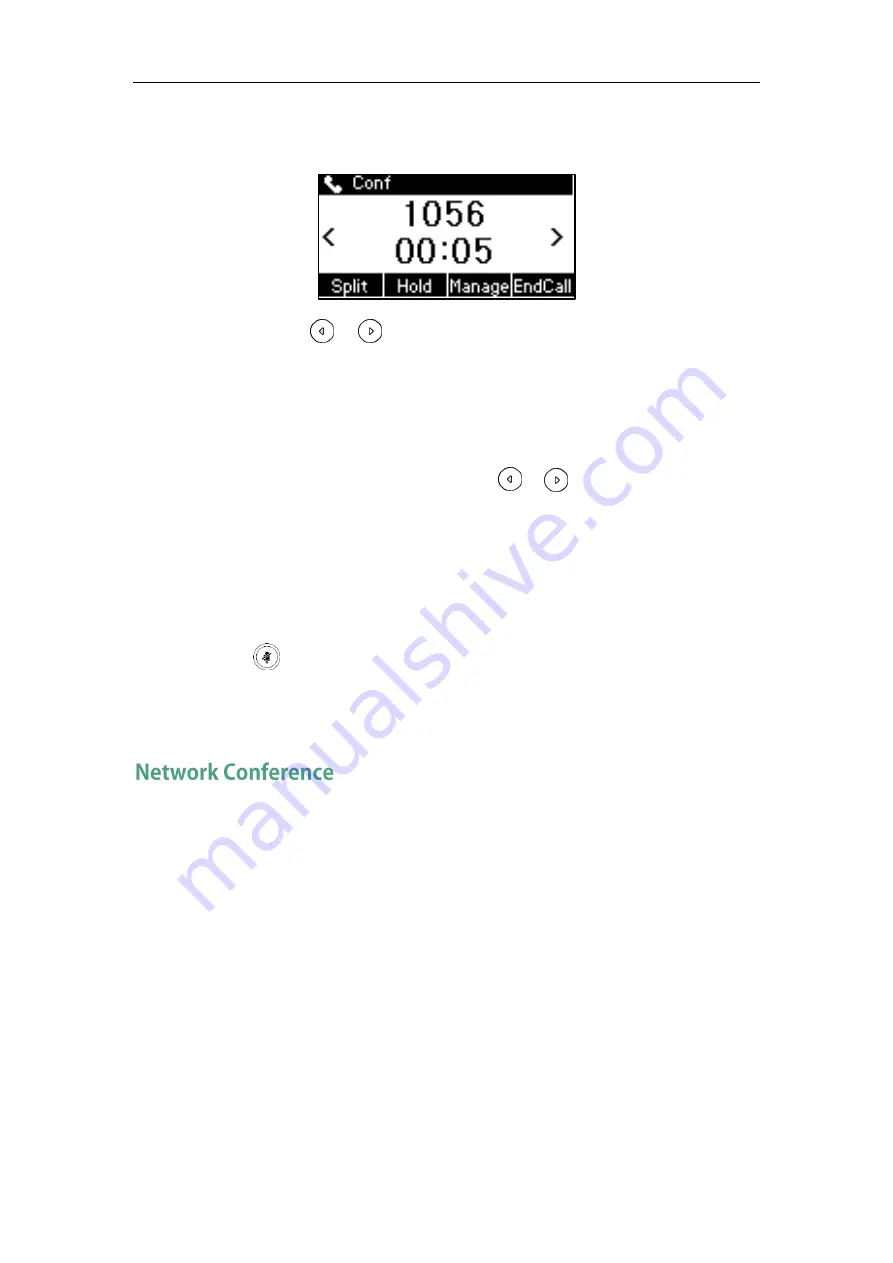
Basic Call Features
85
4.
When the second party answers the call, press the Conf soft key again to join all
parties in the conference.
You can press or to see all parties in the conference.
During the conference call, you can do the following actions:
-
Press the Hold soft key to place the conference on hold.
-
Press the Split soft key to split the conference call into two individual calls on hold.
-
Press the Manage soft key, and then press or to select the desired party:
Press the FarMute soft key to mute the party. The muted party can hear
everyone, but no one can hear the muted party.
Press the Remove soft key to remove the party from the conference call.
Press the New Call soft key to place a new call.
Press the Back soft key to return to the previous screen.
-
Press to mute the conference call, all other participants can hear each other,
but they cannot hear you.
-
Press the EndCall soft key to drop the conference call.
You can use network conference feature on the SIP-T19(P) E2 IP phone to conduct a
conference with multiple participants.
This feature allows you to perform the following:
Join two calls together into a conference call.
Invite another party into an active conference call.
To use this feature, contact your system administrator for the network conference URI in
advance.
To configure network conference via web user interface:
1.
Click on Account->Advanced.
2.
Select Network Conference from the pull-down list of Conference Type.
Summary of Contents for SIP-T19 E2 T4 Series
Page 1: ......
Page 10: ...User Guide for the SIP T19 P E2 IP Phone x...
Page 18: ...User Guide for the SIP T19 P E2 IP Phone 8...
Page 76: ...User Guide for the SIP T19 P E2 IP Phone 66...
Page 134: ...User Guide for the SIP T19 P E2 IP Phone 124...
Page 146: ...User Guide for the SIP T19 P E2 IP Phone 136...






























