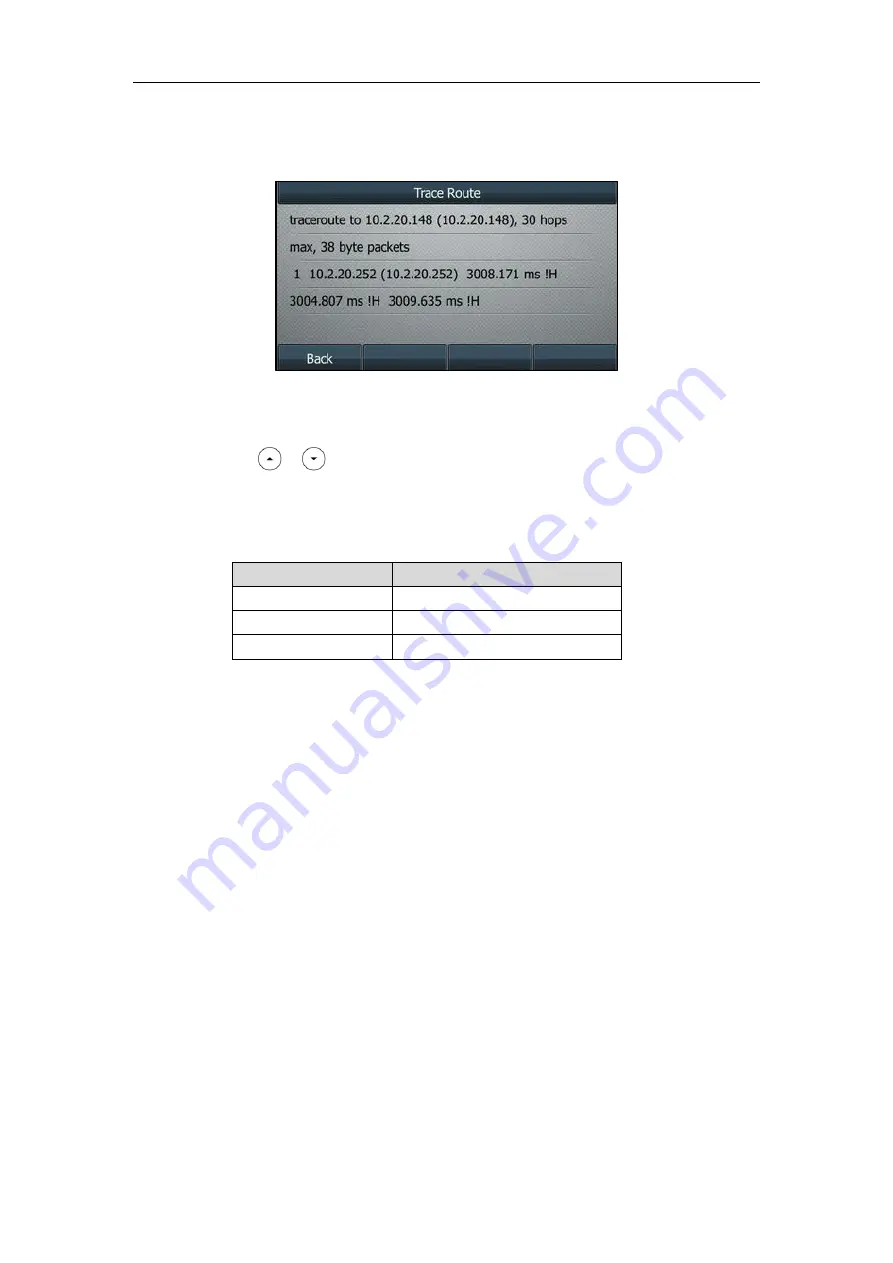
Troubleshooting
853
3.
Press the
Start
soft key
to start tracing the route.
The LCD screen displays as below:
It shows the target IP or URL, the maximum number of hops that will be allowed, and the
size of the packets being sent.
4.
Press or to view more network status information or press the
Back
soft key to
back to the previous screen.
A traceroute can end with one of several error indications indicating why the traceroute cannot
proceed. The following table shows the possible error messages:
Error Message
Meaning
* * *
Target unreachable.
!H
Host unreachable.
!N
Network unreachable.
Troubleshooting Solutions
This section describes solutions to common issues that may occur while using the IP phone.
Upon encountering a scenario not listed in this section, contact your Yealink reseller for further
support.
IP Address Issues
Why doesn’t the IP phone get an IP address?
Do one of the following:
If your phone connects to the wired network:
Ensure that the Ethernet cable is plugged into the Internet port on the IP phone and the
Ethernet cable is not loose.
Ensure that the Ethernet cable is not damaged.
Ensure that the IP address and related network parameters are set correctly.
Ensure that your network switch or hub is operational.
Summary of Contents for SIP-T19 E2 T4 Series
Page 1: ...63 ...
Page 532: ...Administrator s Guide for SIP T2 Series T19 P E2 T4 Series T5 Series IP Phones 510 ...
Page 734: ...Administrator s Guide for SIP T2 Series T19 P E2 T4 Series T5 Series IP Phones 712 ...
Page 814: ...Administrator s Guide for SIP T2 Series T19 P E2 T4 Series T5 Series IP Phones 792 ...
Page 850: ...Administrator s Guide for SIP T2 Series T19 P E2 T4 Series T5 Series IP Phones 828 ...
Page 887: ...Troubleshooting 865 The phone begins rebooting Any reboot of the phone may take a few minutes ...






























