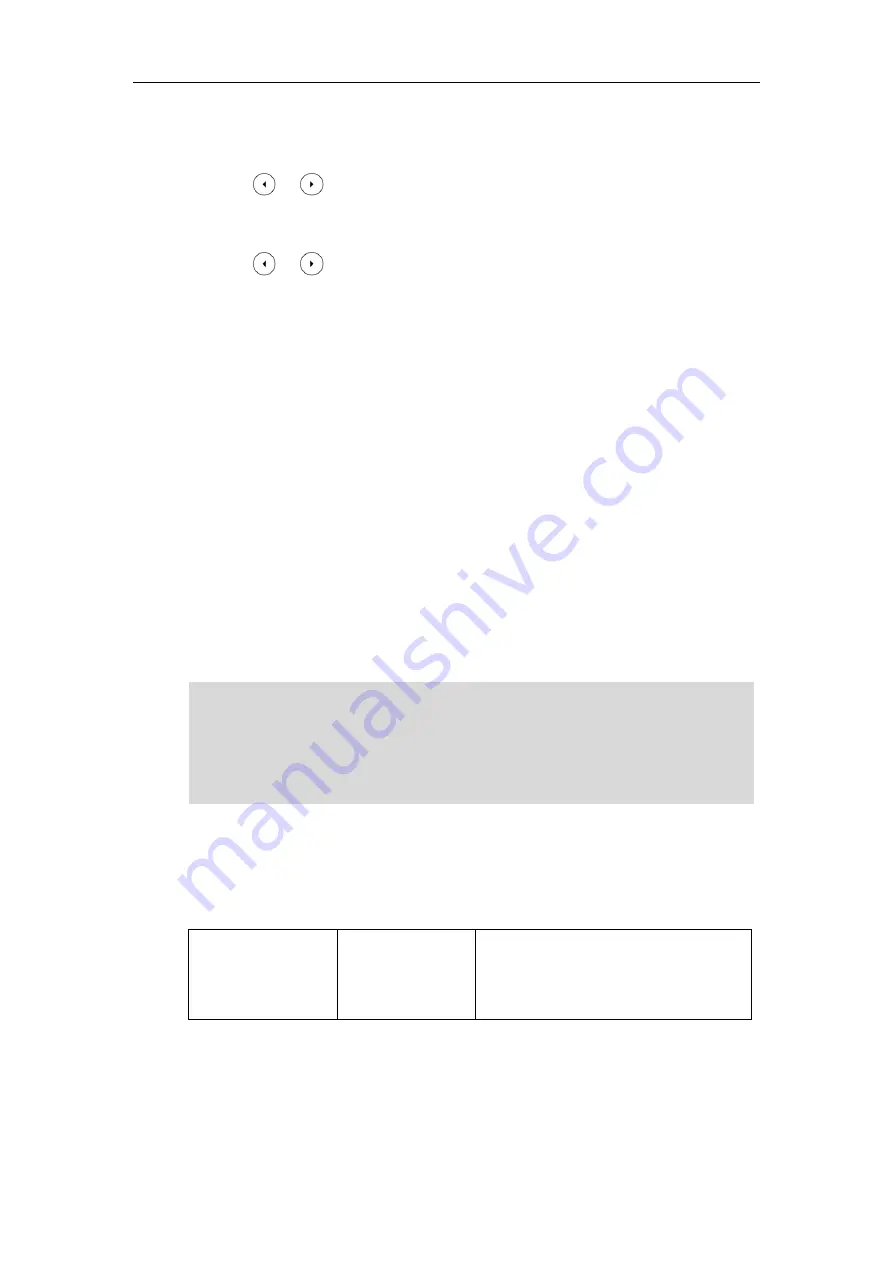
Administrator’s Guide for SIP-T2 Series/T19(P) E2/T4 Series/T5 Series IP Phones
32
To configure web server type via phone user interface:
1.
Press
Menu
->
Advanced
(default password: admin) ->
Network
->
Web Server
.
2.
Press or , or the
Switch
soft key to select the desired value from the
HTTP Status
field.
3.
Enter the desired HTTP port number in the
HTTP Port
field.
4.
Press or , or the
Switch
soft key to select the desired value from the
HTTPS
Status
field.
5.
Enter the desired HTTPS port number in the
HTTPS Port
field.
6.
Press the
Save
soft key to accept the change.
A dialog box pops up to prompt that the settings will take effect after a reboot.
7.
Press
OK
to reboot the phone.
Wi-Fi
Wi-Fi feature enables users to connect their phones to the organization’s wireless network. The
wireless network is more convenient and cost-effective than wired network. Wi-Fi feature is only
applicable to SIP-T54S/T52S/T48G/T48S/T46G/T46S/T42S/T41S/T29G/T27G IP phones.
When the Wi-Fi feature is enabled, the IP phone will automatically scan the available wireless
networks. All the available wireless networks will display in scanning list on the LCD screen. You
can store up to 5 frequently-used wireless networks on your phone and specify the priority for
them.
Note
Procedure
Wi-Fi feature can be configured using the following methods.
Central Provisioning
(Configuration File)
<y0000000000xx>.c
fg
Configure Wi-Fi feature.
Parameter:
static.wifi.enable
To use Wi-Fi feature, make sure the Wi-Fi USB dongle is properly connected to the USB port on
the back of the phone. You can check the Wi-Fi dongle MAC address at the path:
Menu
->
Status
->
Wi-Fi MAC
(phone user interface) or
Status
->
Status
->
Network
Common
->
Wi-Fi MAC
(web user interface).
When you connect the Ethernet cable, you can enable the Wi-Fi feature. But you have to disable
the Wi-Fi feature if you want to use the wired network.
Summary of Contents for SIP-T19 E2 T4 Series
Page 1: ...63 ...
Page 532: ...Administrator s Guide for SIP T2 Series T19 P E2 T4 Series T5 Series IP Phones 510 ...
Page 734: ...Administrator s Guide for SIP T2 Series T19 P E2 T4 Series T5 Series IP Phones 712 ...
Page 814: ...Administrator s Guide for SIP T2 Series T19 P E2 T4 Series T5 Series IP Phones 792 ...
Page 850: ...Administrator s Guide for SIP T2 Series T19 P E2 T4 Series T5 Series IP Phones 828 ...
Page 887: ...Troubleshooting 865 The phone begins rebooting Any reboot of the phone may take a few minutes ...






























