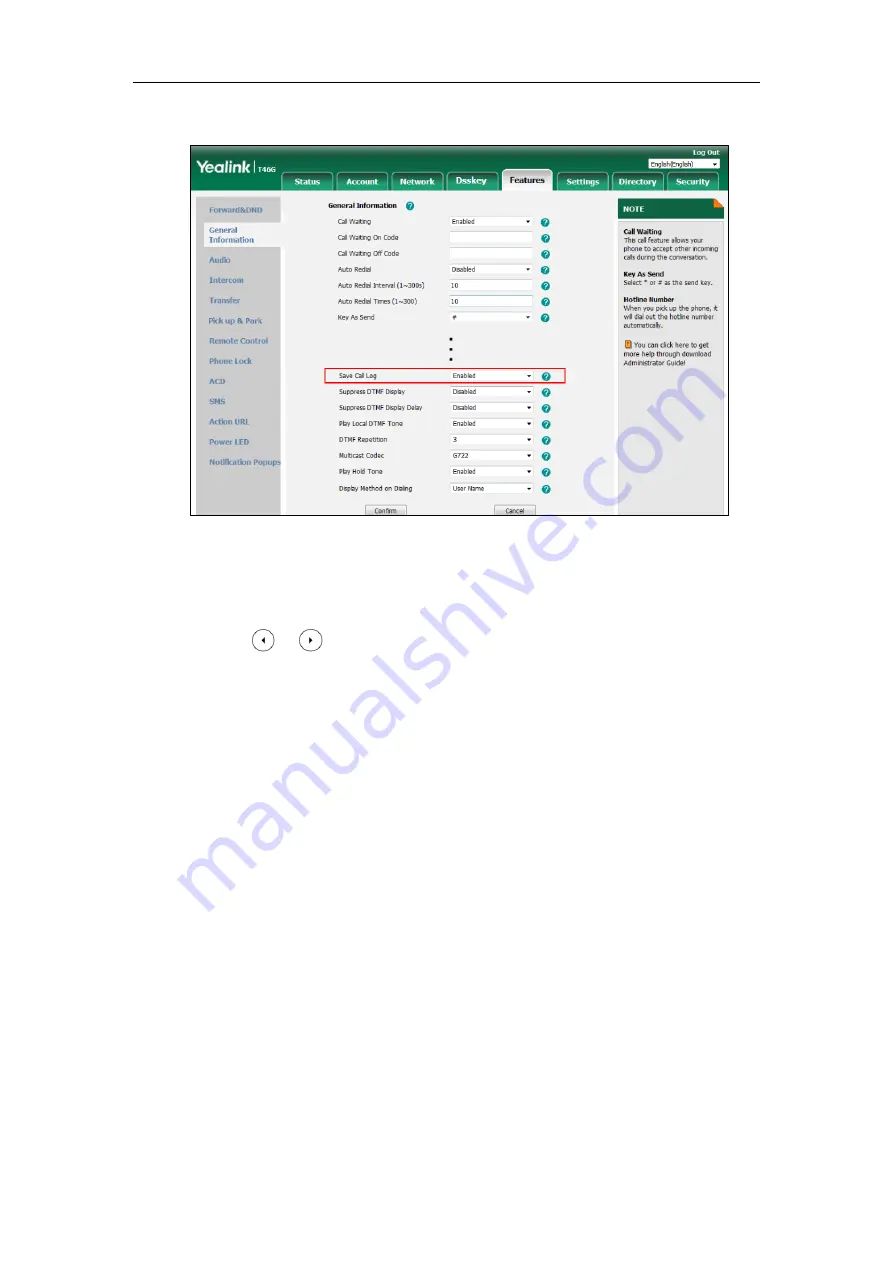
Administrator’s Guide for SIP-T2 Series/T19(P) E2/T4 Series/T5 Series IP Phones
308
2.
Select the desired value from the pull-down list of
Save Call
Log
.
3.
Click
Confirm
to accept the change.
To configure call log feature via phone user interface:
1.
Press
Menu
->
Features
->
Others
->
General
->
History Record
.
2.
Press or , or the
Switch
soft key to select the desired value from the
History
Record
field.
3.
Press the
Save
soft key to accept the change.
Backing up the Call Logs
Yealink IP phones support storing all call logs to a call log file named <MAC>-calllog.xml. You
can back up this file to the server, avoiding data loss. Once the call logs update, the IP phone will
automatically upload this file to the provisioning server or a specific server. If a call log file exists
on the server, the file will be overridden. The IP phone will request to download the
<MAC>-calllog.xml file according to its MAC address from the server during auto provisioning.
The call log file is named after the MAC address of the IP phone. MAC address, a unique 12-digit
serial number assigned to each phone, can be obtained from the bar code on the back of the IP
phone. For example, if the MAC address of an IP phone is 00156574B150, the name of the call
log file is 00156574b150-calllog.xml (lowercase).
Summary of Contents for SIP-T19 E2 T4 Series
Page 1: ...63 ...
Page 532: ...Administrator s Guide for SIP T2 Series T19 P E2 T4 Series T5 Series IP Phones 510 ...
Page 734: ...Administrator s Guide for SIP T2 Series T19 P E2 T4 Series T5 Series IP Phones 712 ...
Page 814: ...Administrator s Guide for SIP T2 Series T19 P E2 T4 Series T5 Series IP Phones 792 ...
Page 850: ...Administrator s Guide for SIP T2 Series T19 P E2 T4 Series T5 Series IP Phones 828 ...
Page 887: ...Troubleshooting 865 The phone begins rebooting Any reboot of the phone may take a few minutes ...






























