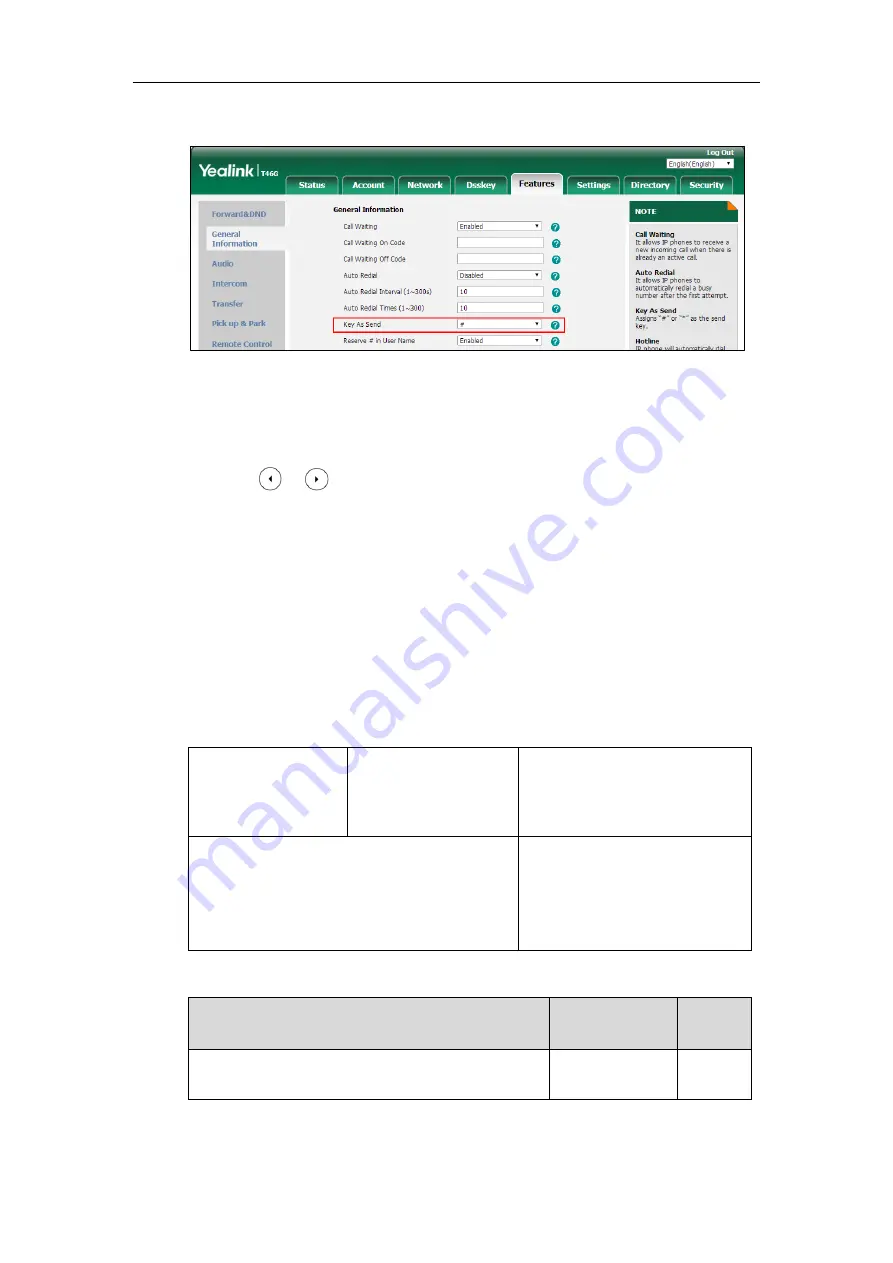
Configuring Basic Features
263
2.
Select the desired value from the pull-down list of
Key
As
Send
.
3.
Click
Confirm
to accept the change.
To configure a send key via phone user interface:
1.
Press
Menu
->
Features
->
Others
->
General
->
Key As Send
.
2.
Press or , or the
Switch
soft key to select
#
or
*
from the
Key As Send
field, or
select
Disabled
to disable this feature.
3.
Press the
Save
soft key to accept the change.
Send Tone
Send tone allows the IP phone to play a key tone when a user presses the send key. It works only
if key tone is enabled. For more information on key tone, refer to
Procedure
Send tone can be configured using the following methods.
Central Provisioning
(Configuration File)
<y0000000000xx>.cfg
Configure a send tone.
Parameter:
features.send_key_tone
Web User Interface
Configure a send tone.
Navigate to
:
http://<phoneIPAddress>/servlet?p
=features-audio&q=load
Details of Configuration Parameter:
Parameter
Permitted Values
Default
features.send_key_tone
0 or 1
1
Summary of Contents for SIP-T19 E2 T4 Series
Page 1: ...63 ...
Page 532: ...Administrator s Guide for SIP T2 Series T19 P E2 T4 Series T5 Series IP Phones 510 ...
Page 734: ...Administrator s Guide for SIP T2 Series T19 P E2 T4 Series T5 Series IP Phones 712 ...
Page 814: ...Administrator s Guide for SIP T2 Series T19 P E2 T4 Series T5 Series IP Phones 792 ...
Page 850: ...Administrator s Guide for SIP T2 Series T19 P E2 T4 Series T5 Series IP Phones 828 ...
Page 887: ...Troubleshooting 865 The phone begins rebooting Any reboot of the phone may take a few minutes ...






























