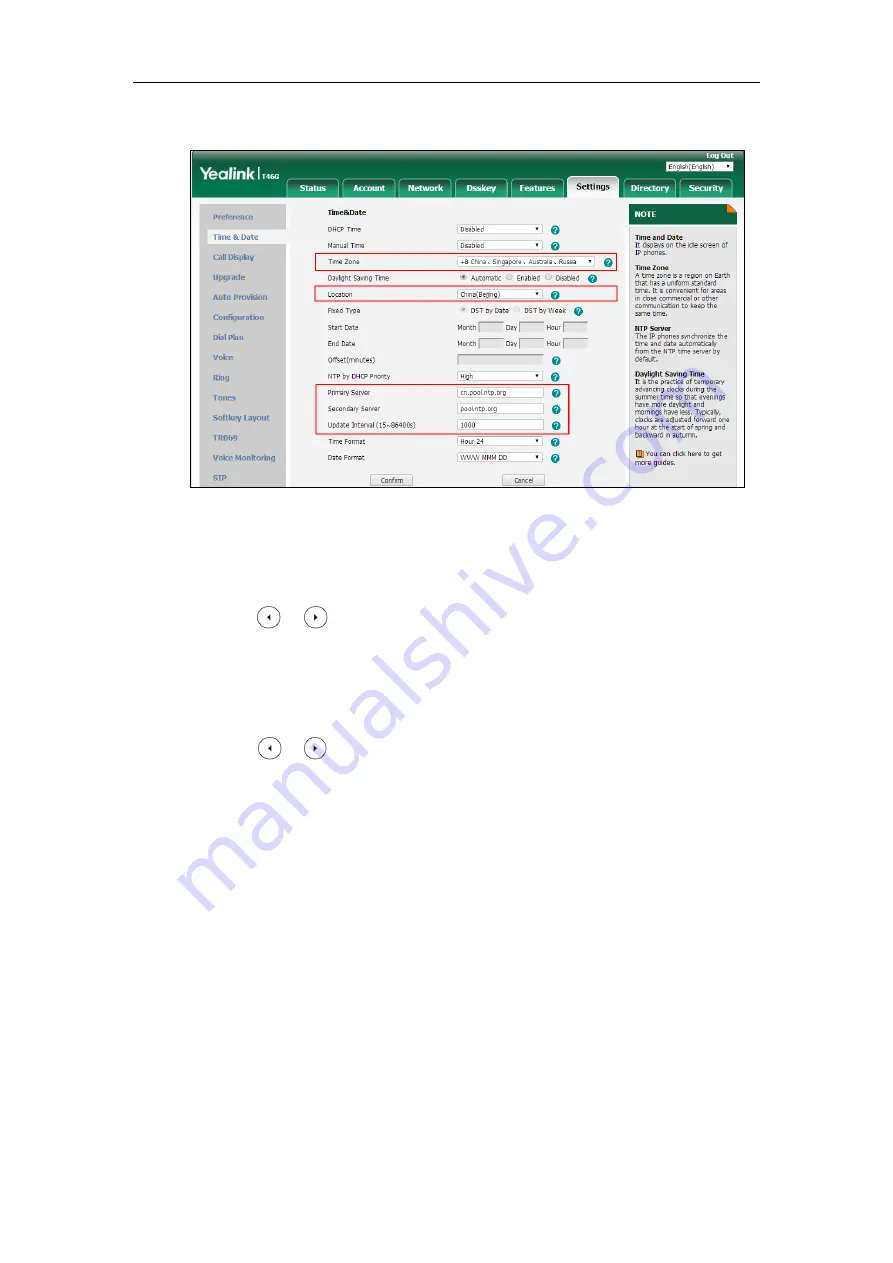
Configuring Basic Features
219
6.
Enter the desired time interval in the
Update Interval (15~86400s)
field.
7.
Click
Confirm
to accept the change.
To configure the NTP server and time zone via phone user interface:
1.
Press
Menu
->
Basic
->
Time & Date
->
General
->
SNTP Settings
.
2.
Press or , or the
Switch
soft key to select the time zone that applies to your area
from the
Time Zone
field.
3.
Enter the domain name or IP address in the
NTP Server1
and
NTP Server2
field
respectively.
4.
Select
Automatic
from the
Daylight Saving
field.
5.
Press or , or the
Switch
soft key to select the desired value from the
Location
field.
6.
Press the
Save
soft key to accept the change.
Time and Date Settings
You can set the time and date manually when IP phones cannot obtain the time and date from
the NTP time server. The time and date display can use one of several different formats. You can
customize date format as required.
Summary of Contents for SIP-T19 E2 T4 Series
Page 1: ...63 ...
Page 532: ...Administrator s Guide for SIP T2 Series T19 P E2 T4 Series T5 Series IP Phones 510 ...
Page 734: ...Administrator s Guide for SIP T2 Series T19 P E2 T4 Series T5 Series IP Phones 712 ...
Page 814: ...Administrator s Guide for SIP T2 Series T19 P E2 T4 Series T5 Series IP Phones 792 ...
Page 850: ...Administrator s Guide for SIP T2 Series T19 P E2 T4 Series T5 Series IP Phones 828 ...
Page 887: ...Troubleshooting 865 The phone begins rebooting Any reboot of the phone may take a few minutes ...






























