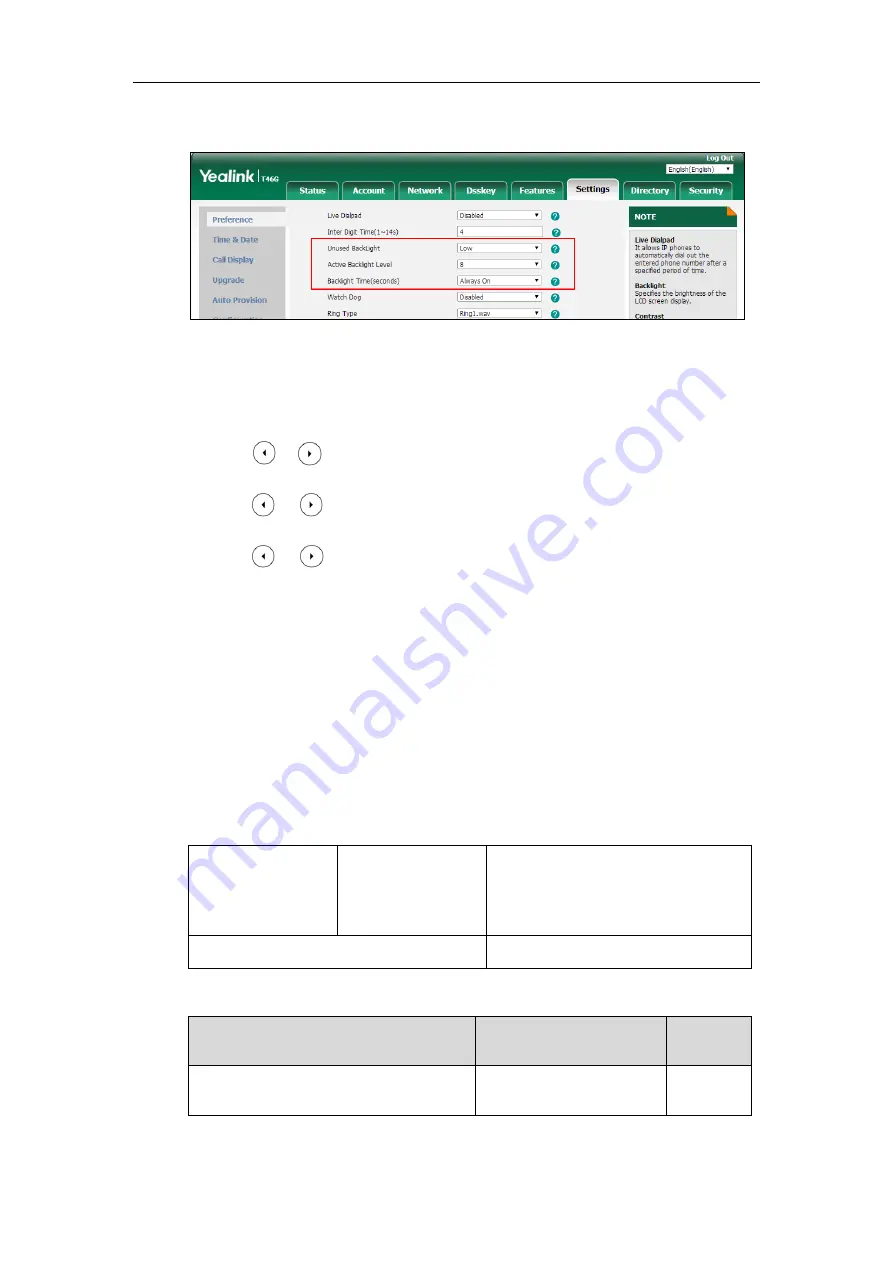
Administrator’s Guide for SIP-T2 Series/T19(P) E2/T4 Series/T5 Series IP Phones
178
4.
Select the desired value from the pull-down list of
Backlight
Time(seconds)
.
5.
Click
Confirm
to accept the change.
To configure the backlight via phone user interface:
1.
Press
Menu
->
Basic
->
Display
->
Backlight
.
2.
Press or , or the
Switch
soft key to select the desired level from the
Active Level
field.
3.
Press or , or the
Switch
soft key to select the desired value from the
Inactive
Level
field.
4.
Press or , or the
Switch
soft key to select the desired time from the
Backlight
Time
field.
5.
Press the
Save
soft key to accept the change.
Idle Clock Display
Idle clock is displayed on the center of the idle screen by default. You can hide the idle clock,
and the time and date are displayed on the right of the status bar. It is only applicable to
SIP-T54S IP phones.
Procedure
Idle clock can be configured using the following methods.
Central Provisioning
(Configuration File)
<y0000000000xx>.cfg
Configure the idle clock.
Parameter:
phone_setting.idle_clock_display.enable
Phone User Interface
Configure the idle clock.
Details of Configuration Parameter:
Parameter
Permitted Values
Default
phone_setting.idle_clock_display.enable
0 or 1
1
Summary of Contents for SIP-T19 E2 T4 Series
Page 1: ...63 ...
Page 532: ...Administrator s Guide for SIP T2 Series T19 P E2 T4 Series T5 Series IP Phones 510 ...
Page 734: ...Administrator s Guide for SIP T2 Series T19 P E2 T4 Series T5 Series IP Phones 712 ...
Page 814: ...Administrator s Guide for SIP T2 Series T19 P E2 T4 Series T5 Series IP Phones 792 ...
Page 850: ...Administrator s Guide for SIP T2 Series T19 P E2 T4 Series T5 Series IP Phones 828 ...
Page 887: ...Troubleshooting 865 The phone begins rebooting Any reboot of the phone may take a few minutes ...






























