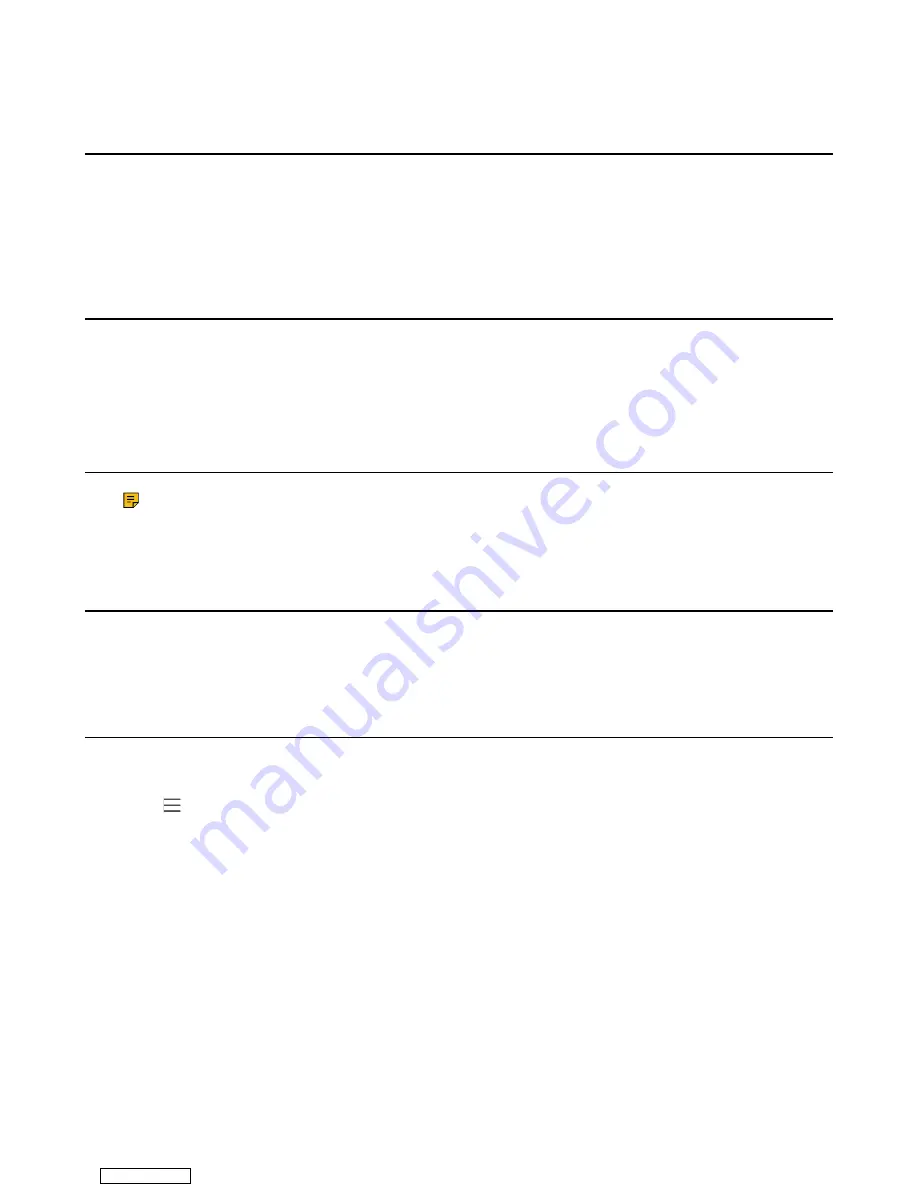
| Troubleshooting |
73
How can I obtain the MAC address of a device when the device is not
powered on?
You can use one of the following ways to obtain the MAC address of a device:
• The PO (Purchase Order) provided by the supplier.
• The label of the carton box.
• The phone’s bar code on the back of the phone.
Why can't I receive calls?
• Check if the account is logged in.
• Check whether your status is DND mode, if it is, you should reset status.
• Check whether the call forward is enabled on the phone.
Why doesn't my handset work?
Note:
It is not available to the Wireless Bluetooth handset.
• Check that the headset cord is fully connected to the headset jack on the phone.
How can I switch to Skype for Business edition?
• Upgrade firmware via the web user interface.
• Auto provisioning.
Checking the IP Address of Device
Procedure
Go to >
Settings
>
Device Settings
>
About
.
Downloaded from















