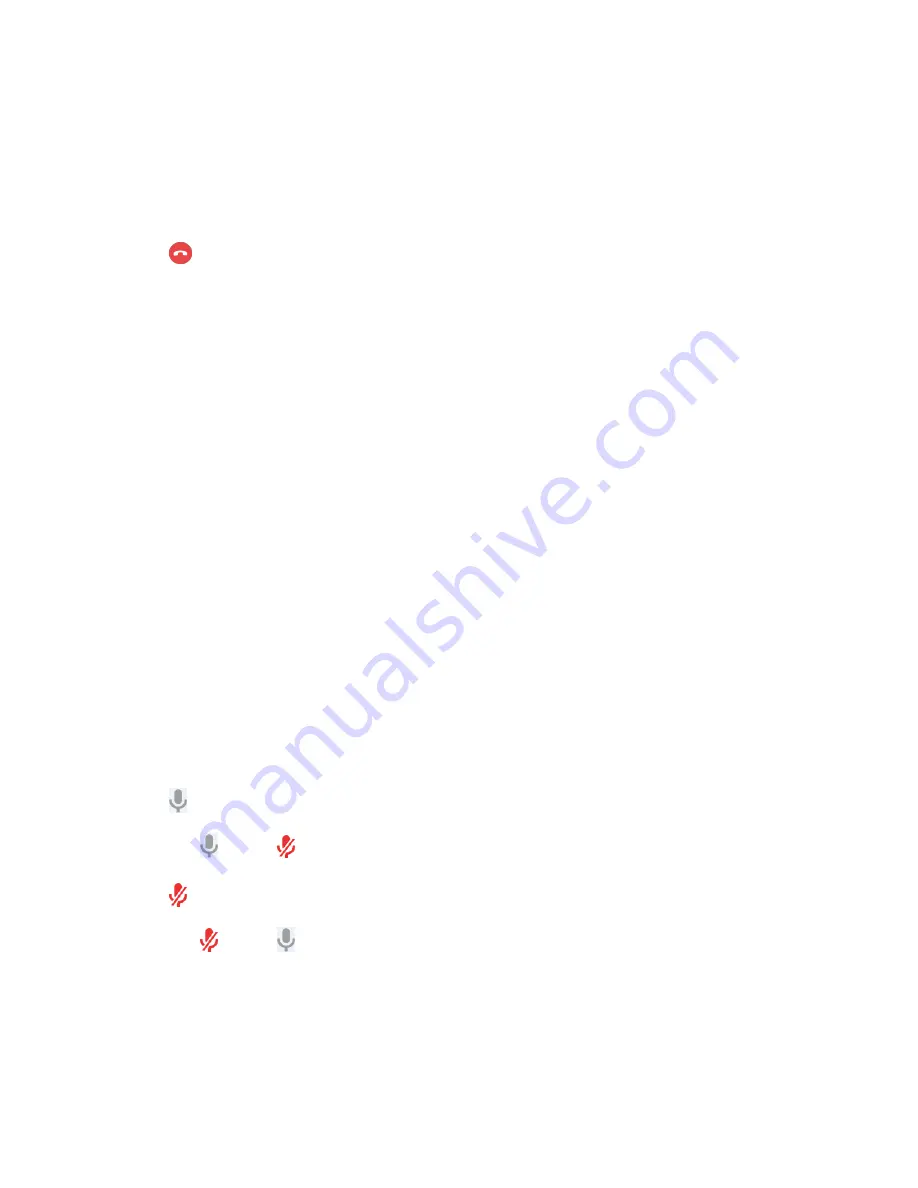
| Using the Yealink VC Cloud Management Service Platform |
54
Removing Conference Participants by CP960
Procedure
1.
On your CP960, tap
Members list
during a call.
All participants are displayed on the touch screen.
2.
Tap
beside the participant that you want to remove.
Muting or Unmuting All Conference Participants
If you are the organizer/moderator of a Yealink Cloud video conference, you can mute or unmute all conference
participants except for yourself via CP960. In
Training mode
or
Education mode
conference, the muted participant
cannot unmute themselves.
Procedure
1.
During a call, tap
Members list
on your CP960.
All participants are displayed on the touch screen.
2.
Tap
All mute
or
All unmute
to mute/unmute all conference participants.
Muting or Unmuting a Conference Participant
If you are the organizer/moderator of a Yealink Cloud video conference, you can mute or unmute a conference
participant via CP960. In
Training mode
or
Education mode
conference, the muted participant cannot unmute
themselves.
Procedure
1.
During a call, tap
Members list
on your CP960.
All participants are displayed on the touch screen.
2.
Tap beside the desired participant.
The icon becomes . The participant is muted and other participants cannot hear his voice.
3.
Tap beside the participant that you want to unmute.
The icon becomes . The participant is unmuted and other participants can hear his voice.
Summary of Contents for MeetingSpace VC880
Page 1: ......






























