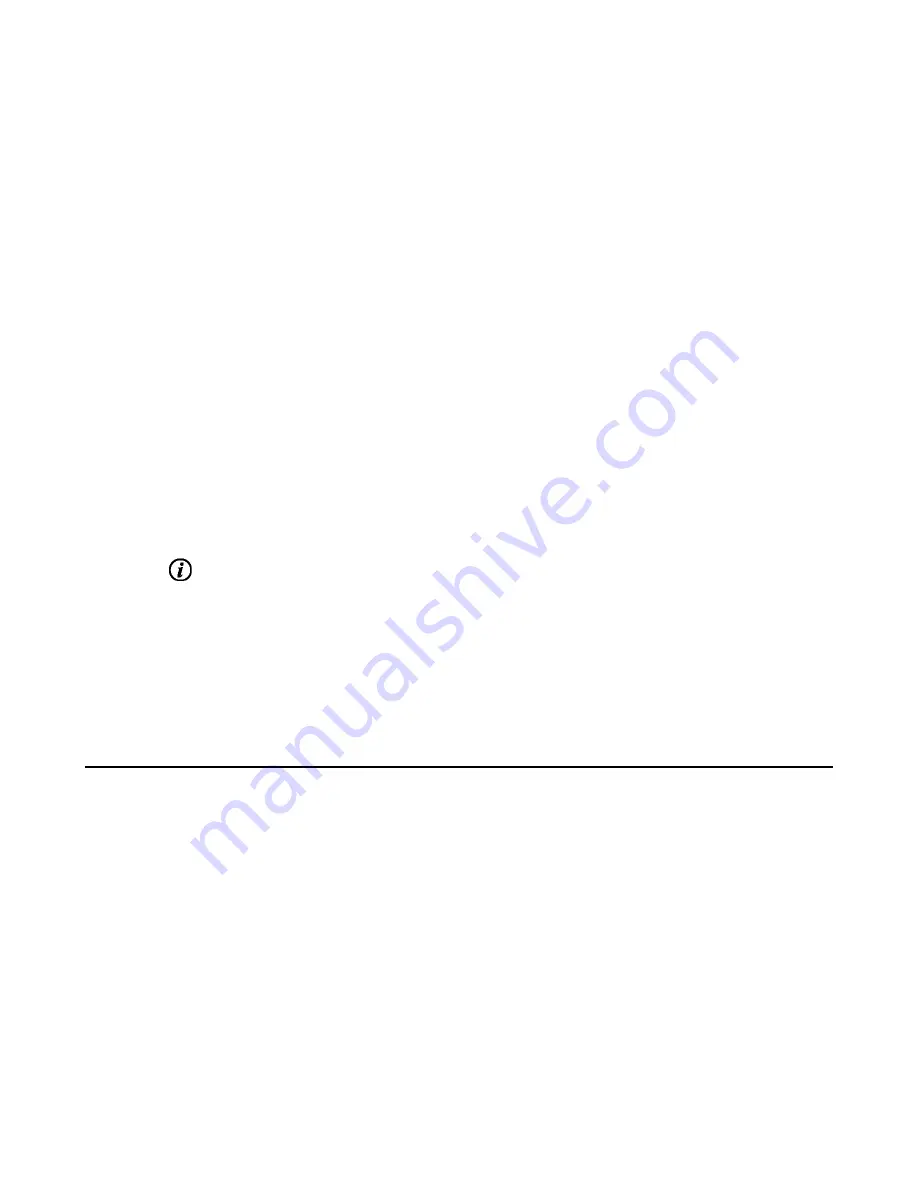
| Managing the Directory |
28
Deleting Contacts by Remote Control
Procedure
1.
On your remote control, go to
Dial
>
Directory
.
2.
Select
Local
or
Conference Contacts
from the drop-down menu.
3.
Select the desired contact or conference contacts and then press the right key.
4.
Select
Delete
.
The monitor prompts whether or not you are sure to delete.
5.
Confirm the action.
Deleting Contacts by CP960
Procedure
1.
On your CP960, tap
Directory
.
2.
Select
Local
or
Conference Contacts
from the drop-down menu.
3.
Tap
beside the desired contact.
4.
Tap
Delete
.
The phone prompts whether or not you are sure to delete.
5.
Confirm the action.
Yealink Cloud Contacts
The Yealink Cloud contact appears only when you register a Yealink Cloud account on your VP59. Yealink Cloud
contact is managed by the Yealink Cloud enterprise administrator. Only the Yealink Cloud enterprise administrator
can add, edit and delete Yealink Cloud contacts on the Yealink VC Cloud Management Service platform. On your
system, you can only search for and place calls to the Yealink Cloud contacts. For more information about Yealink
VC Cloud Management Service platform, refer to
Yealink VC Cloud Management Service Administrator Guide
There are four types of Yealink Cloud contacts:
•
Staff
: the users who have Yealink Cloud accounts. The Yealink Cloud enterprise administrator can create
departments for staffs.
•
Room System
: the devices with Yealink Cloud accounts in the video meeting room.
•
Virtual Meeting Room
: it exists permanently. The enterprise administrator can determine whether to synchronize
the VMR to your system or not.
•
External Contacts
: other users added by the Yealink Cloud enterprise administrator.
Related information
Summary of Contents for MeetingSpace VC880
Page 1: ......






























