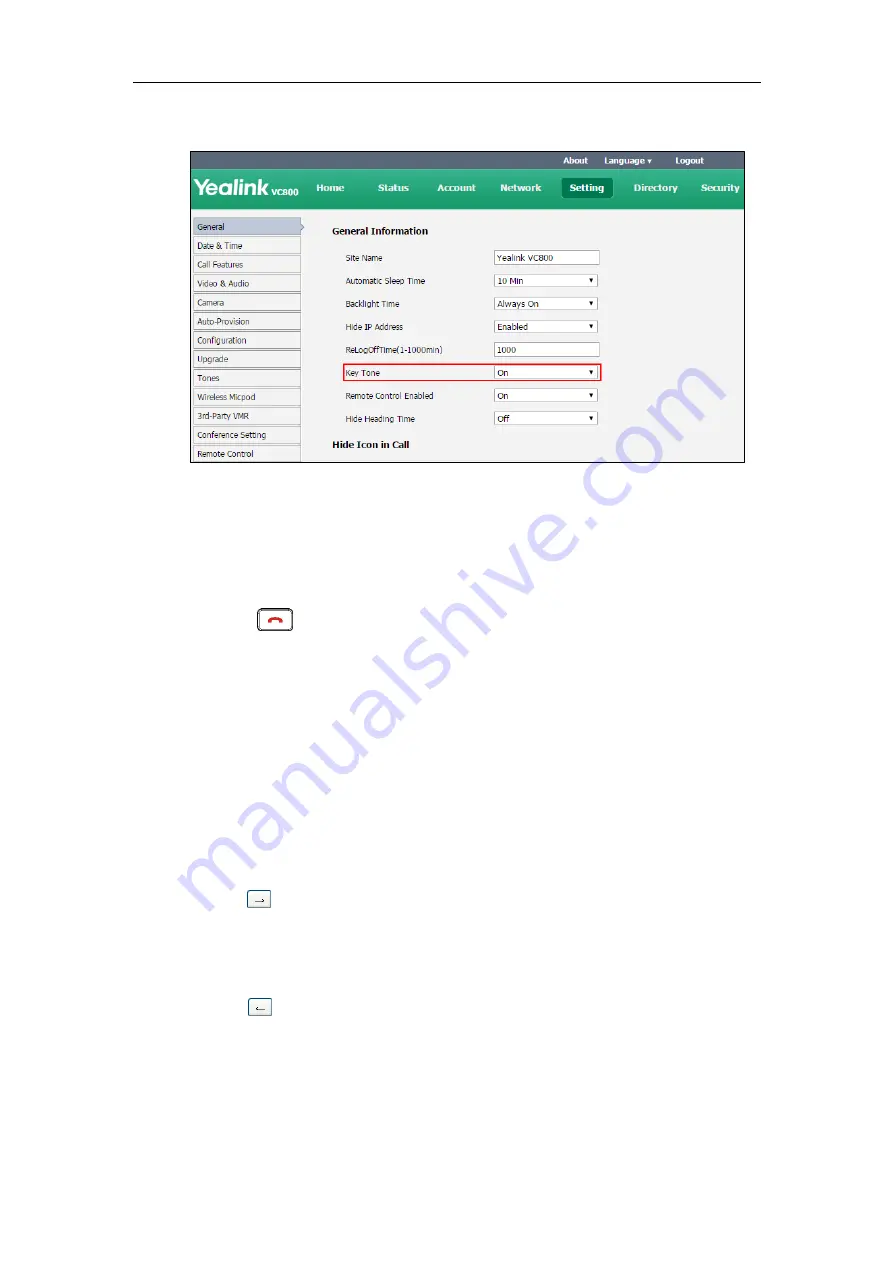
Administrator’s Guide for Yealink VC800 Video Conferencing System
176
2.
Select the desired value from the pull-down list of
Key Tone
.
3.
Click
Confirm
to accept the change.
To configure the key tone via the remote control:
1.
Select
More
->
Setting
->
Basic
.
2.
Mark the radio box in the
Key Tone
field.
3.
Press to exit.
Keyboard Input Method
On-screen keyboard on the display device supports English and Russian input methods.
You can enter characters using the enabled input method. Changing keyboard input method is
configurable via web user interface only.
To configure keyboard input method via web user interface:
1.
Click on
Setting
->
General
.
2.
In the
Keyboard IME
block, select the desired list from the
Disabled
column and
click .
The selected input method appears in the
Enabled
column.
3.
Repeat step 2 to add more input methods to the
Enabled
column.
4.
(Optional.) To remove a list from the
Enabled
column, select the desired list and then
click .
Summary of Contents for MeetingSpace VC800
Page 1: ......
Page 4: ......
Page 14: ...Administrator s Guide for Yealink VC800 Video Conferencing System xiv...
Page 26: ...Administrator s Guide for Yealink VC800 Video Conferencing System 12...
Page 36: ...Administrator s Guide for Yealink VC800 Video Conferencing System 22...
Page 88: ...Administrator s Guide for Yealink VC800 Video Conferencing System 74...
Page 240: ...Administrator s Guide for Yealink VC800 Video Conferencing System 226...
Page 262: ...Administrator s Guide for Yealink VC800 Video Conferencing System 248...
Page 268: ...Administrator s Guide for Yealink VC800 Video Conferencing System 254...
Page 286: ...Administrator s Guide for Yealink VC800 Video Conferencing System 272...
Page 292: ...Administrator s Guide for Yealink VC800 Video Conferencing System 278...






























