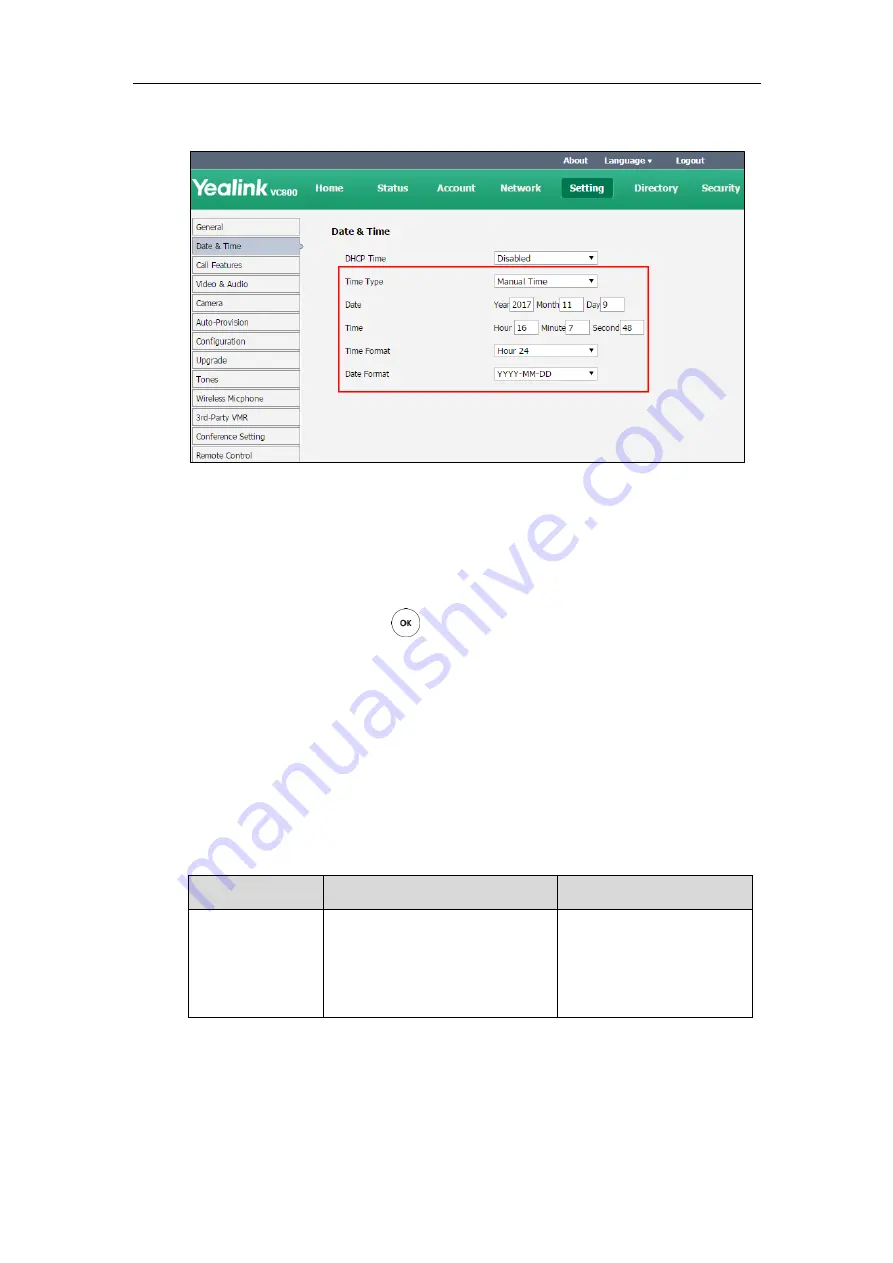
Configuring System Settings
149
6.
Select the desired value from the pull-down list of
Date Format
.
7.
Click
Confirm
to accept the change.
To configure the time and date format via the remote control:
1.
Select
More
->
Setting
->
Basic
->
Date & Time
.
2.
Configure the desired values.
3.
Select
Save
, and then press to accept the change.
The time and date displayed on the LCD screen of the display device and CP960
conference phone will change accordingly.
Screen Saver Waiting Time
The screen saver will automatically start each time your system has been idle for a certain amount of
time (the default time is 1 minute). The screen saver is used to blank the screen or fill it with moving
images.
The screen saver waiting time parameter is described below:
Parameter
Description
Configuration Method
Screen Saver Wait
Time
Configures the inactive time (in
minutes) before the system starts
screen saver.
Default:
1 Min
Remote Control
Web User Interface
To configure the screen saver waiting time via web user interface:
1.
Click on
Setting-
>
General
.
Summary of Contents for MeetingSpace VC500
Page 1: ......
Page 4: ......
Page 10: ...Administrator s Guide for Yealink VC800 VC500 Video Conferencing System x ...
Page 16: ...Administrator s Guide for Yealink VC800 VC500 Video Conferencing System xvi ...
Page 24: ...Administrator s Guide for Yealink VC800 VC500 Video Conferencing System 8 ...
Page 28: ...Administrator s Guide for Yealink VC800 VC500 Video Conferencing System 12 ...
Page 210: ...Administrator s Guide for Yealink VC800 VC500 Video Conferencing System 194 ...
Page 228: ...Administrator s Guide for Yealink VC800 VC500 Video Conferencing System 212 ...
Page 252: ...Administrator s Guide for Yealink VC800 VC500 Video Conferencing System 236 ...
Page 258: ...Administrator s Guide for Yealink VC800 VC500 Video Conferencing System 242 ...
Page 276: ...Administrator s Guide for Yealink VC800 VC500 Video Conferencing System 260 ...






























