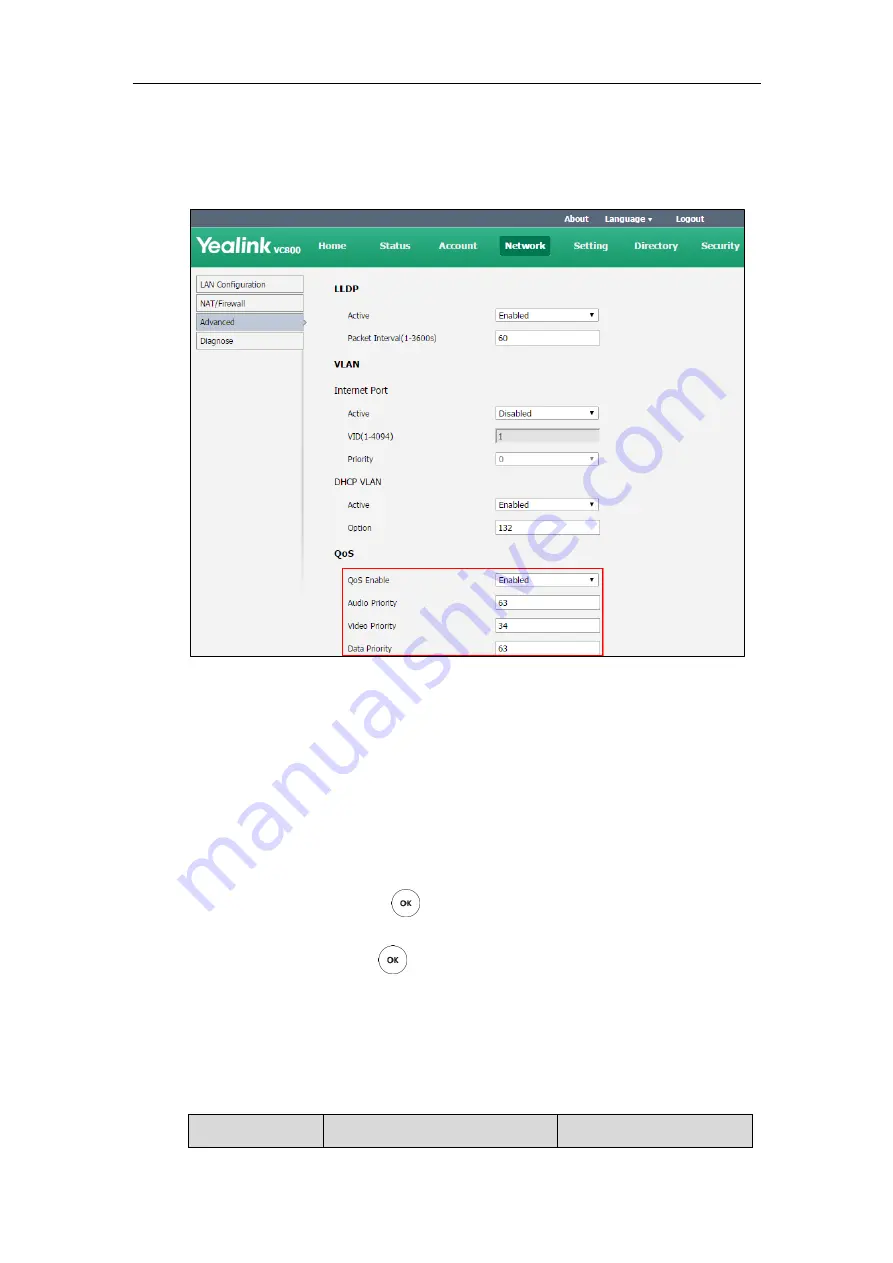
Configuring Call Preferences
135
1.
Click on
Network
->
Advanced
.
2.
Select
Enabled
from the pull-down list of
QoS Enable
.
3.
Enter the desired values in the corresponding fields.
4.
Click
Confirm
to accept the change.
A dialog box pops up to prompt that the settings will take effect after a reboot.
5.
Click
Confirm
to reboot the system immediately.
To configure QoS via the remote control:
1.
Select
More
->
Setting
->
Advanced
(default password: 0000) ->
Advanced Network
.
2.
Select
Enabled
from the pull-down list of
QoS Enable
.
3.
Enter the desired values in the corresponding fields.
4.
Select
Save
, and then press to accept the change.
The display device prompts “Reboot now?”.
5.
Select
OK
, and then press to reboot the system immediately.
Frame Rate and Resolution
You can specify the maximum frame and resolution for the video and shared content.
Parameters of frame rate and resolution on the system are described below:
Parameter
Description
Configuration Method
Summary of Contents for MeetingSpace VC500
Page 1: ......
Page 4: ......
Page 10: ...Administrator s Guide for Yealink VC800 VC500 Video Conferencing System x ...
Page 16: ...Administrator s Guide for Yealink VC800 VC500 Video Conferencing System xvi ...
Page 24: ...Administrator s Guide for Yealink VC800 VC500 Video Conferencing System 8 ...
Page 28: ...Administrator s Guide for Yealink VC800 VC500 Video Conferencing System 12 ...
Page 210: ...Administrator s Guide for Yealink VC800 VC500 Video Conferencing System 194 ...
Page 228: ...Administrator s Guide for Yealink VC800 VC500 Video Conferencing System 212 ...
Page 252: ...Administrator s Guide for Yealink VC800 VC500 Video Conferencing System 236 ...
Page 258: ...Administrator s Guide for Yealink VC800 VC500 Video Conferencing System 242 ...
Page 276: ...Administrator s Guide for Yealink VC800 VC500 Video Conferencing System 260 ...






























