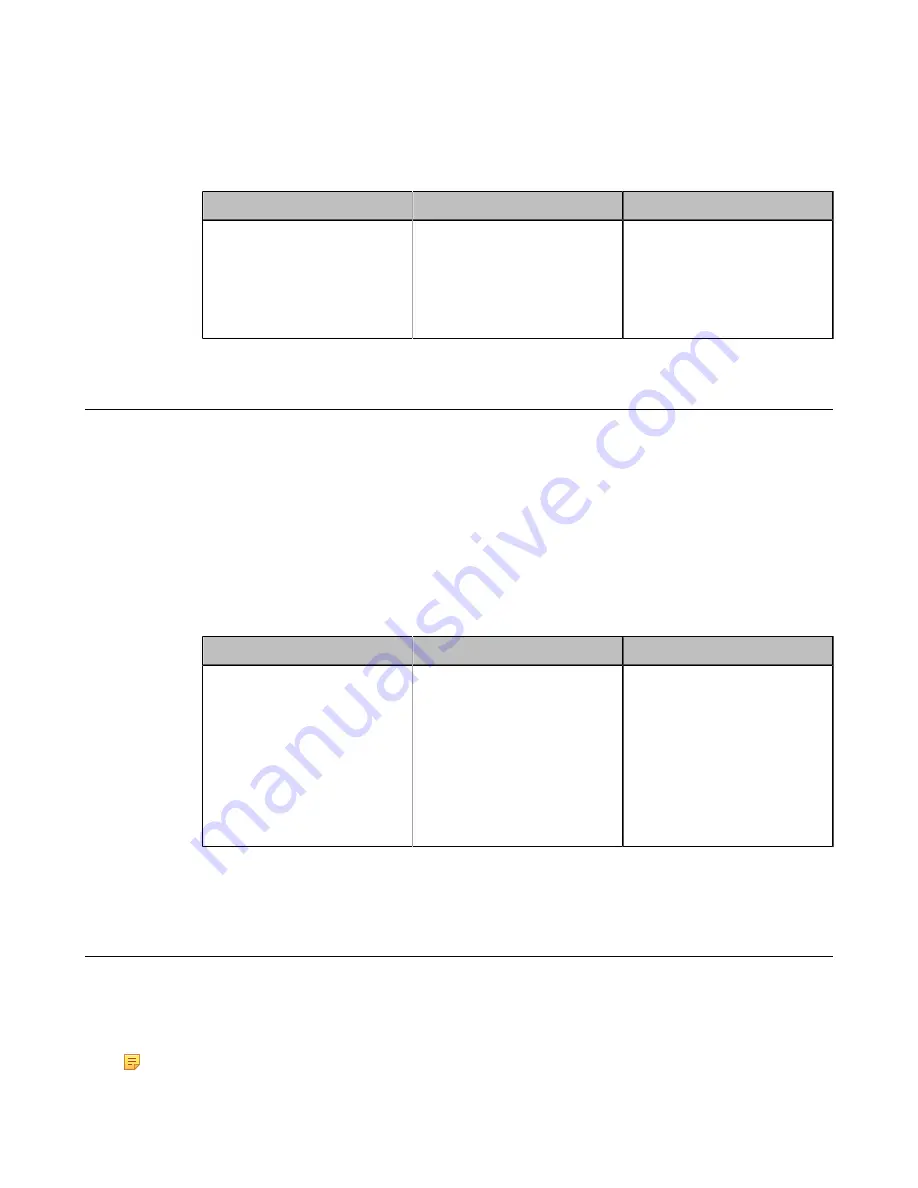
| Configuring Call Settings |
169
• For your VC880/VC800/VC500/VC200/PVT980/PVT950, on your remote control, click
More
>
Setting
>
Call Feature
>
Auto Answer Multiway
.
• On your CP960 conference phone, swipe down from the top of the screen to enter the control center.
• On your CTP20, tap
Setting
>
Basic
>
Auto Answer Multiway
.
2.
Configure and save the following settings:
Parameter
Description
Configuration Method
Auto Answer Multiway
Enable or disable the system
to answer a call automatically
when the system is already in a
call.
Default
: Off.
Web user interface
Endpoint
CTP20
Muting Auto-Answered Calls
The Auto Answer Mute feature allows the system to turn off the microphone when an incoming call is answered
automatically. This avoids the caller hearing the local conversation freely.
Procedure
1.
Do one of the following:
• On your web user interface, go to
Setting
>
Call Features
>
Auto Answer Mute
.
• For your VC880/VC800/VC500/VC200/PVT980/PVT950, on your remote control, go to
More
>
Setting
>
Call Feature
>
Auto Answer Mute
.
• On your CTP20, tap
Setting
>
Basic
>
Auto Answer Mute
.
2.
Configure and save the following settings:
Parameter
Description
Configuration Method
Auto Answer Mute
Enable or disable the local
microphone to be muted when
an incoming call is answered
automatically.
Note
: the default value is
On
.
Only the Auto Answer Mute
feature is enabled can this
feature be available.
Web user interface
Endpoint
CTP20
Related information
Muting Auto-Dialed Calls
The Auto Dialout Mute feature allows the system to turn off the microphone after the other party answers your call, so
that the other party cannot hear you.
About this task
Note:
The system is still muted after you hang up.






























