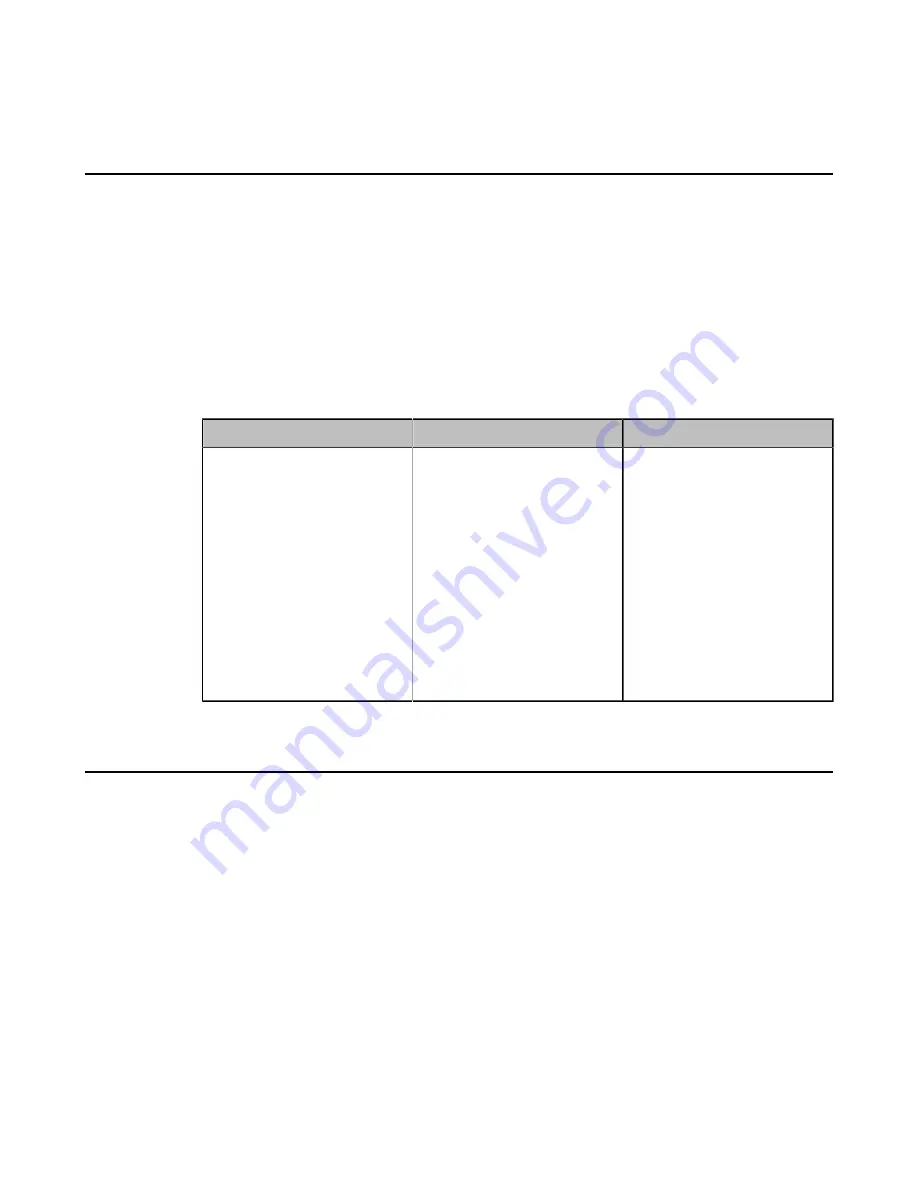
| Configuring Basic Settings |
107
3.
Configure the time and date.
Configuring Automatic Sleep Time
Static images displayed for long periods may lead to monitor burn-in, therefore, you can configure the automatic
sleep time for the device. After the device goes to the sleep mode, “no signal” is displayed on the monitor.
Procedure
1.
Do one of the following:
• On your web user interface, go to
Setting
>
Video & Audio
>
General Information
>
Automatic Sleep
Time
.
• For your VC880/VC800/VC500/VC200/PVT980/PVT950, on your remote control, go to
More
>
Setting
>
Call Feature
>
Automatic Sleep Time
.
• On your CTP20, tap
Setting
>
Basic
>
Automatic Sleep Time
.
2.
Configure and save the following settings:
Parameter
Description
Configuration Method
Automatic Sleep Time
Configure the inactive time
(in minutes) before the system
enters sleep mode.
Note
: the default value is 10
minutes.
When you power the system
on and set the setup wizard, the
automatic sleep time feature
is disabled automatically. To
protect the monitor, you should
complete the setup wizard
immediately.
Web user interface
Endpoint
CTP20
Allowing Website Snapshot
You can choose whether to allow the web to show the same content that displayed on your monitor. If you want
to prevent content on your monitor from being viewed remotely, you can disable this feature. This feature is not
applicable to VP59.
Procedure
1.
Do one of the following:
• On your VCS, go to
More
>
Setting
>
Basic
.
• On your CTP20, tap
Setting
>
Basic
.
2.
Enable
Website Snapshot
.






























