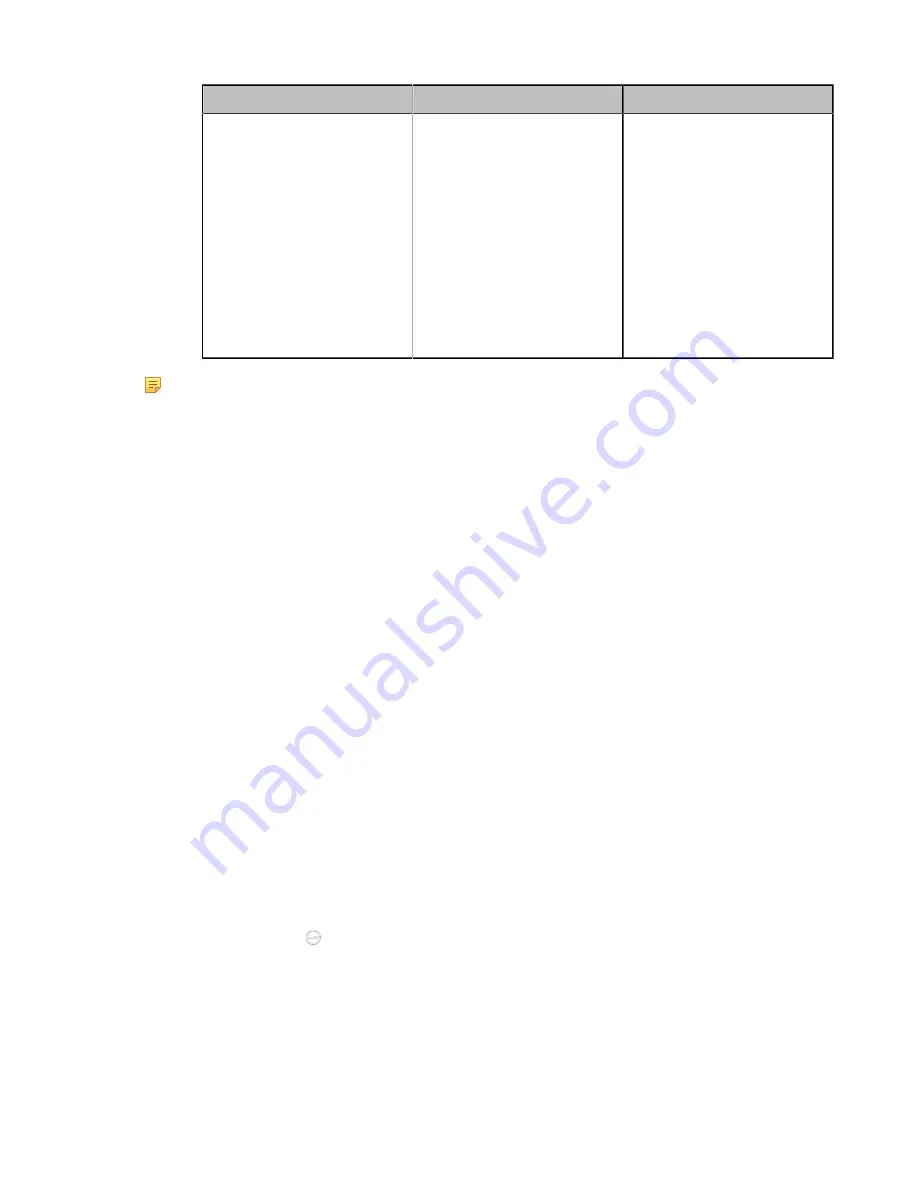
| Configuring Account Settings |
92
Parameter
Description
Configuration Method
RPort
Enable or disable the RPort
feature on the device.
When the VCS is behind a
NAT device, you can enable
this feature for the port
traversal with the SIP server.
Default
: Disabled.
The RPort feature need the
support of the SIP server.
For more information, refer to
Web user interface
Note:
If you want to use SIP Account to make private-to-public calls, you also need to enable
the static NAT settings or STUN feature for the SIP protocol.
Related tasks
Related information
Configuring SIP IP Call
You can use the SIP protocol for SIP IP call, which means dialing the IP address of the other party instead
of the account. If you do not want the third-party or Yealink old devices (for example, VC110/VC120/VC400/
T49G or VC800/VC500/VC200 running firmware version prior to V40) to make IP calls to you, you can
enable the advanced security feature and set the IP call password. For MeetingEye 600/MeetingEye
400/VC880/VC800/VC500VC200/PVT980/PVT950, you can you can also disable this feature to prevent
unknown public network attacks.
About this task
The SIP IP call feature on VP59 controls SIP IP call in and SIP IP call out.
Procedure
1.
Do one of the following:
• On your web user interface, go to
Account
>
SIP IP Call
.
• On your VCS,
For MeetingEye 600/MeetingEye 400, go to
More
>
Setting
>
Advanced
>
Account
>
SIP IP Call
.
For VC880/VC800/VC500/VC200/PVT980/PVT950, go to
More
>
Setting
>
Advanced
>
SIP IP
Call
.
For VP59, tap
Setting
>
Advanced
>
SIP IP Call
.
•
On your CTP20, tap
>
Setting
>
Advanced
>
Account
>
SIP IP Call
.
2.
Configure and save the following settings:
Summary of Contents for MeetingEye 400
Page 1: ......






























