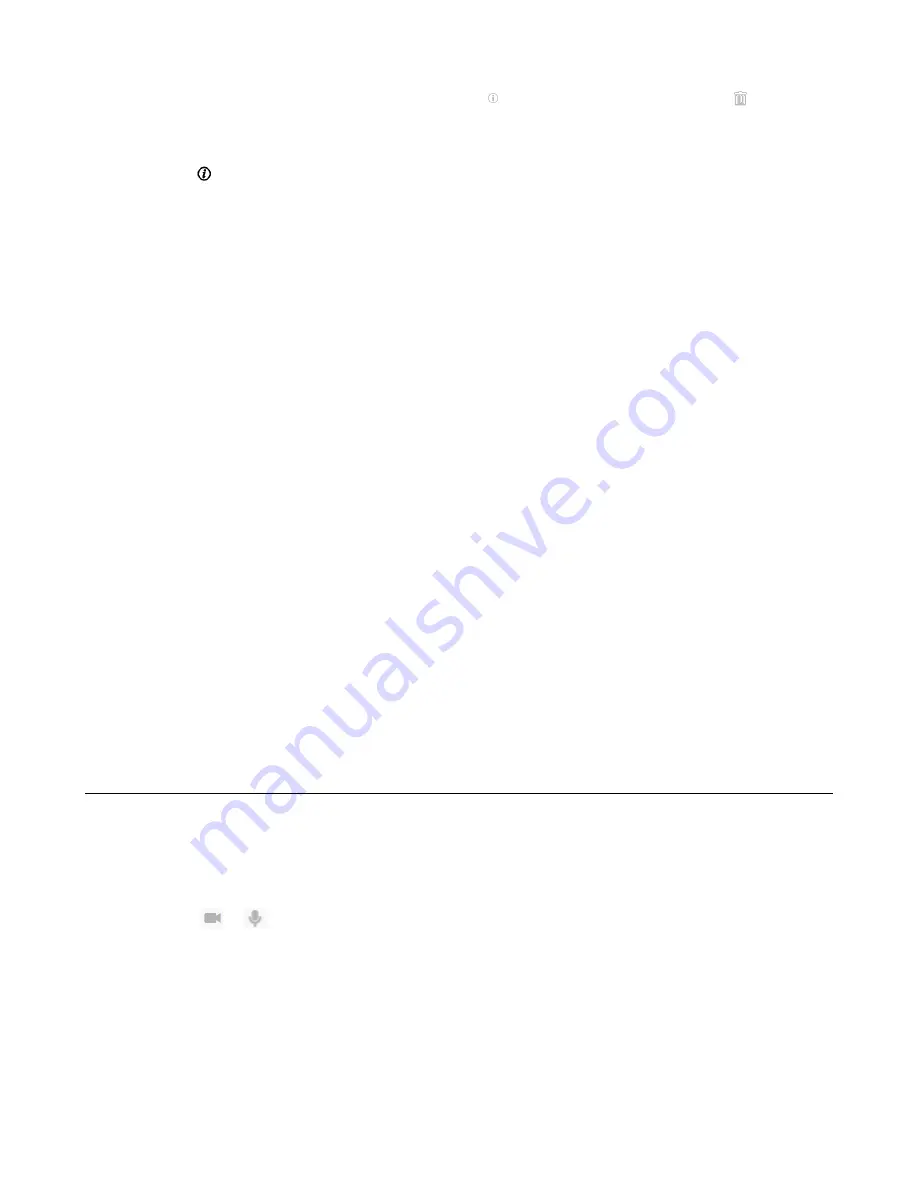
| Managing the Call Log |
232
For VP59, select the desired history record, tap
beside the desired entry, and tap
in the top-
right corner, and then tap
Delete
.
• On your CP960 conference phone, tap
History
.
Tap
after the desired history record, and then tap
Delete
.
2.
Confirm the action.
Deleting Multiple History Records
Procedure
1.
On your web user interface, go to
Directory
>
History
.
2.
Select the checkboxes of desired history records.
3.
Click
Delete Calllog
, and select
Selected
.
Deleting All History Records
Procedure
Do one of the following:
• On your web user interface, go to
Directory
>
History
.
Go to
Delete Calllog
>
Delete All
.
• On your VCS,
For VC880/VC800/VC500/VC200/PVT980/PVT950, go to
Dial
>
History
.
Select the desired history record from the drop-down menu of
All Calls
.
Select
Delete
.
For VP59, tap
Dial
.
Select the desired type of history record, tap
Clear
at the bottom, and tap
Clear All
from the pop-up
box.
Placing Calls from Call History
Procedure
Do one of the following:
• On your web user interface, go to
Directory
>
History
.
Click
or
beside the desired entry to place a video or audio call.
• On your VCS,
For MeetingEye 600/MeetingEye 400, go to
Dial
>
Dial
.
If you register a Yealink Cloud account or YMS account, go to
New Meeting
>
Dial
.
Select the desired call record and dial it out.
For VC880/VC800/VC500/VC200/PVT980/PVT950, go to
Dial
>
History
.
Summary of Contents for MeetingEye 400
Page 1: ......






























