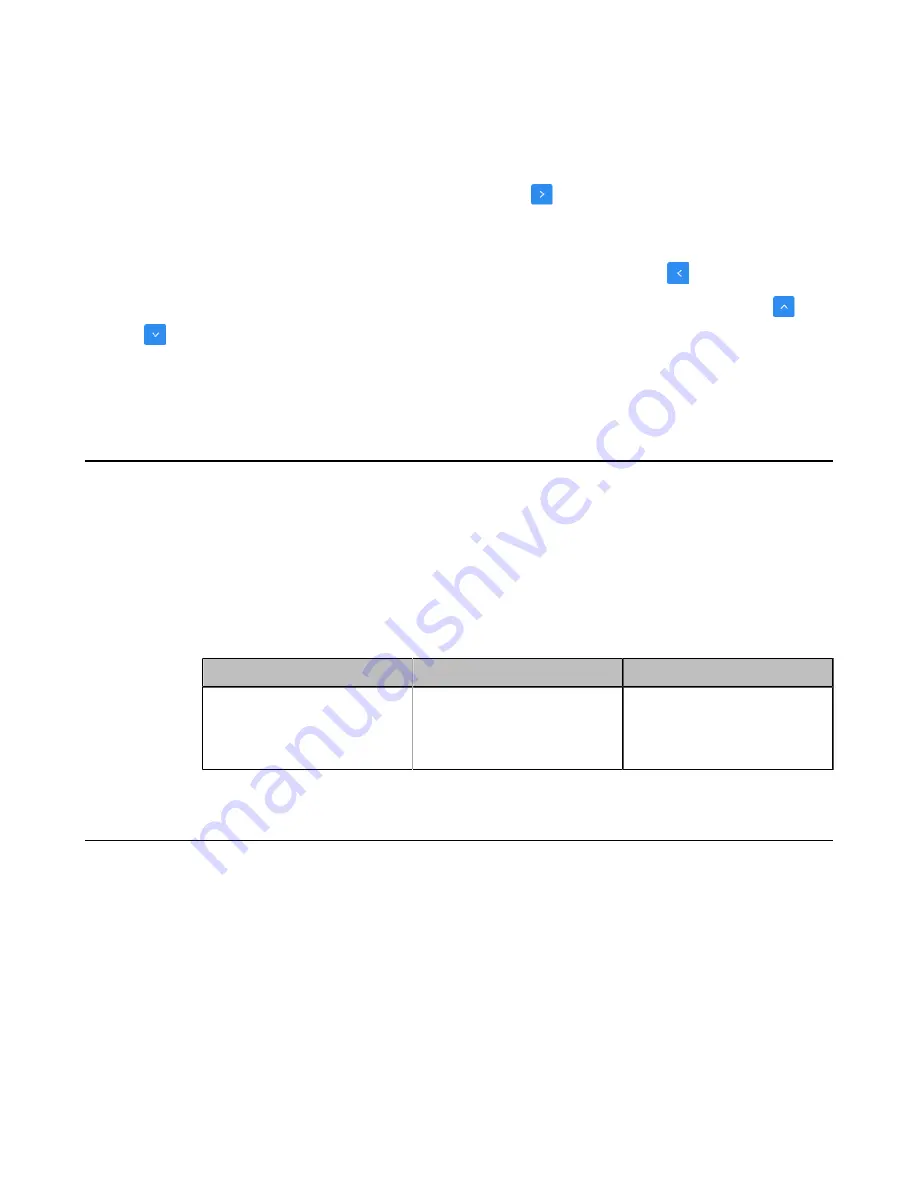
| Configuring Call Settings |
216
Configuring Search Source List in Dialing
Procedure
1.
On your web user interface, go to
Directory
>
Setting
>
Search Source List In Dialing
.
2.
Select the desired list from the
Disabled
column and click
.
3.
The selected search source list appears in the Enabled column.
4.
Repeat step 2 to add more search source lists to the Enabled column.
5.
To remove a list from the Enabled column, select the desired list and then click
.
6.
To adjust the search priority of the enabled search source lists, select the desired list, and click
or
.
7.
The list shown on the top has the highest priority.
The system will search the list with higher priority preferentially.
Configuring SIP IP Call by Proxy
If the account of far site is an URI address (for example, [email protected]), you can use SIP IP address or
SIP account to call the far site. By default, the SIP IP call by proxy feature is disabled. When dialing the
URI of the far site, the system uses the SIP IP address to establish a connection. If the SIP IP call by proxy
feature is enabled, the system uses the SIP account to establish a connection when dialing the URI of the
far site.
Procedure
1.
On your web user interface, go to
Setting
>
Call Features
.
2.
Configure and save the following settings:
Parameter
Description
Configuration Method
SIP IP Call by Proxy
Enable or disable the SIP IP
call proxy.
Default
: Disabled.
Web user interface
Configuring Ringback Timeout
The ringback timeout defines that if the remote party does not answer your call within specific time, the call
will be hung up automatically.
Procedure
1.
On your web user interface, go to
Setting
>
Call Features
.
2.
Configure and save the following settings:
Summary of Contents for MeetingEye 400
Page 1: ......






























