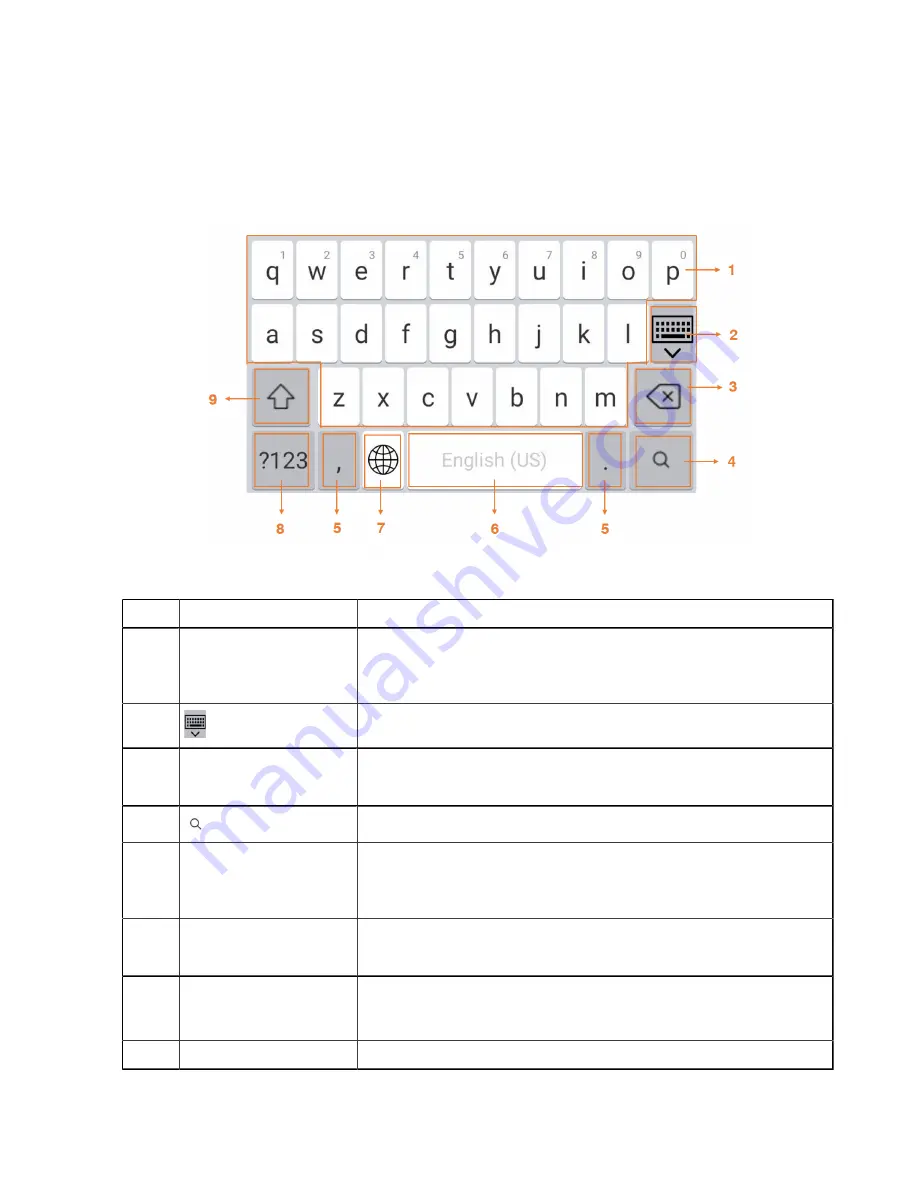
| Getting Started |
15
Using the On-screen Keyboard
Before using the on-screen keyboard to enter data, you need to know the function of the keys on the
on-screen keyboard. The Teams phone supports the Android Keyboard (AOSP)- English (US), Android
Keyboard (AOSP)- Alphabet (QWERTY) and Japanese IME input methods.
English input method as an example:
No.
Item
Description
1
26 English Letters
• Taps to enter letters.
• Long taps a key, then slides to choose one of the options to enter
an alternate character.
2
Taps to collapse the keyboard.
3
Delete Key
• Taps to delete the entered characters one by one.
• Long taps to delete two or more characters.
4
Taps to search for the people.
5
Two Special Characters
• Taps to enter special characters.
• Long taps point key (.), then slides to choose one of the options to
enter an alternate character.
6
Space Key
• Taps to enter spaces.
• Long taps to switch to the Japanese input method.
7
Input Method
Taps to switch among input methods: Android Keyboard (AOSP)-
English (US)/Android Keyboard (AOSP)- Alphabet (QWERTY)/
Japanese IME.
8
Input Mode
Taps to switch among input modes: character/number/letter.






























