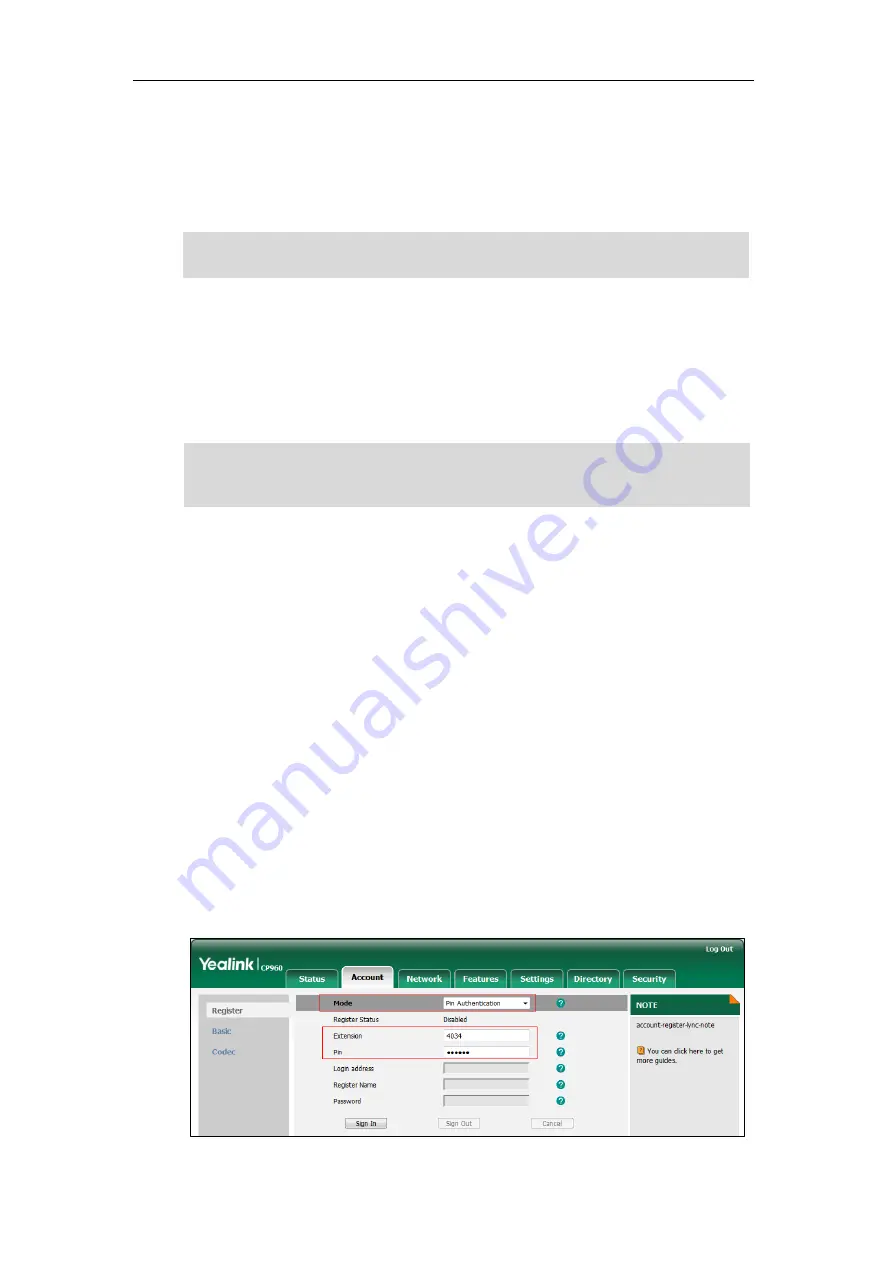
Getting Started
12
Web Sign-in:
This method uses the unique website shown on the phone to sign in. This
sign-in method is only applicable to Online account.
If the Skype for Business Server is configured to forcibly lock the phone. You need to configure
a lock PIN at the initial sign-in. For more information, refer to
on page
Note
PIN Authentication
You can sign into Skype for Business on your phone with your PIN Authentication credentials.
Your system administrator provides you with your PIN Authentication credentials.
Note
To sign into Skype for Business Server using PIN Authentication method via phone user
interface:
1.
Select
PIN Authentication
from the pull-down list of
Login Type
。
2.
Tap the
Extension
field.
3.
Enter your phone number or extension (e.g., 4034) by the on-screen keyboard.
4.
Enter your personal identification number in the
PIN
field.
5.
Tap
Sign in
.
To sign into
the Skype for Business Server using PIN Authentication method via web user
interface:
1.
Click on
Account
->
Register
.
2.
Select
Pin Authentication
from the pull-down list of
Mode
.
3.
Enter your Skype for Business user’s phone number or extension (e.g., 4034) in the
Extension
field.
4.
Enter your personal identification number in the
Pin
field.
If the phone reboots after successful login, the login credentials from the previous Sign-In will be
cached. User can sign in successfully without reentering the credentials.
The system administrator should configure network environment in advanced for PIN
Authentication method. If not, your phone may not display this sign-in method. Contact your
system administrator for more information.
Summary of Contents for CP960 Skype for Business
Page 1: ......
Page 117: ...Basic Call Features 108 ...






























